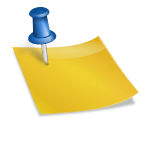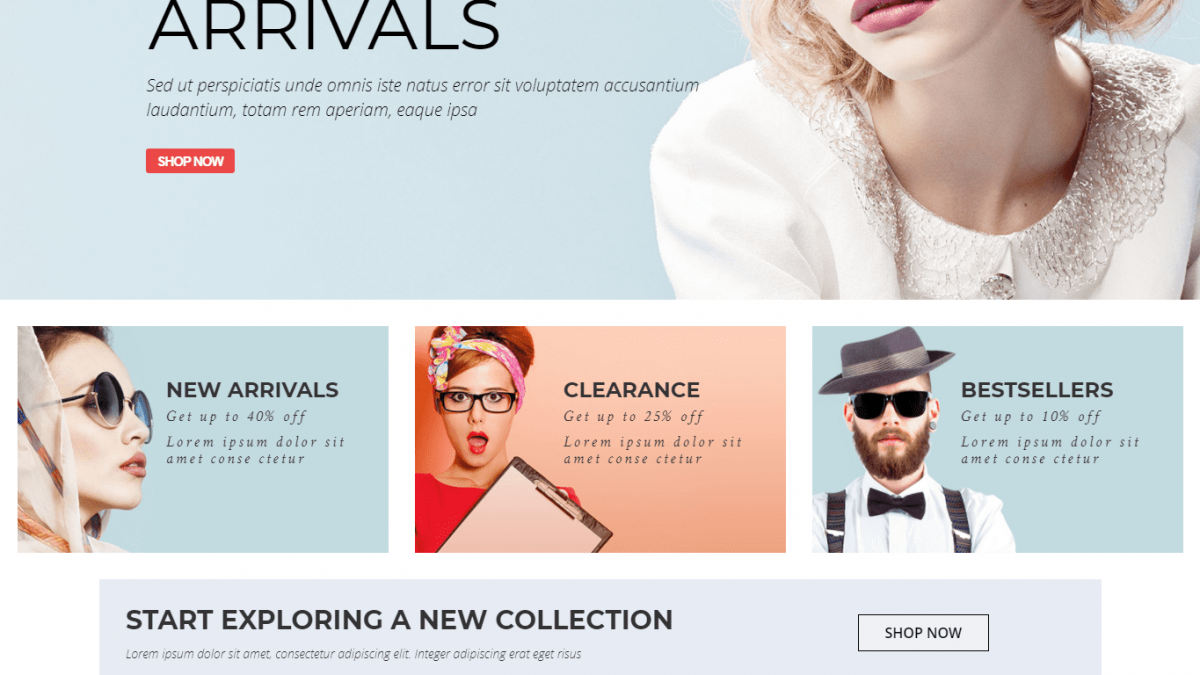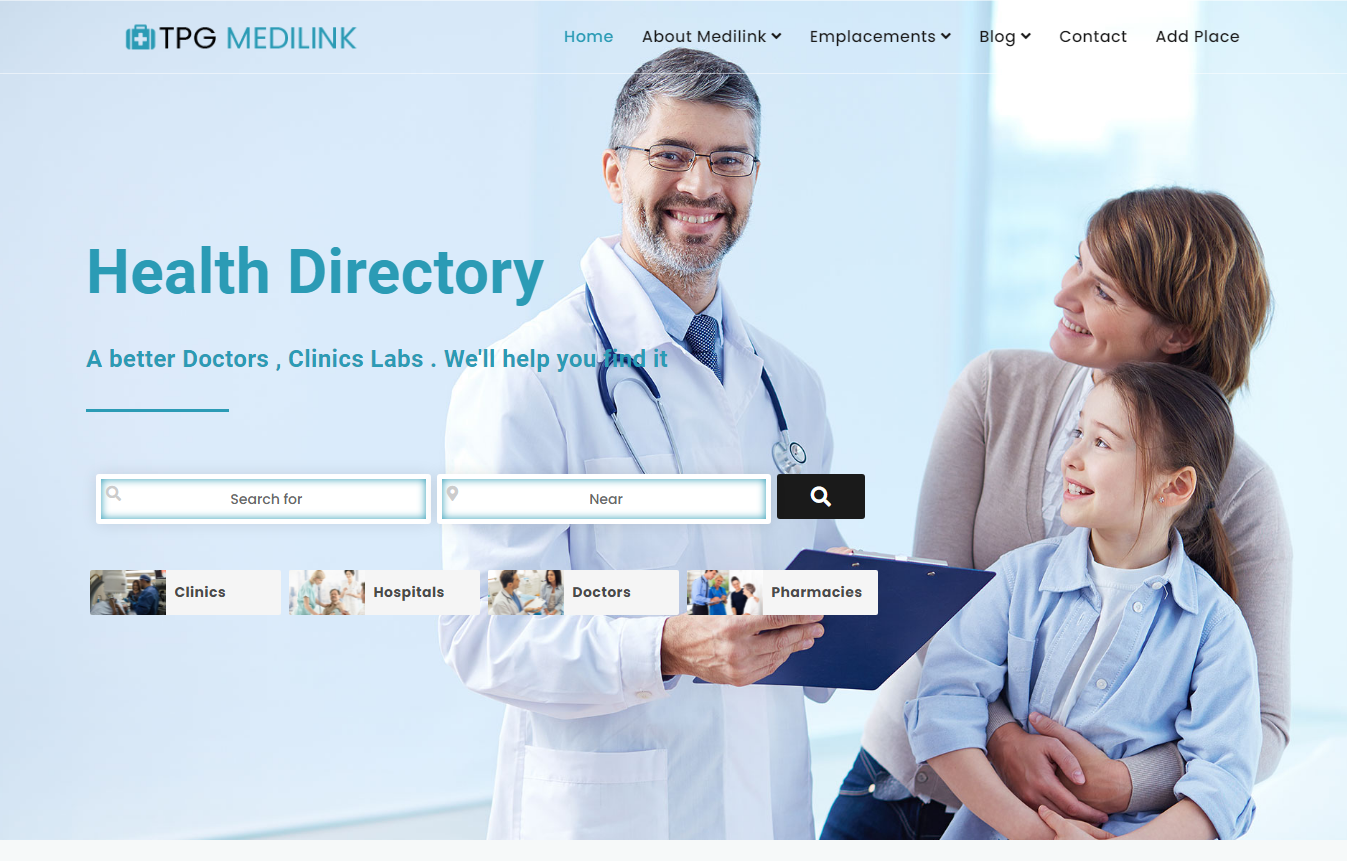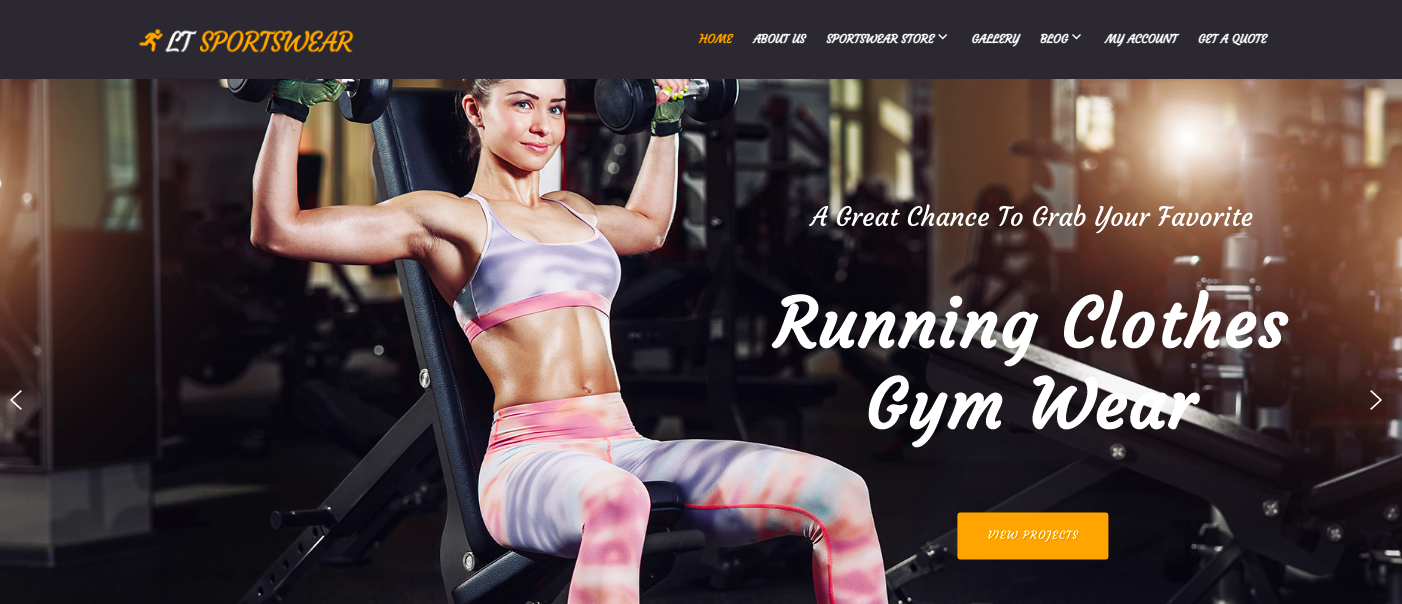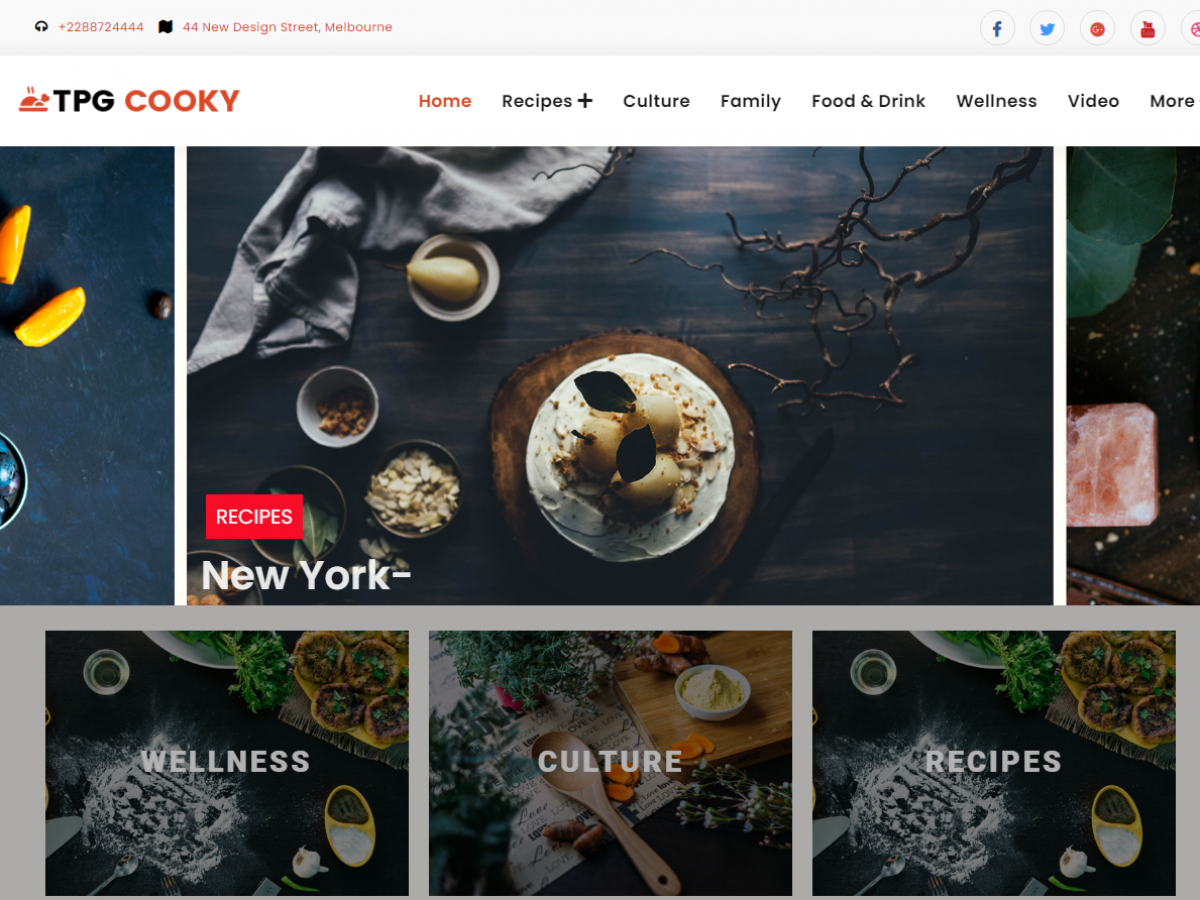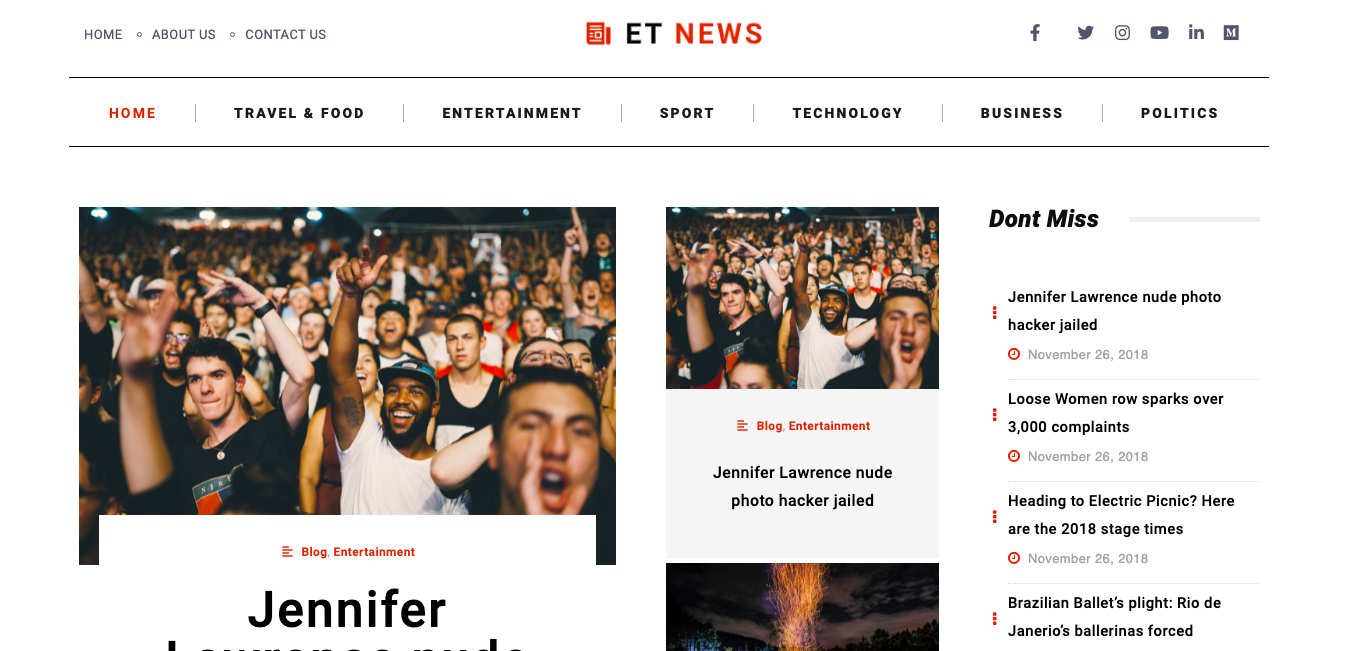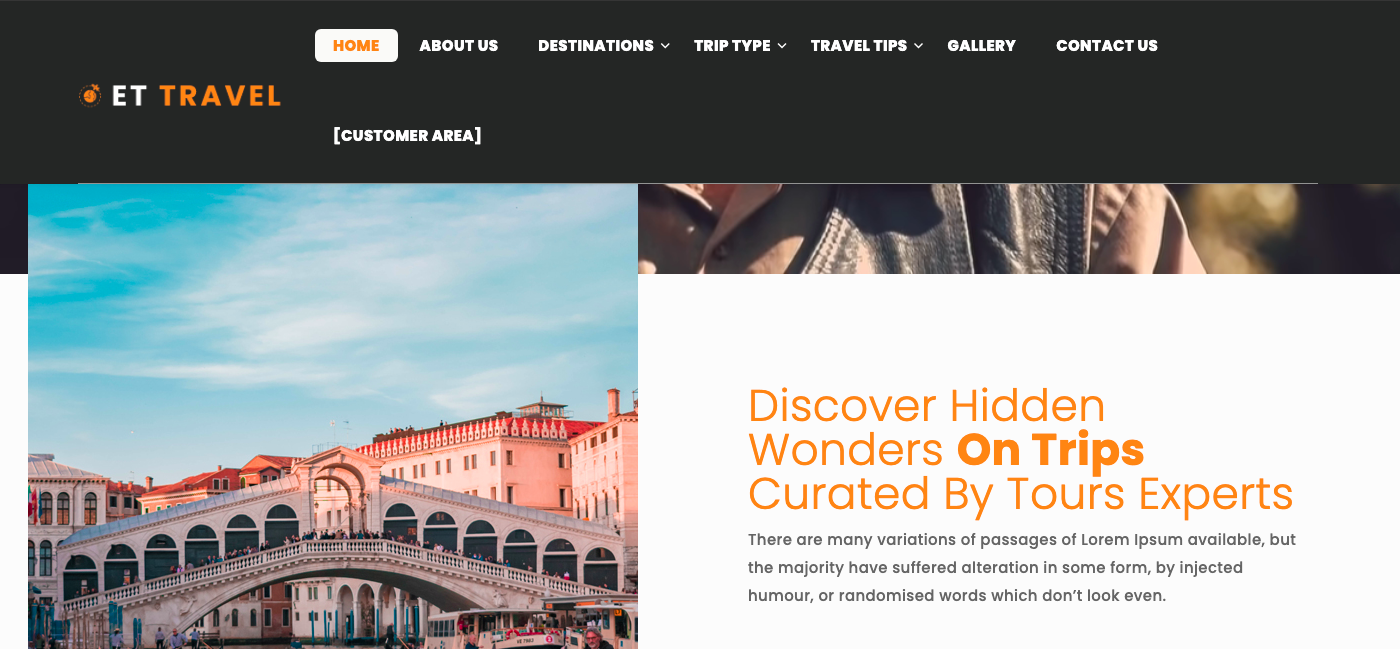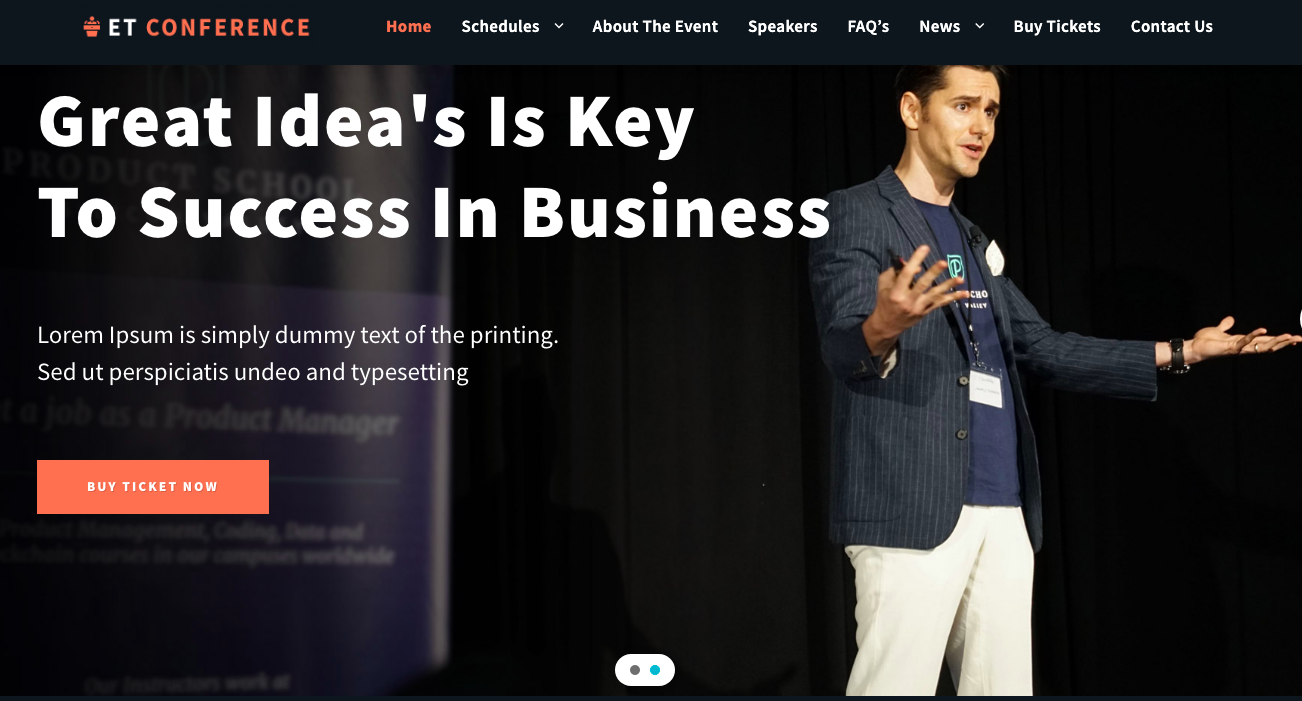Running an online store means wearing many hats, managing inventory, responding to customers, and ensuring a smooth checkout. Keeping your store safe often becomes an afterthought among all those responsibilities. Many WordPress users depend on strong passwords and hope for the best. Unfortunately, that approach doesn’t hold up against modern threats.
Growing numbers of cyber attacks can threaten WordPress websites. Research by GoDaddy shows that a single long-running malware operation has compromised over 20,000 WordPress websites in eight years. The latest campaign in this operation is using sophisticated techniques like automatic reinfection mechanisms and cryptographically signed data transfers.
Two-factor authentication (2FA) plugins offer a reliable way to protect your store. They add an extra layer of security that can keep hackers out even if your password is compromised. However, a common concern among store owners is whether using a 2FA plugin will slow down your site.
Let’s explore how 2FA works, why it matters, and how you can simultaneously keep your WordPress store fast and secure.
Why WordPress Stores Are Common Targets
WordPress powers a huge portion of the internet, including many WooCommerce stores. Data shows that it powers around 44% of all global websites. Among all websites that use WordPress, close to 21% are powered by WooCommerce.
While its popularity is a strength in many ways, it also makes it a frequent target for attackers. Brute-force attacks, phishing, and credential stuffing are standard methods used to break into WordPress sites.
In a typical online store, hackers are interested in admin accounts, customer data, and payment gateways. Once inside, attackers can change prices to steal credit card information. That’s where two-factor authentication comes in. It makes it significantly harder for someone to access your store, even if they’ve stolen your password.
How Two-Factor Authentication Works
Two-factor authentication (2FA) adds an extra layer of security when logging into accounts. Instead of relying on a password, it asks for a second piece of information to confirm your identity.
Here’s how it typically works:
- You enter your password. This is the first layer. It’s what you know.
- The second layer involves sending a code to your phone or app. You can receive a one-time code via text, email, or an app like Google Authenticator.
- You enter the code. This step confirms your access to the second factor.
Some systems use push notifications instead of codes. To log in, you simply tap “approve” or “deny” on your device.
With 2FA in place, even if someone gets your password, they can’t access your account without the second step. This extra check makes it much harder for intruders to break in.
Why 2FA Matters Now More Than Ever
Online shoppers today are more privacy-conscious than ever. They want companies to protect their information from cyberattackers. With growing media attention on data leaks and mismanagement, customers quickly abandon platforms they don’t trust.
You might remember the Facebook lawsuit that made headlines for how user data was handled. However, a new wave of lawsuits is also being filed against the social media giant. According to TorHoerman Law, people are alleging that Facebook is using algorithms that can cause addiction. Thus, its long-term use can cause potential mental health problems.
Someone who has faced any such issues can file a Facebook lawsuit. Cases against such popular names can have broader consequences. For instance, privacy-related cases were specific to a social media platform, but they sparked broader concerns about how digital platforms handle user privacy. It served as a reminder that even well-established companies can quickly lose user trust when security falls short.
This highlights the importance of strong authentication methods for store owners. Customers want reassurance that their personal and payment details are safe. Implementing 2FA not only protects your backend but can also signal that your store takes security seriously.
Will 2FA Plugins Slow Down Your Site?
This is one of the most common concerns store owners have. Adding plugins to WordPress can sometimes increase load times, especially if the plugin is poorly optimized or conflicts with others.
Fortunately, most 2FA plugins are lightweight and don’t affect the frontend of your store at all. They usually run only during login processes, which means they don’t interfere with browsing, shopping, or checkout.
Let’s break this down:
- Frontend performance remains untouched: Your customers won’t notice any change in speed because 2FA operates behind the scenes.
- Login time may increase slightly: Entering a code from your phone takes a few extra seconds, but this is only for admin and user logins.
- Server load is minimal: Most 2FA plugins use efficient code that doesn’t add significant weight to your website.
Best Practices for Setting Up 2FA Without Interruptions
2FA adds a strong layer of protection, but setting it up without causing issues for store operations is just as important. Here are some best practices for setting up a 2FA plugin for your WordPress store.
Plugin Should Align With Your Needs
Your first step should be to choose a dependable 2FA plugin that comes with good ongoing support. Ensure the chosen 2FA solution integrates seamlessly with both your WooCommerce installation and your current website theme. Many popular plugins, such as WP 2FA and Google Authenticator, offer useful features, but what works for one store may not work for another.
Before installing anything, check:
- Compatibility with your WordPress version
- Support for WooCommerce
- Flexible options for user roles (admins, editors, customers)
A plugin that supports different authentication methods (like email, SMS, or app-based codes) gives users more flexibility, which helps avoid lockouts.
Set Up 2FA in a Staging Environment First
Testing the plugin in a staging site helps catch problems early. This step is beneficial if your store has a custom code or several active plugins. You can check how 2FA affects login flows, customer account access, and checkout processes.
In the test site:
- Try logging in with different user roles
- Check what happens if someone enters the wrong code
- Simulate a lost phone scenario to see how recovery works
Testing like this lowers the risk of errors when you move the changes to your live site.
Start With Admins and Key Team Members
Rolling out 2FA to all users simultaneously can create confusion; A gradual approach works better. Begin with administrators and other users who have access to sensitive site areas. These users are the most likely targets of attacks, so protecting their accounts is the top priority.
Once everything runs smoothly for the admin group, you can expand it to other roles, such as editors or store managers.
Avoid Forcing 2FA on Customers Unless Needed
While security is important, pushing 2FA on shoppers can lead to abandoned carts or login issues. For most stores, it’s enough to enable 2FA only for site managers and contributors.
If you decide to offer 2FA to customers, make it optional. Let them opt in and choose their preferred method. Clear instructions and a smooth setup process help reduce support requests.
Offer Backup Login Options
One of the most common support issues with 2FA is users getting locked out. A good plugin should let users set up backup methods such as:
- Recovery codes
- Backup email addresses
- Authenticator apps on multiple devices
Also, store owners should have a manual override method for account recovery in case something goes wrong.
Keep Communication Clear
Add help text or tooltips in the login area to guide users through the process. A short FAQ page explaining what 2FA is, why it’s being used, and how to recover access goes a long way.
You can also send a heads-up email to your team before enabling 2FA. Include:
- Why you’re adding 2FA
- When it will go live
- What steps to take
- Who to contact for help
Monitor Login Behavior After Rollout
After you enable 2FA, watch for any login errors or spikes in support tickets. Most 2FA plugins include logs where you can track failed attempts. This data helps you understand if users are having trouble or if there’s suspicious activity.
If needed, you can tweak settings or send reminders to users who haven’t completed the setup.
Update and Review Your Settings Regularly
Security isn’t a one-time task. Check your 2FA settings every few months or after a significant update to WordPress, WooCommerce, or any security-related plugins. Make sure recovery methods still work and that users are still enrolled.
If you switch plugins or add new ones, do another round of testing on your staging site.
Should You Enforce 2FA for All User Roles?
Not all WordPress users have the same level of access or responsibility, so you don’t always need to apply the same security policies. Enforcing 2FA for administrators and editors makes sense, but what about customers or contributors?
Here’s a quick breakdown of how you can approach 2FA by role:
- Administrators: Always enforce 2FA. These accounts control the entire site.
- Editors and Authors: Recommended, especially if your site publishes content often or works with outside contributors.
- Customers: Optional. Adding 2FA here can improve trust, but making it mandatory could lower conversions if it’s seen as an obstacle.
Many 2FA plugins let you pick which roles are affected. That flexibility can help you maintain both security and usability.
Balancing User Experience and Security
Adding security layers to a WordPress store is necessary, especially with the growing number of online threats. However, you should also consider user experience to avoid declining sales.
The User Experience Side
Security is important, but the login process shouldn’t be a chore. Customers want to move quickly, especially during checkout or when managing their accounts. If a security measure feels too time-consuming or confusing, they might leave before completing their purchase.
This is where the choice of a 2FA plugin matters. Some plugins are built with ease of use in mind. They allow users to choose their preferred authentication method and often support trusted devices. Once a device is marked safe, users don’t have to repeat the 2FA process every time.
Keeping Both Sides in Check
Too much focus on security can slow down the shopping experience. Ignoring security puts data and trust at risk. A good 2FA setup finds the middle ground, strong enough to prevent most attacks but smooth enough to keep users from getting frustrated.
Keeping instructions clear, allowing trusted devices, and limiting 2FA to key roles are simple steps that make a big difference. Store owners can test these options on a few users first, get feedback, and adjust as needed.
GDPR and Compliance: Does 2FA Help?
For store owners handling customer data in regions like the EU, following privacy regulations such as GDPR is an ongoing responsibility. While two-factor authentication isn’t a legal requirement under these laws, it plays a meaningful role in demonstrating a commitment to protecting user data.
Using two-factor authentication boosts your security posture, helping to reduce the potential damage should a data breach happen. This additional security layer makes unauthorized account access more difficult, particularly if your login details have been stolen or exposed. This added security can reduce the likelihood of exposing personal data, a key concern under privacy regulations.
Using 2FA doesn’t guarantee compliance from a legal standpoint, but it shows that your store is taking reasonable steps to secure sensitive information. It also aligns with best practices recommended by security professionals and regulators alike. When combined with other safeguards, 2FA contributes to a more trustworthy and compliant online store.
Frequently Asked Questions
Can I use 2FA with multiple WordPress user accounts on the same device?
Yes, most 2FA apps like Google Authenticator or Authy allow you to manage codes for multiple accounts on the same device. This is especially useful if you manage several WordPress sites or have multiple roles within one store. Just make sure each 2FA setup is clearly labeled in your app to avoid confusion.
Does 2FA protect against all types of attacks?
No, while 2FA greatly reduces the risk of unauthorized logins, it doesn’t stop every cyberattack. For example, it won’t block phishing attempts that trick users into handing over their password and 2FA code or malware that records device activity. That’s why it should be used alongside other security measures like firewalls, malware scans, and regular software updates.
What should I do if my authentication device gets lost or is stolen?
Most 2FA plugins allow you to generate backup codes or connect an alternative recovery method, like email. If your device is lost or stolen and you don’t have a backup, you must contact the site administrator to regain access. It’s always a good idea to save backup codes securely when setting up 2FA.
Securing your WordPress store shouldn’t come at the cost of speed or usability. With a lightweight, well-optimized 2FA plugin, you can protect your store against unauthorized access while keeping everything running smoothly. The key is to choose the right plugin, follow best practices, and educate your team and users.
In an age where digital trust matters more than ever, a small step like enabling 2FA can make a big difference. If high-profile stories like the Facebook lawsuit taught us anything, it’s that users care deeply about how their data is handled. Protecting that data isn’t just a technical responsibility; it’s a business one.
- How 2FA Plugins Can Secure Your WordPress Store Without Slowing Down - April 26, 2025
- Top Tips for Designing a Sports E-Commerce Website - February 17, 2025
- Understanding the “gs://yc-thumbnails-raw/undefined.png” Error Message - January 19, 2025