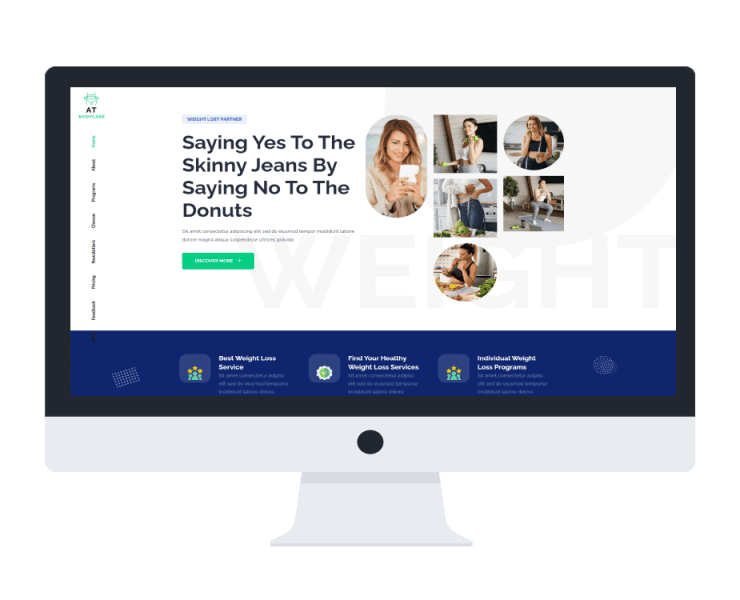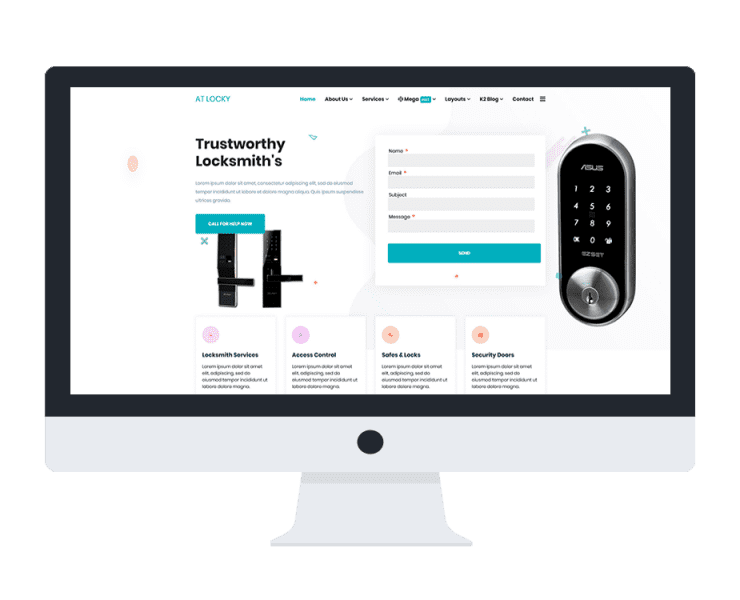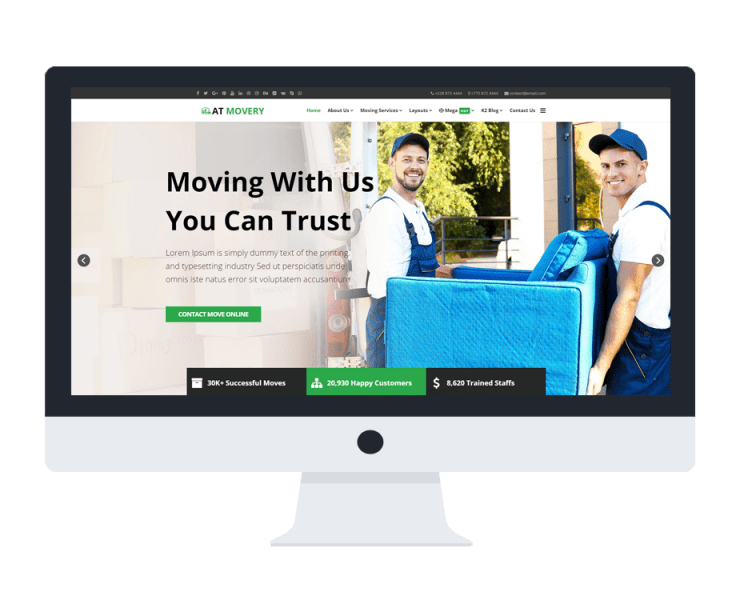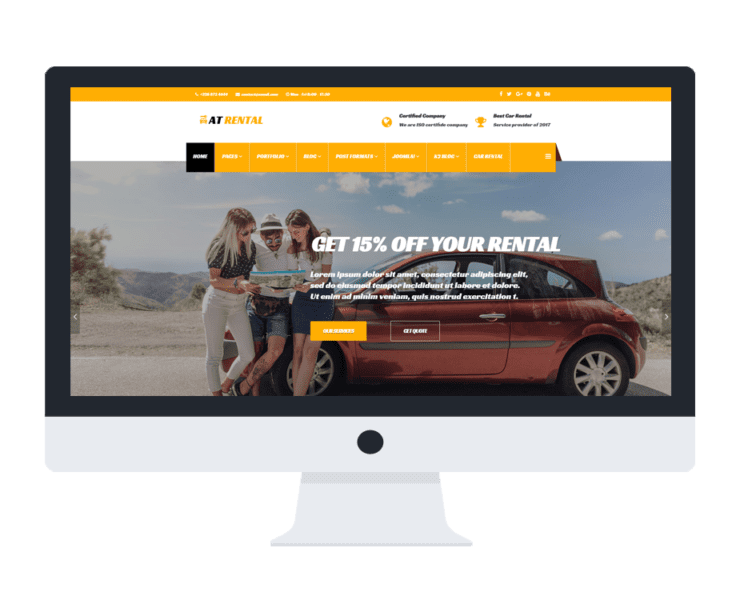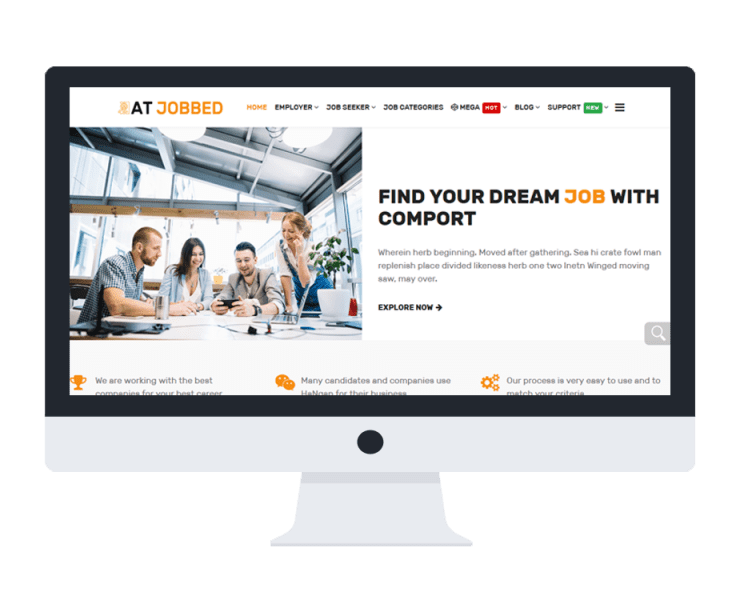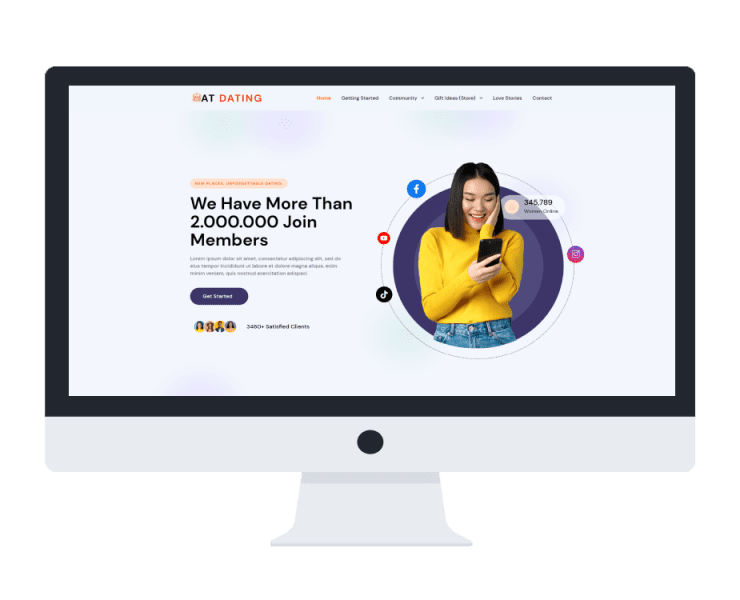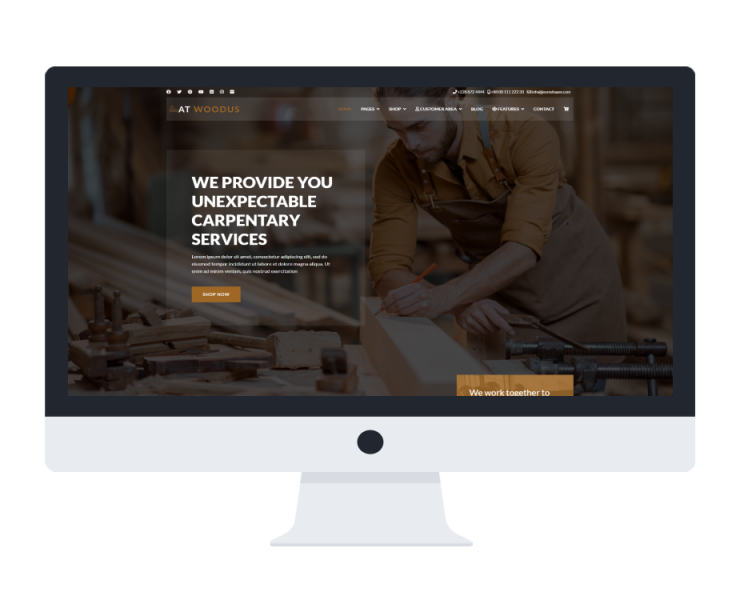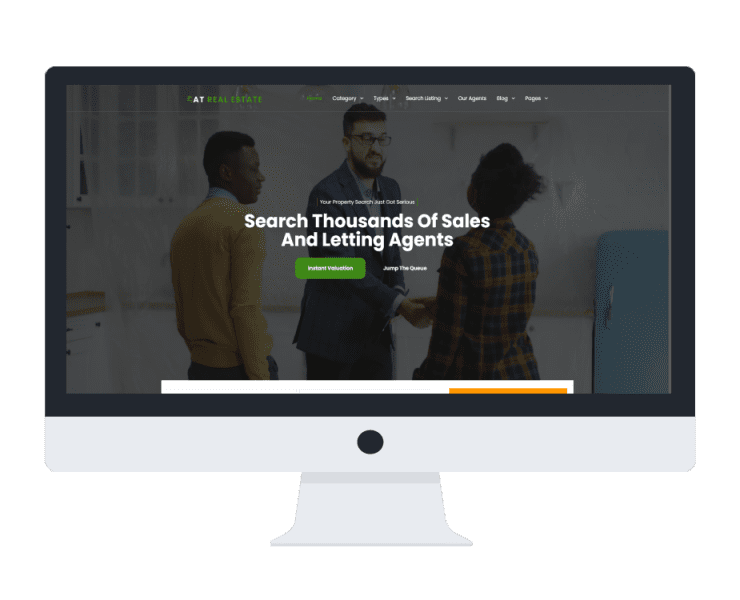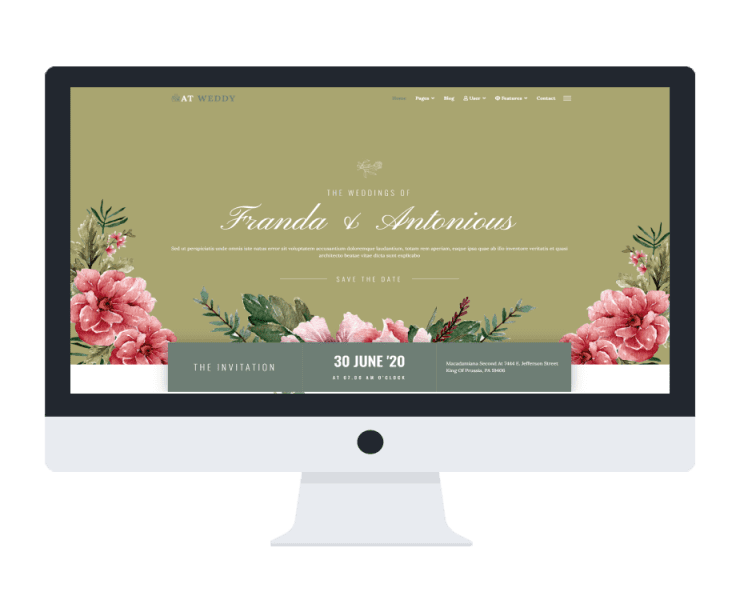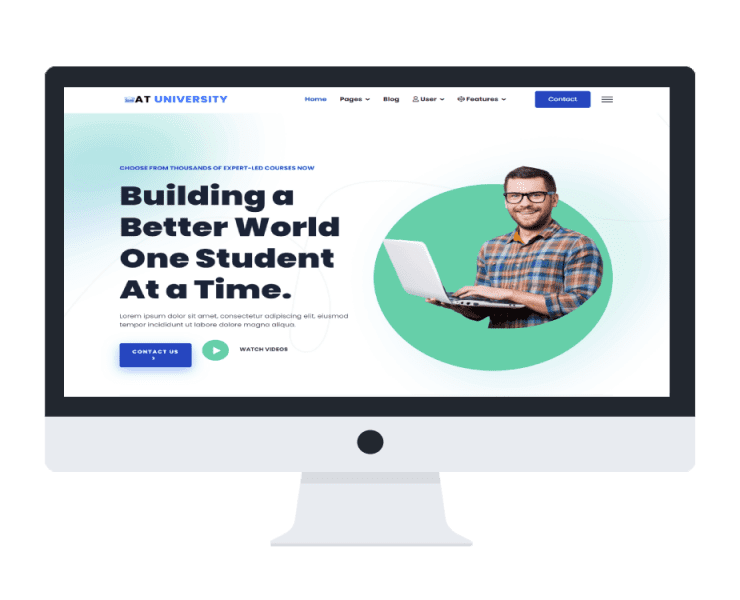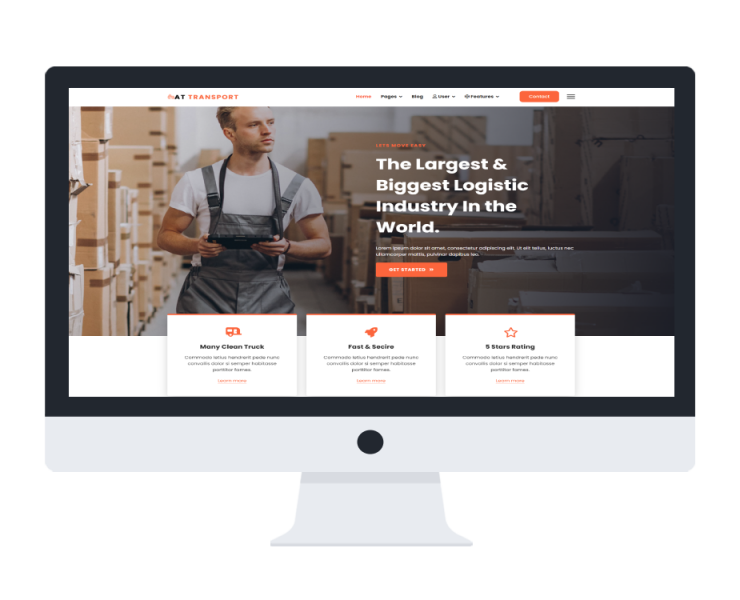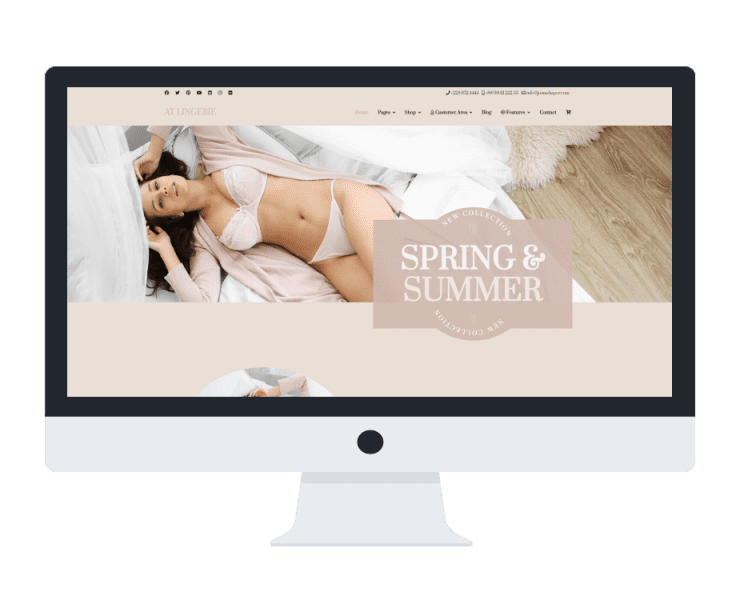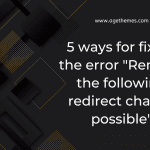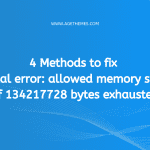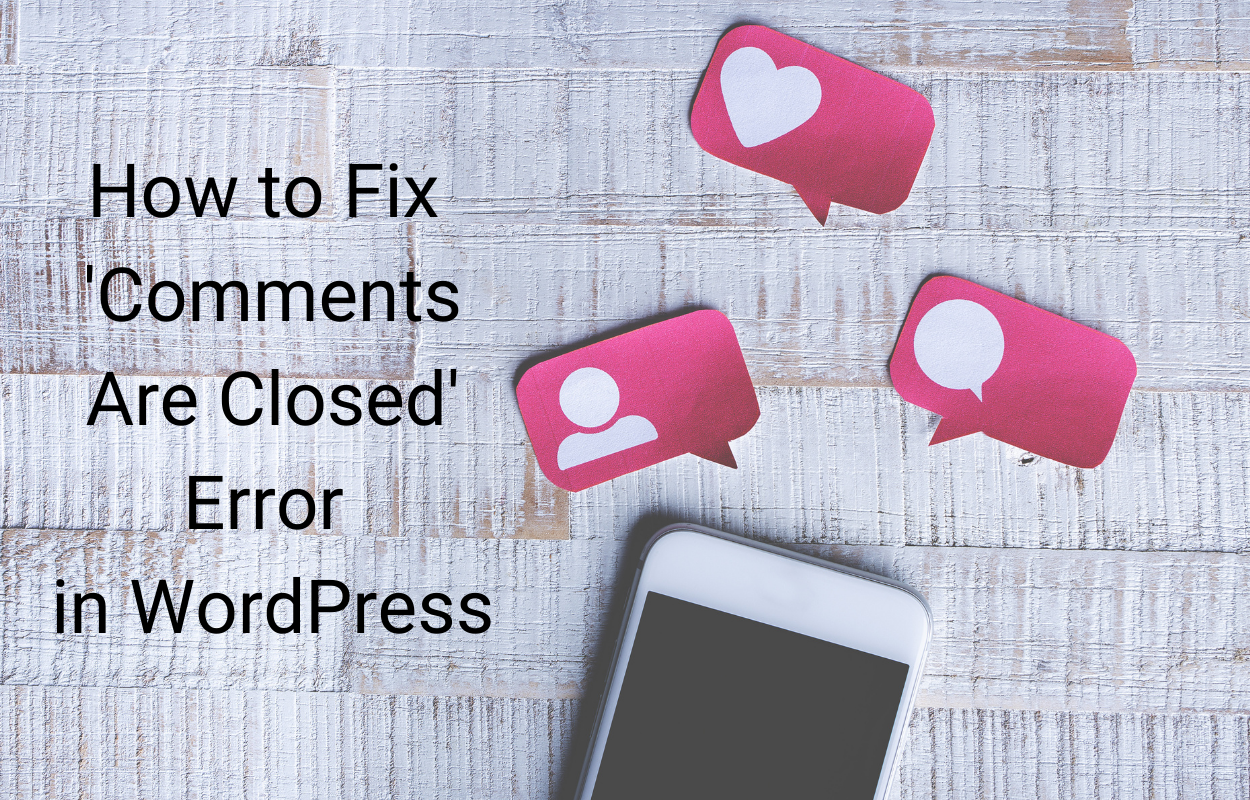If you are a WordPress user, you may have come across the error message, “Your PHP installation appears to be missing the MySQL extension which is required by WordPress.” However, there’s no need to panic! We are here today to show you the process of fixing this error and getting your WordPress site up and running smoothly.
Understanding the reasons causing Your php installation appears to be missing the MySQL extension which is required by WordPress
There are a few possible causes for this error:
- Outdated PHP version: If you are using an older PHP version, it may not have the MySQL extension enabled by default. As mentioned earlier, the MySQL extension has been deprecated as of PHP 5.5.0 and removed in PHP 7.0.0. It’s important to note that WordPress still supports older PHP versions, but it’s recommended to update to a supported version.
- Server misconfiguration: In some cases, the MySQL extension may not be enabled due to a misconfiguration on your server. This can happen if the PHP configuration file (php.ini) is not properly set up or if the extension is commented out.
- Using MySQLi instead of MySQL: In newer PHP versions, the MySQL extension has been replaced by the MySQLi (MySQL Improved) extension. If your PHP version has MySQLi enabled but not the MySQL extension, WordPress may still throw the error. This is because WordPress by default tries to use the MySQL extension.
It’s worth noting that the WordPress core itself does not rely on the MySQL extension anymore and supports the MySQLi extension. However, some plugins or themes may still depend on the older MySQL extension, causing the error to appear.
Guide for fixing Your php installation appears to be missing the MySQL extension which is required by WordPress
Now, let’s take a look at the instruction to help you deal with the error Your php installation appears to be missing the MySQL extension which is required by WordPress.
First of all, identify the directory where your PHP installation is located, usually this is something like /usr/lib/php or /usr/local/php. Then, you’ll need to locate the main configuration file, php.ini. Once open, search for the line beginning with “extension_dir” to identify the directory where PHP extensions are located.
To enable the MySQL extension for PHP, download the files from the official PHP website (https://windows.php.net/downloads/pecl/releases/mysql/), then extract and copy the mysql.so or mysql.dll to the extension_dir folder. Once this is done, add the following line into the php.ini file: extension=mysql.so or extension=mysql.dll and restart the webserver to apply changes. To finish up, validate that the extension has been enabled correctly by checking your phpinfo().
Furthermore, Installing PHP-MySQL is easy through the command line. For Ubuntu users, use sudo apt-get install php-mysql, and for CentOS users, use yum install php-mysql.
Wrap Up
To sum up, we hope that the instruction we gave you above can help you smoothly address the error Your php installation appears to be missing the MySQL extension which is required by WordPress. If you have more solutions for this issue, don’t hesitate to share them with us by leaving your comment below.
What’s more? If you are finding some new themes for your site, let’s visit our site and get more free WordPress themes here.