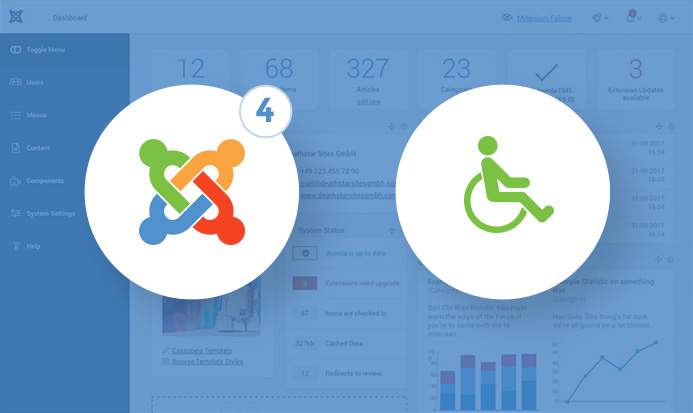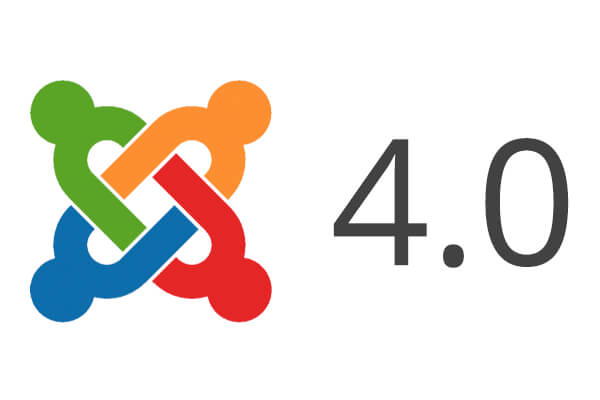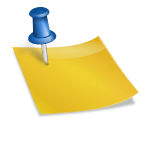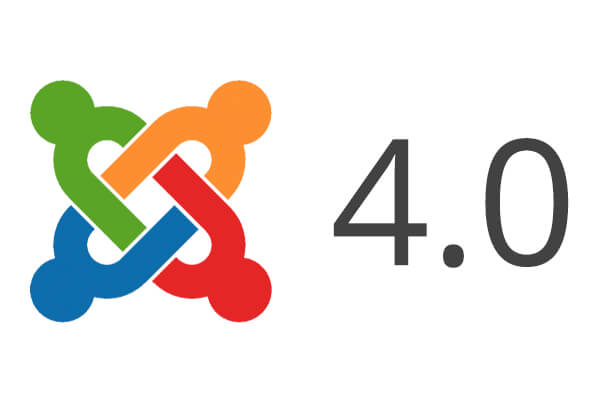How the new backend of Joomla 4 looks?
On November 17th, 2017, Joomla 4 Alpha version has been released and many improvements and features revealed, however, we are expecting to have more in the stable version. In today blog post, we will give you a closer look of the new backend user interface of Joomla 4 – one of the most expected improvements in the upcoming release. There is no doubt that this new backend is more friendly and different with itself in Joomla 3. Although appearance, as well as improvements of new backend UI, have been revealed from Alpha version, more interesting updates of prototype and design of backend are hopefully expected in the stable version. Let’s get start!
1. Typography Style
The graphic user interface is now looked better than it was. Joomla development team has used Roboto – a popular website fonts to make admin panel look more professional with thin, light, regular, bold and black weights style.
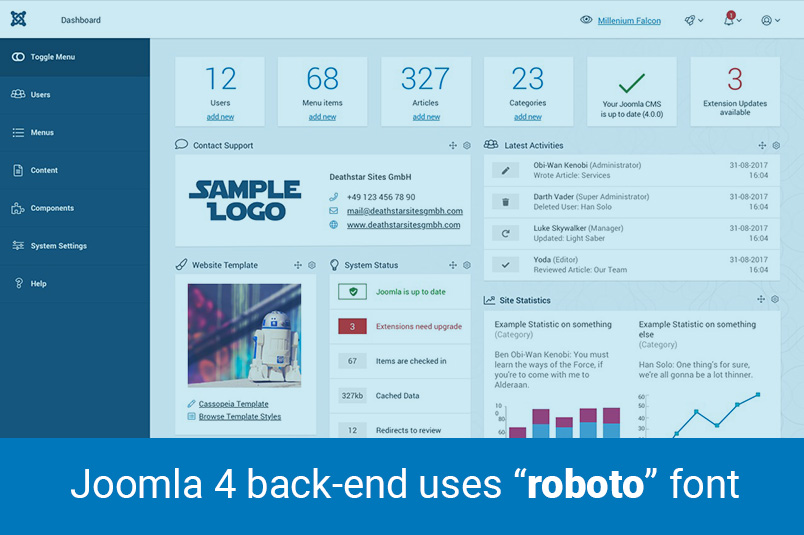
2. Colours
Dark blue and light grey are 2 colours will appear in Joomla 4 Admin Dashboard. Text foreground colour and background colour must have the contrast ratio from 4.5:1 or higher as per WCAG 2.0 guidelines. While light grey will be used for full UI, dark blue is going to be for the sidebar.
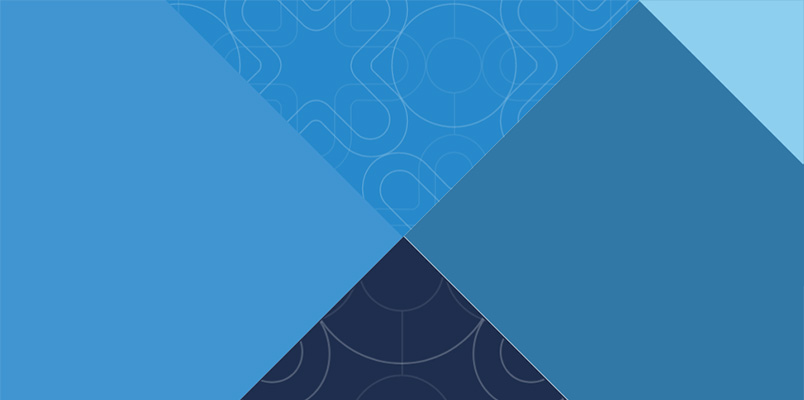
3. The New Joomla Pattern
Joomla 4 New Pattern permits Joomla users to be at the same place. For more information of this pattern, please click here.
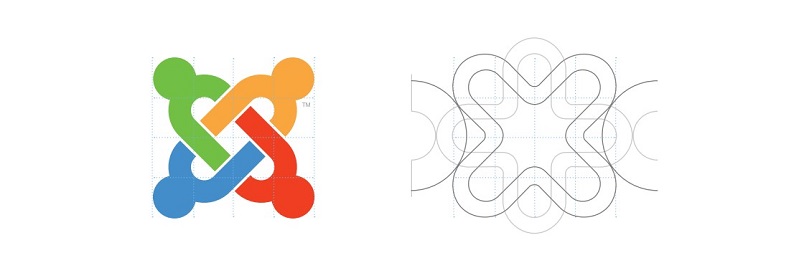
4. New Login page
In Joomla 4 stable version, more features are going to be added, a new login page is one of them. This new login page will be with the new pattern to offer us an attractive appearance with logo brand which is easy to customize. From behind login area, you’re also possible to set the background image.
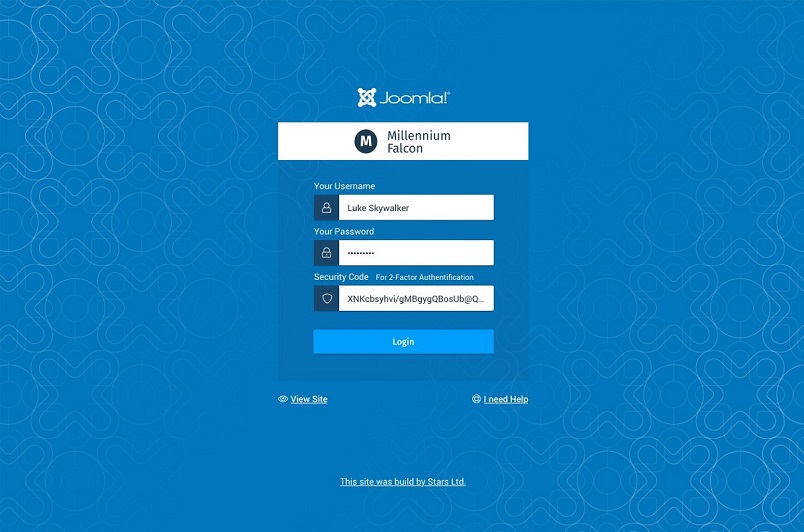
5. Re-structured Admin Dashboard with the improved working process
Admin dashboard new interface of Joomla 4 has many improvements in this release, notably, there is a new feature revealed to help the daily workflow be easier on Joomla. Besides, all the menus are added to the sidebar, the backend navigation is placed on the sidebar along with collapsed option to navigate menu, components, content, media, and templates. Notifications, site preview, private message, buttons edit user can be found on the top right of screen for bringing users a better experience of user interface.
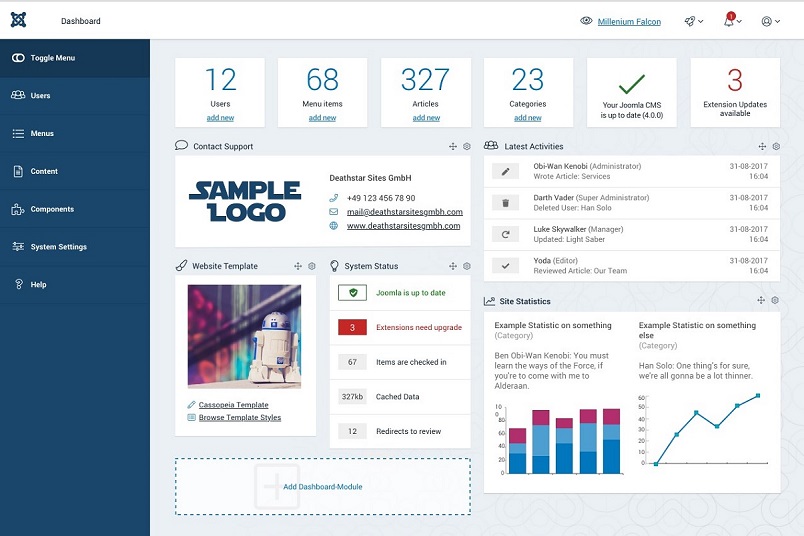
6. Accessible Joomla support
Menu was from the top screen in Joomla 3.x, then each menu will open a submenu. In Joomla 4, only 1 menu is able to do this. It supports AA compliant, so from the submenu, you can access anywhere. The problem of accessibility is no longer a matter and now you can easily access the submenu.
7. New Menu Manager
Menu system in Joomla 4 is becoming more flexible, while you just need to click/hover on menu item to see all options from collapsed sidebar of dashboard. Moreover, almost menu items are going to be merged into menu item. A plus icon for menu item will give you the option to add a new item. This advance helps you manage item quickly and improve flexibility much.
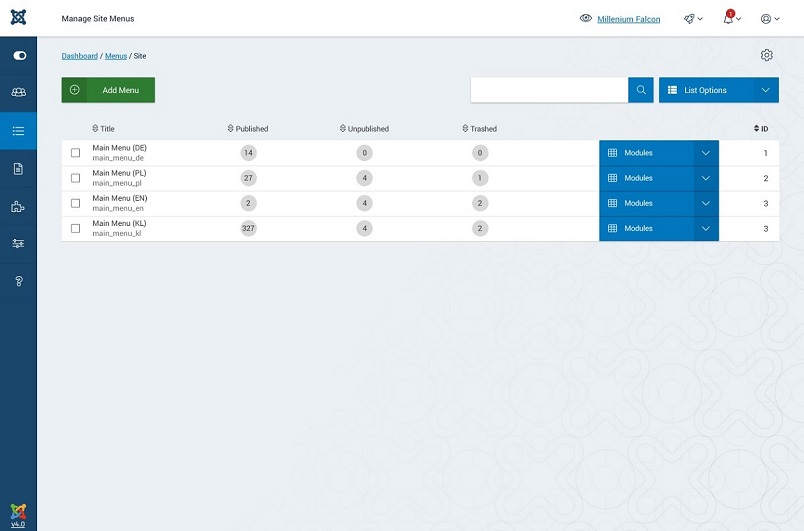
8. Content
You’re able to see new media manager, article, modules and custom fields, content, user rating with article stats.
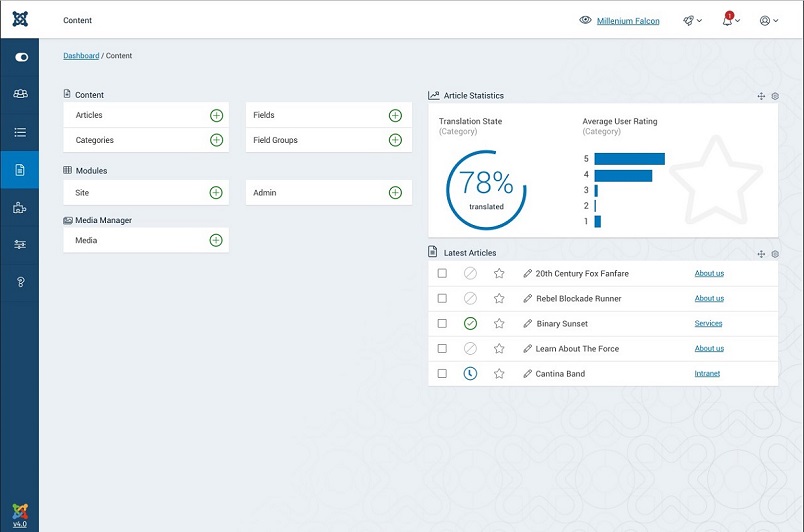
9. Create/Edit Article
In this Joomla 4, article manager will have the main improvement that permits us to view buttons to trash as well as feature article when we choose an article that provides a new style for UI. Joomla 4 use TinyMCE editor to offer more new classic options for editing pictures inside content. Besides, you can drag and drop for uploading images from article images and links options. With the new sidebar menu view, the 3rd submenu level will be removed for leaving space for article editor.
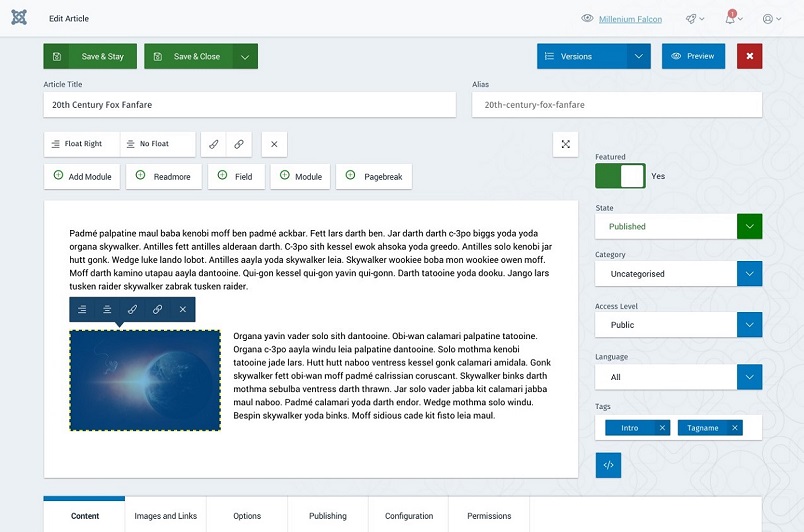
10. Components page
Components page contains every default Joomla components for opening more options like search, banner, smart search,… with plus icon in each component.
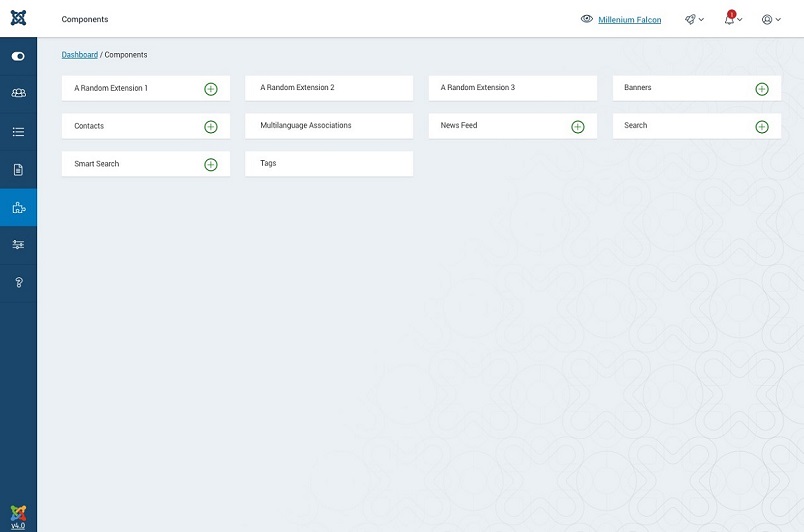
11. Install Extension
From Joomla 4, installing extensions will be on the same page, so if you want to install an extension, you just need to drag and drop the file from one folder/URL in the same view.
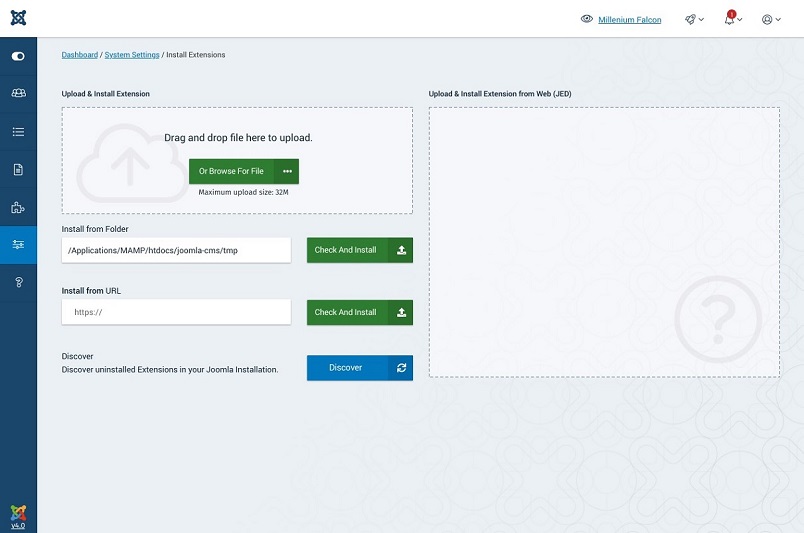
12. User Manager
You can customize users’ user manager by the new flexible options for setting inactive, disabling, deleting users and batch. When you select a user, Action tab will be actived.
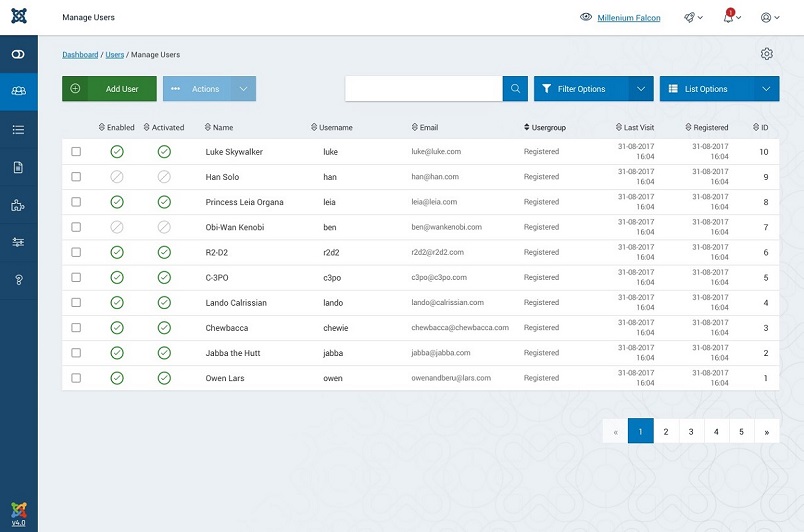
13. System settings
It offers full of configurations options to setup, templates, install, cache, access level, manage, update. Any option is able to access on one page.
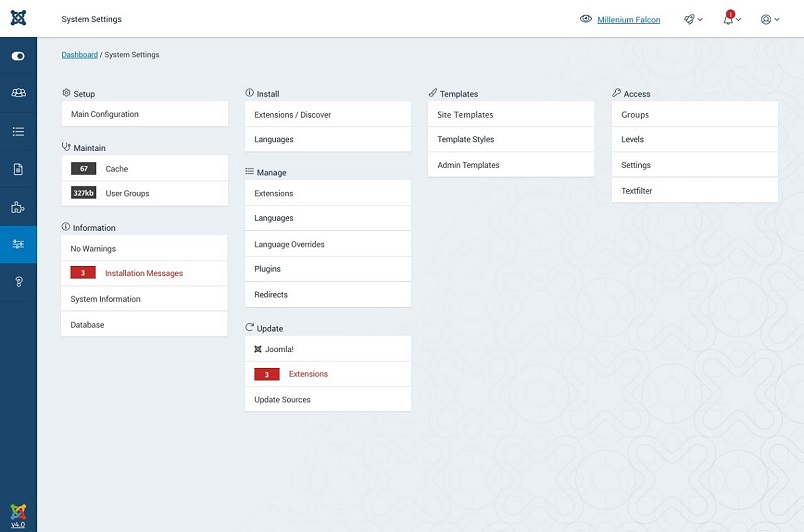
14. Mobile View
Joomla 4 brings you a mobile view with a professional and elegant look when opening Admin Dashboard on mobile device. It’s completely responsive to mobile to access any options.
Conclusion
That’s all of our article today about the new backend of Joomla 4! Don’t forget to share with your friends if you find this post is helpful!
Thank you so much for reading! Please feel free to let us know by contacting us here if you have any question, we will reply as soon as possible!
Image Credit: Gavick