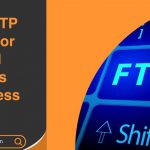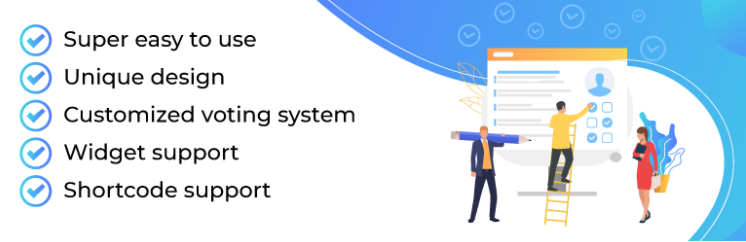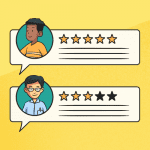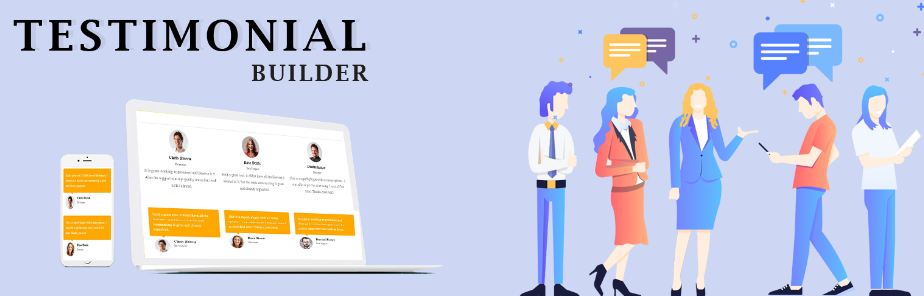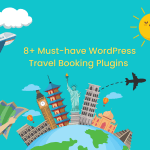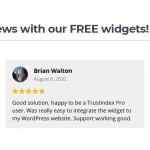Would you like to have rotating testimonials on your WordPress site? Testimonials are an excellent approach to demonstrate social evidence and increase credibility. That’s why so many websites proudly show client testimonials. In this article, we’ll teach you how to simply add rotating testimonials to your WordPress site. Let’s explore!
The importance of adding Rotating Testimonials to WordPress
Using WordPress to display rotating testimonials is a simple method to provide social proof to your site and help you gain new clients and increase sales. For example, if you own an online store, social proof and testimonials can help you increase your conversion rate. Furthermore, rotating testimonials are advantageous since they allow you to display a small number of testimonials in a limited amount of area. Furthermore, this type of feedback might be quite enticing to your visitors. Last but not least, testimonials can also be used to drive downloads, email list signups, sales, and other activities.
How to Add Rotating Testimonials in WordPress?
There are a lot of effective ways to add rotating testimonials in WordPress by using coding or with plugins. However, coding is very complicated for new beginners. In this article, we will guide you the guide by using a WP Testimonials Rotator plugin. This is one of our favorite plugins at our WordPress development agency. Many of our clients have trusted it because of its easy usage and benefits.
The first thing you have to visit is the Plugins » Add New page inside your WordPress admin area.
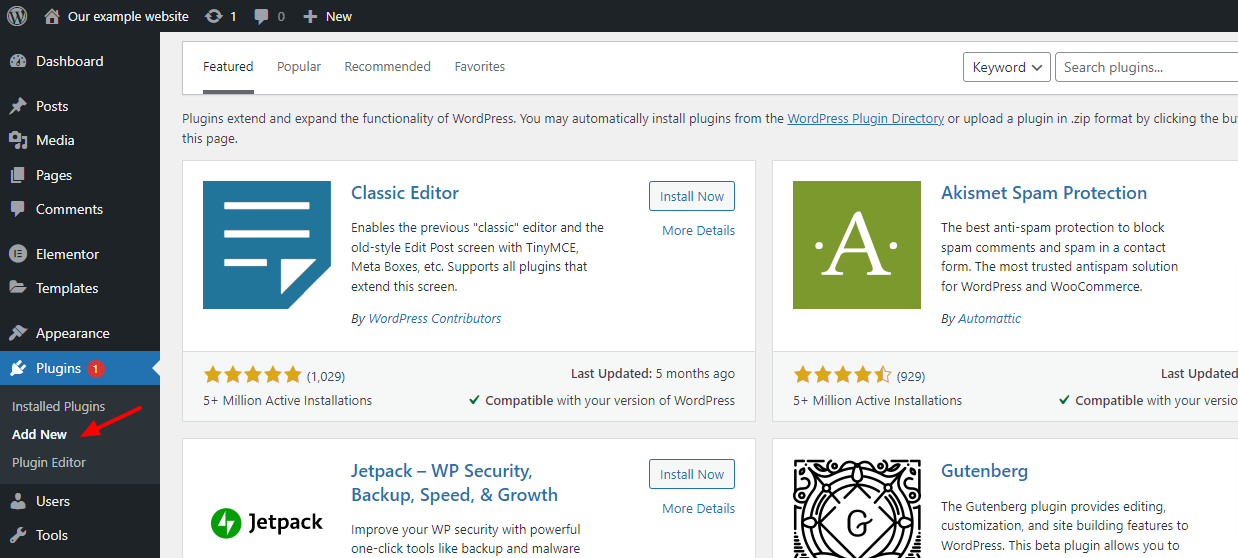
In the available search box, type “ WP Testimonials Rotator ”. This will bring up a list of additional plugins that you might find useful.
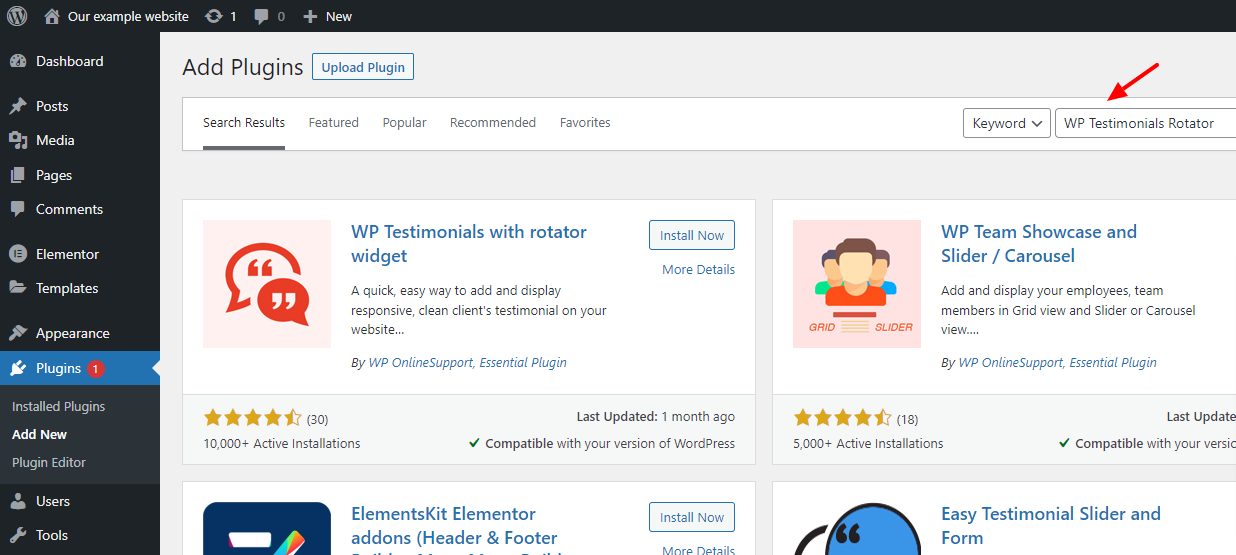
Scroll down until you locate the Disable Search plugin, then click the “Install Now” option to install and activate it.
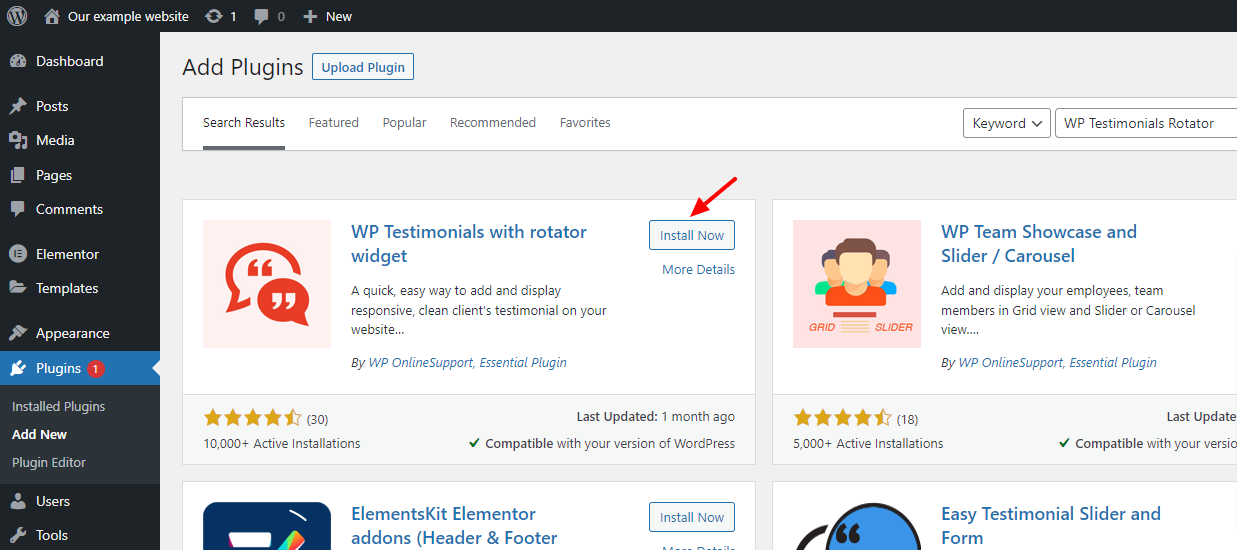
After activation, you must go to WP Testimonials » Add New in your WordPress admin panel. In the page editing screen, you may submit your testimonial details.
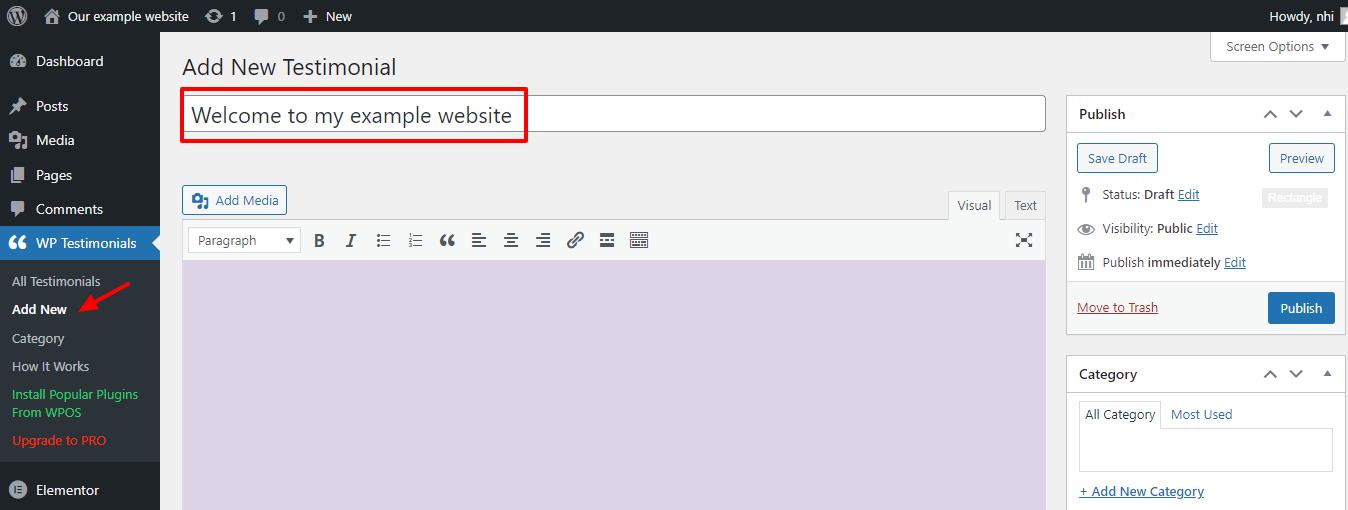
After you have inserted the testimonial quotation, scroll down to the “Testimonials Details” box beneath the post editor to add extra information.
You can fill in your client’s name, job title, company, and a link to their website here.
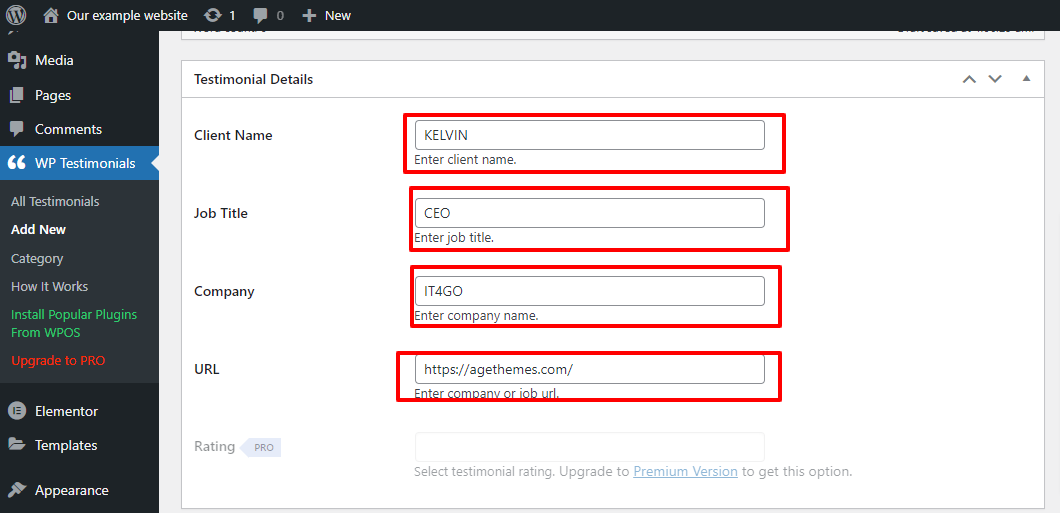
Make sure to click the “Publish” button after you’re ready to save your changes.
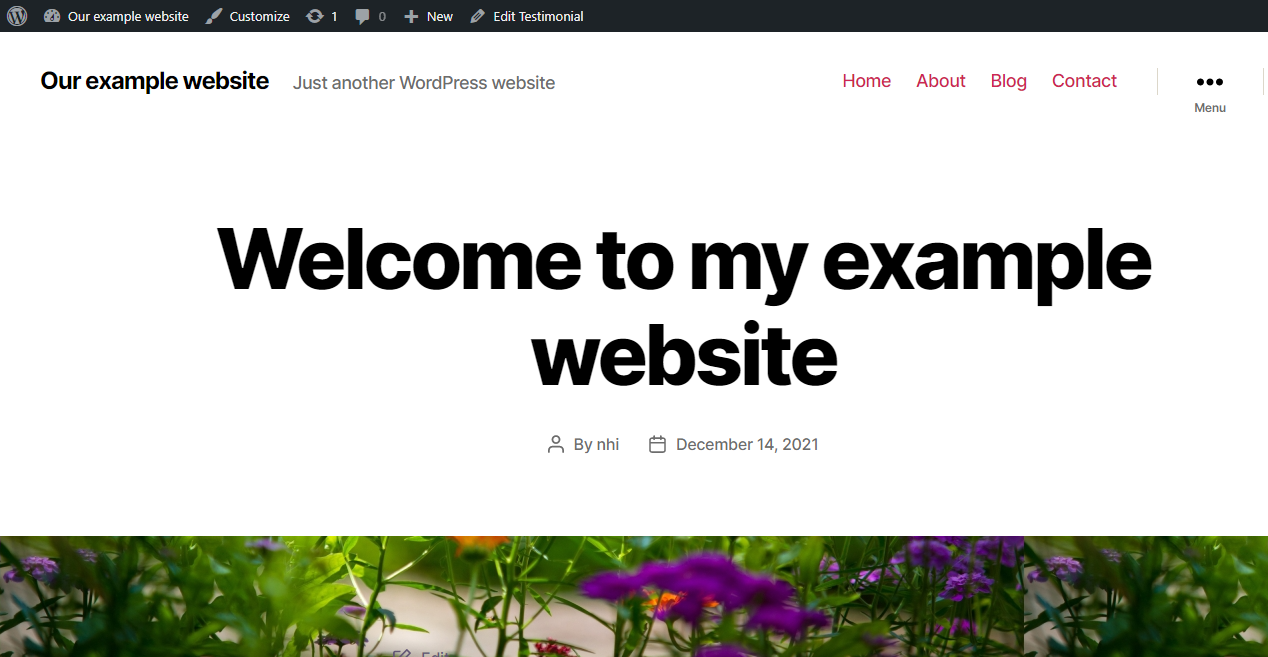
You will need more than one testimonial to make your testimonials rotate.
To do so, simply return to All Pages » Add New and repeat the steps above to create a new testimonial.

Then, select the “Shortcode” block.
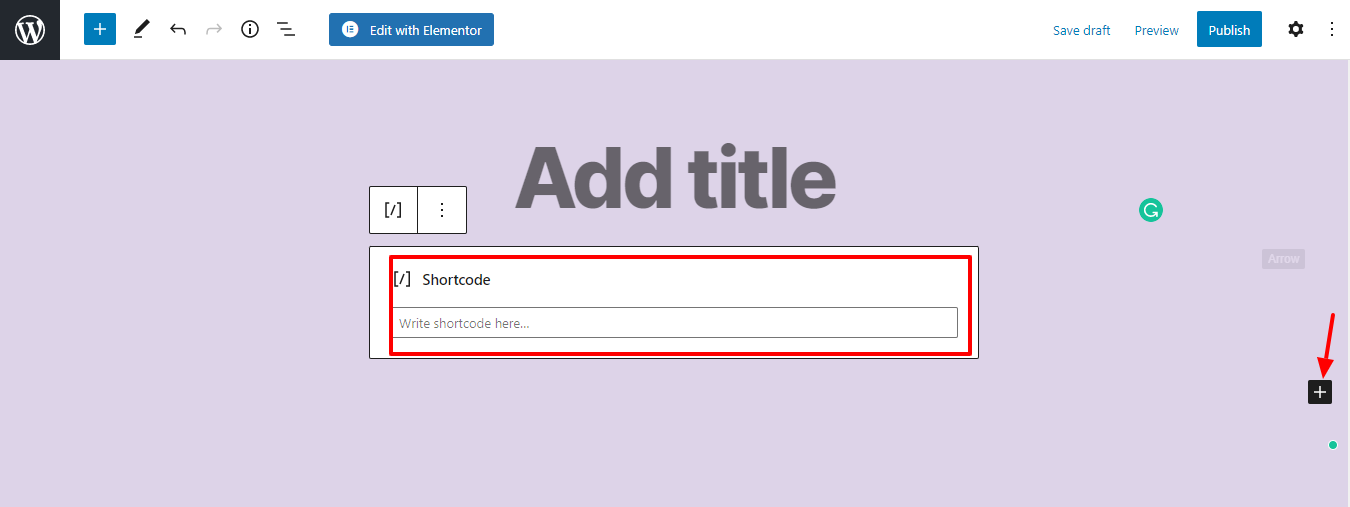
After that, you will need to add the following shortcode to the box.
[sp_testimonials_slider]
Then, click the “Update” or “Publish” button to save your changes.
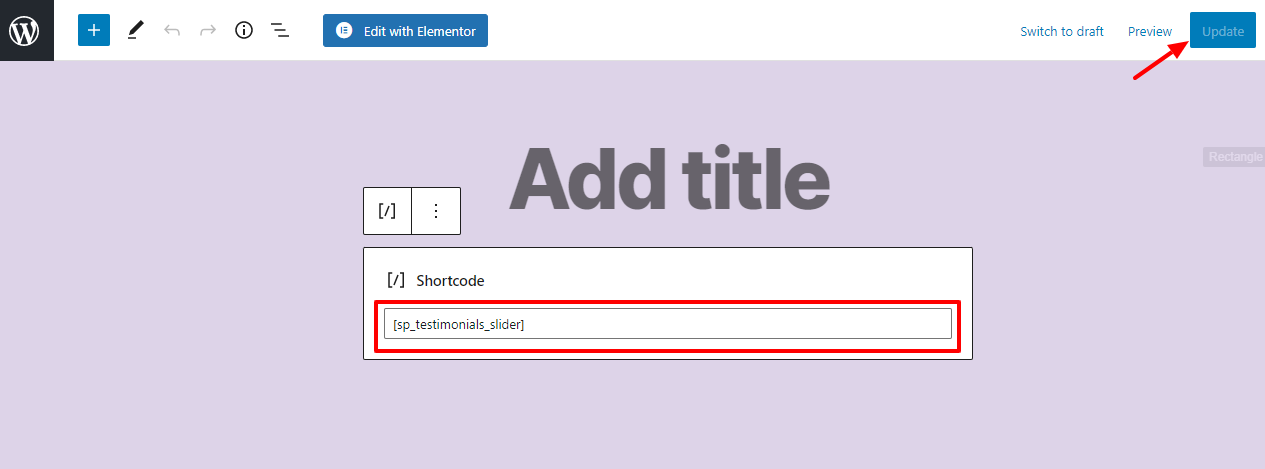
Now your visitors can see your live rotating testimonials on your website.
After a few seconds, each of your testimonies will automatically rotate.
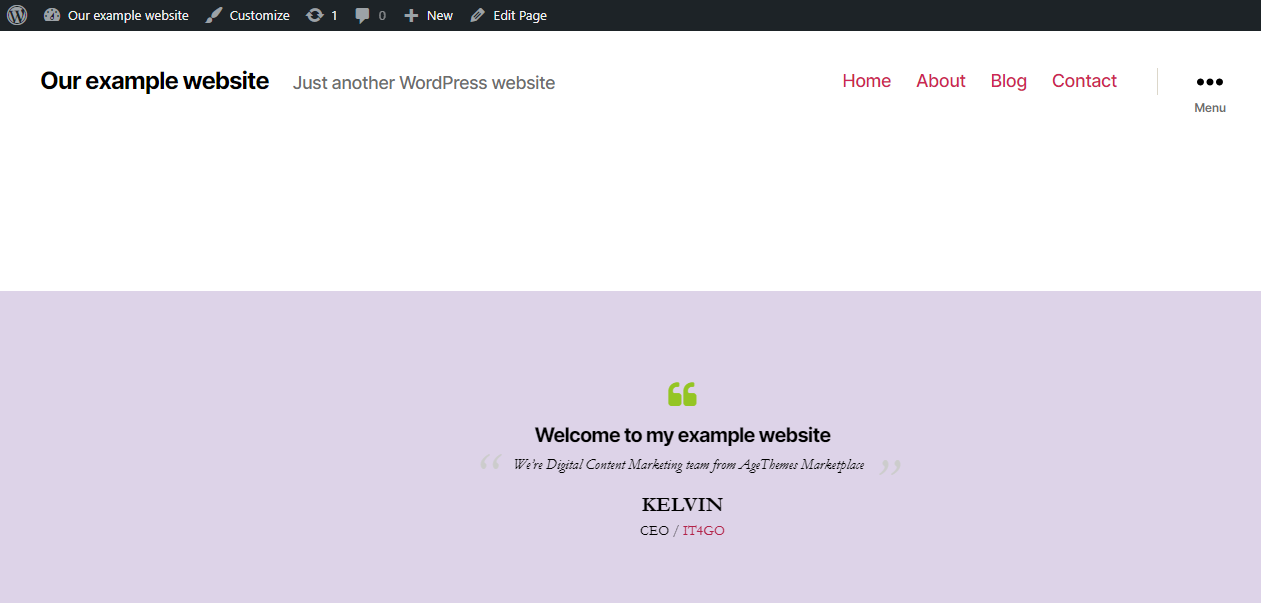
Final thoughts
The finest plugin for your WordPress website is determined by your business and website’s requirements. We hope that one of the above-mentioned plugins will provide you with a solution. Besides, you can also visit Collection Of 8 WordPress Testimonial Plugin In 2021 to get more options. If you have a unique requirement, please don’t hesitate to contact us.
In case you need to install powerful and eye-catching WordPress Themes and layouts for your site, take a look at Free WordPress Themes.