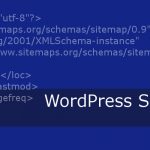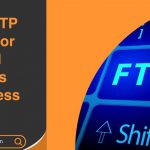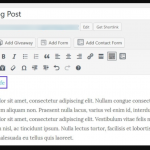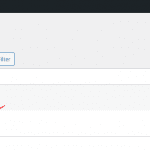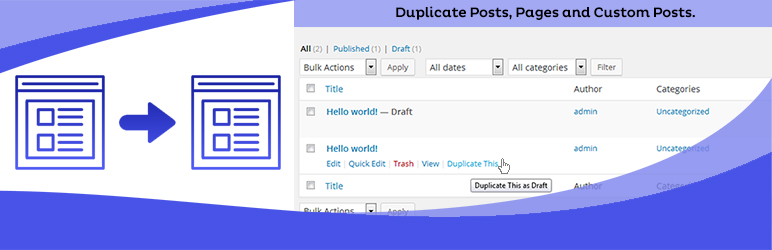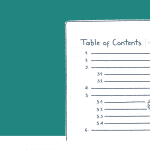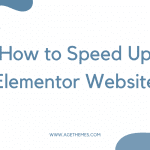A sitemap is a file that lists all the pages on your website, making it easier for search engines to crawl and index your site. In this blog post, we’ll guide you through the process of adding a sitemap to your WordPress site.
Why need to add sitemap to WordPress?
A sitemap is an important component of a website because it helps search engines like Google, Bing, and Yahoo understand the structure and content of your website. By adding a sitemap to your WordPress site, you can:
- Improve search engine visibility: A sitemap makes it easier for search engines to crawl your website, which can help increase your website’s visibility and search engine rankings.
- Ensure all pages are indexed: With a sitemap, you can submit a comprehensive list of all the pages on your website to search engines, ensuring that all pages are indexed and included in search results.
- Make it easier for search engines to crawl your site: A sitemap provides a clear and organized list of all the pages on your website, making it easier for search engines to crawl and understand your site structure.
- Keep your website up-to-date: By updating your sitemap whenever you add new content to your website, you can ensure that search engines always have the latest information about your site.
How to add sitemap to WordPress
There are two methods to add a sitemap to your WordPress site: using a plugin or manually adding the code to your site.
Using a plugin to add sitemap to WordPress
The easiest way to add a sitemap to your WordPress site is to use a plugin. There are many WordPress sitemap plugins and WordPress SEO plugins available, but the most popular one is Yoast SEO. To install this plugin, follow these steps:
- Go to your WordPress dashboard and click on the “Plugins” tab.
- Click on the Add New button.
- Search for Yoast SEO in the search bar.
- Click on the Install Now button.
- Activate the plugin once it has been installed.
- Go to Settings -> General -> Site Features.
- Scroll down to the XML Sitemaps section and click on the Enabled button.
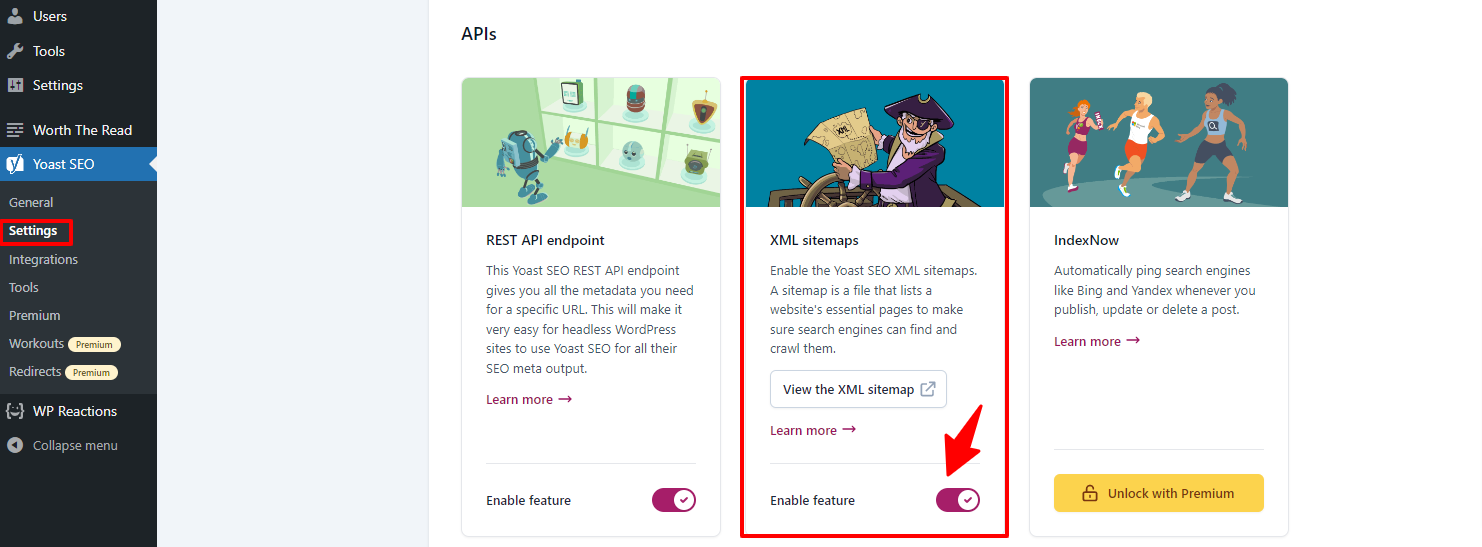
Your Sitemap has now been added to your WordPress site. You can access your sitemap by visiting “yoursite.com/sitemap_index.xml”.
Manually Adding Code
If you prefer not to use a plugin, you can add a sitemap to your WordPress site manually by adding code to your site. To do this, follow these steps:
- Go to your WordPress dashboard and click on the Appearance tab.
- Click on the Theme File Folder option.
- Open the functions.php file.
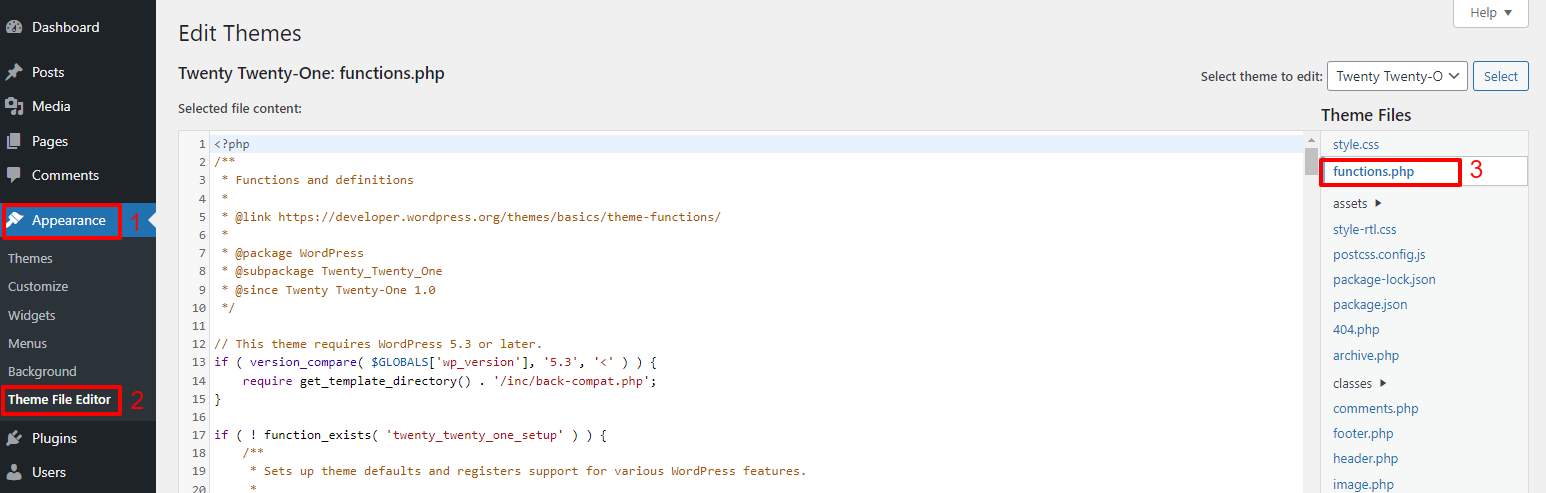
- Copy and paste the following code into the functions.php file:
function my_custom_sitemap() {
echo '<xml version="1.0" encoding="UTF-8">';
echo '<sitemapindex xmlns="http://www.sitemaps.org/schemas/sitemap/0.9">';
echo '<sitemap>';
echo '<loc>'.get_site_url().'/sitemap.xml</loc>';
echo '<lastmod>'.date("Y-m-d").'</lastmod>';
echo '</sitemap>';
echo '</sitemapindex>';
}
add_action('do_feed_sitemap', 'my_custom_sitemap', 10, 1);
- Save the changes to the functions.php file.
Your sitemap has now been added to your WordPress site. You can access your sitemap by visiting “yoursite.com/sitemap.xml”.
Conclusion
Adding a sitemap to your WordPress site is a simple process that can help improve your website’s visibility and search engine rankings. By using a plugin or manually adding code, you can easily add a sitemap to your site and start optimizing it for search engines.
Last but not least, in case you have the intention to renew your site appearance with a new theme, don’t forget to visit our user-friendly and eye-catching free WordPress themes here.