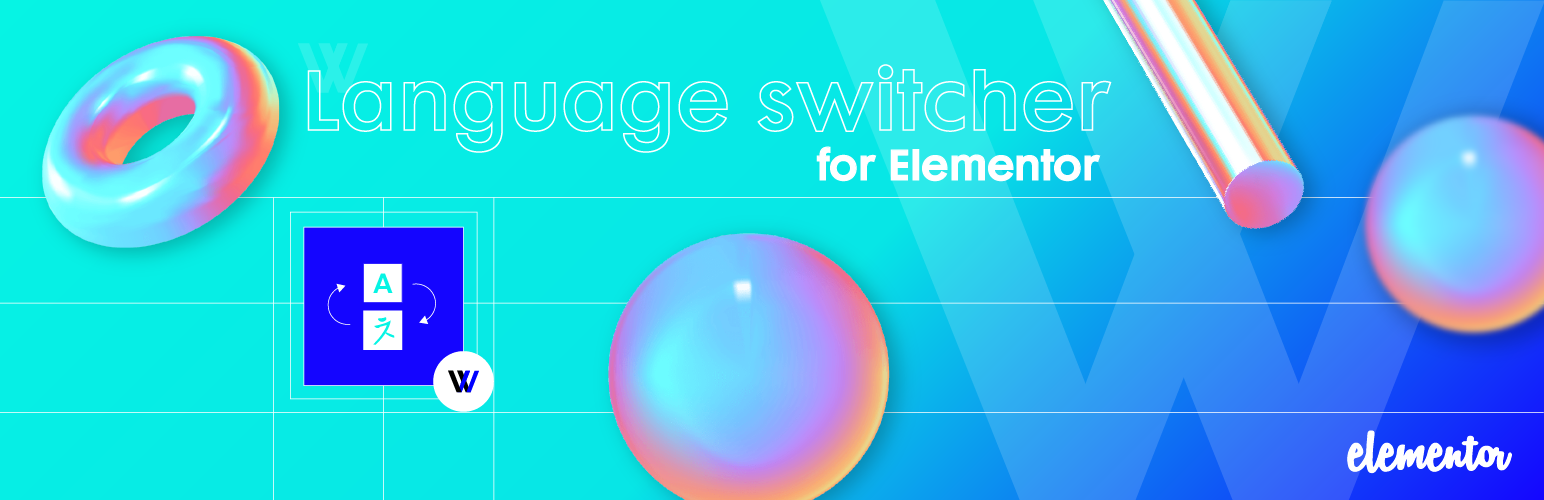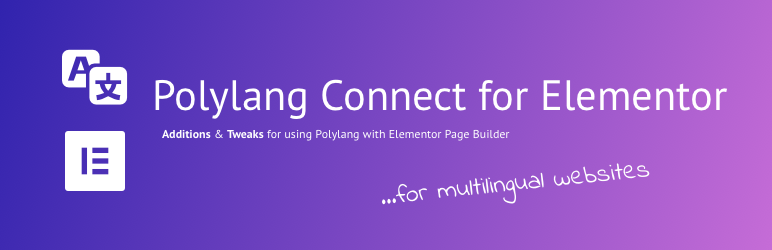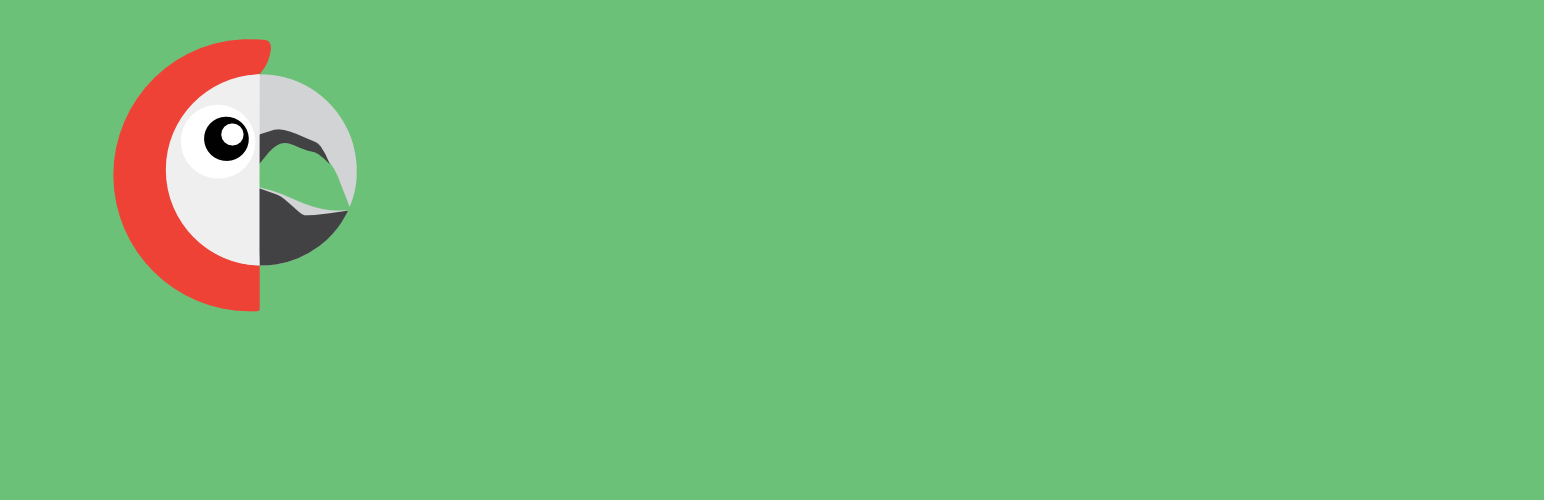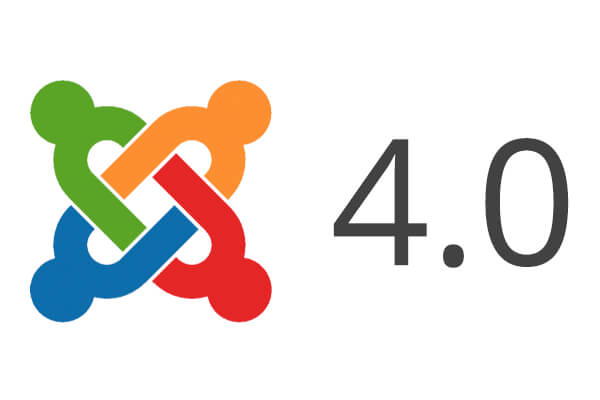Joomla 3.7 has a new feature that allow you to edit all your translations in a single interface. It will make your life easier if you build multi-lingual Joomla website. It’s Multilingual Associations component. Check out this article to learn how to use this feature.
Assume your site is a multilingual website.
Step 1. Enable the Item Associations
The first thing you need to do is to goto Extensions >> Plugins. Now you search and open the “System – Language Filter” plugin. Then set that plugin’s Status to “Enabled“, set Item Associations to “Yes“. Click the “Save” button to save it.
Step 2. Create a translation for an article
Go to Content >> Articles then edit an article. It will display a new tab labeled as Associations, listing the current languages supported by your site.
Next, you click on the “Create” button to create a new article in the language you want. Here, we will translate the article into Spanish.
Enter a title and content for your translation. The screenshot below shows the Spanish version of the article.
Don’t forget to save your new article.
Save the association by clicking the “Save & Close” button.
Step 3. Use the Multilingual Associations component
Follow this guide to know how to use the Multiingual Associations component
Go to Components >> Multilingual Associations as the screenshot below:
You will see all the translations on your Joomla site. There are several search options. You can filter by component or language. In this example, we filter by Articles and English.
Click on one of the translation items. In this example, the screen will load the article edit form for the English version only. Though we want to include both English and Spanish edit version so that we can edit both versions simultaneously.
Now you click Select target language, in this case: “Spanish”.
Now, you can see the screen loads both English and Spanish version.
And it allows you to edit the articles according to your liking. Don’t forget to save the changes.
There are two save buttons.
- Save reference, to save the original article (in this example, it will be the English version).
- Save target, to save the article loaded from the previous step (in this example, it will be the Spanish version).
If you have any question about this post, don’t hesitate to leave a comment below. And don’t forget to share with your friends if you find it useful! Thanks! 😀