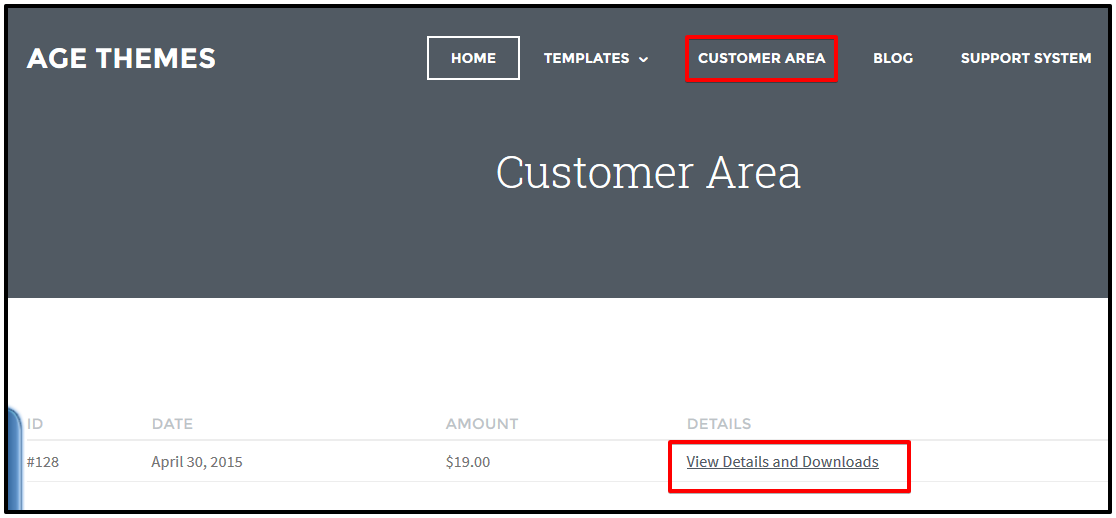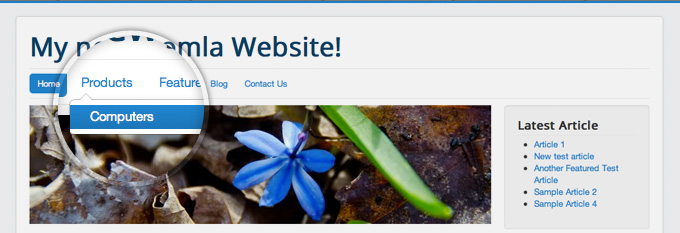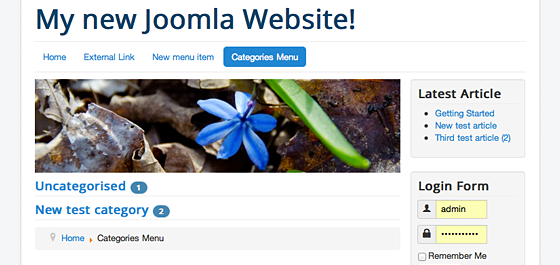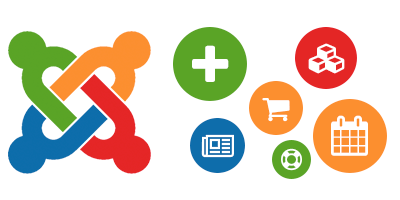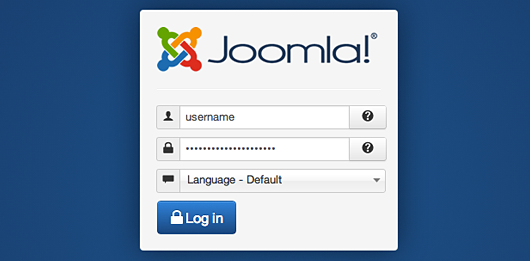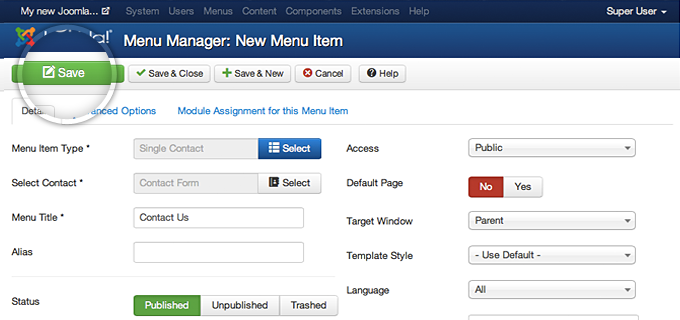Learn How To Update Joomla Extensions
In previous article, we show you how to install Joomla Extensions To Your Site, today we will show you how to Update Joomla Extensions. Come on, let’s find out.
The first thing you need to do is to access your Joomla 3 admin page and go to Extensions -> Extension Manager.

Next, you click on the Update link in the left column.

Now, Joomla will show a list of all extensions that have a new version.

In this tutorial, we will update the jHackGuard security plugin developed by us to its latest version. Let’s place a check next to the plugin name and click on the “Update” button at the top left part of the page.

It’s simple, right? Now, visit your website and view results offline. Good luck!
Thanks for your reading, and if you have any questions with this blog, please don’t hesitate to let us know by leaving a comment. 😀