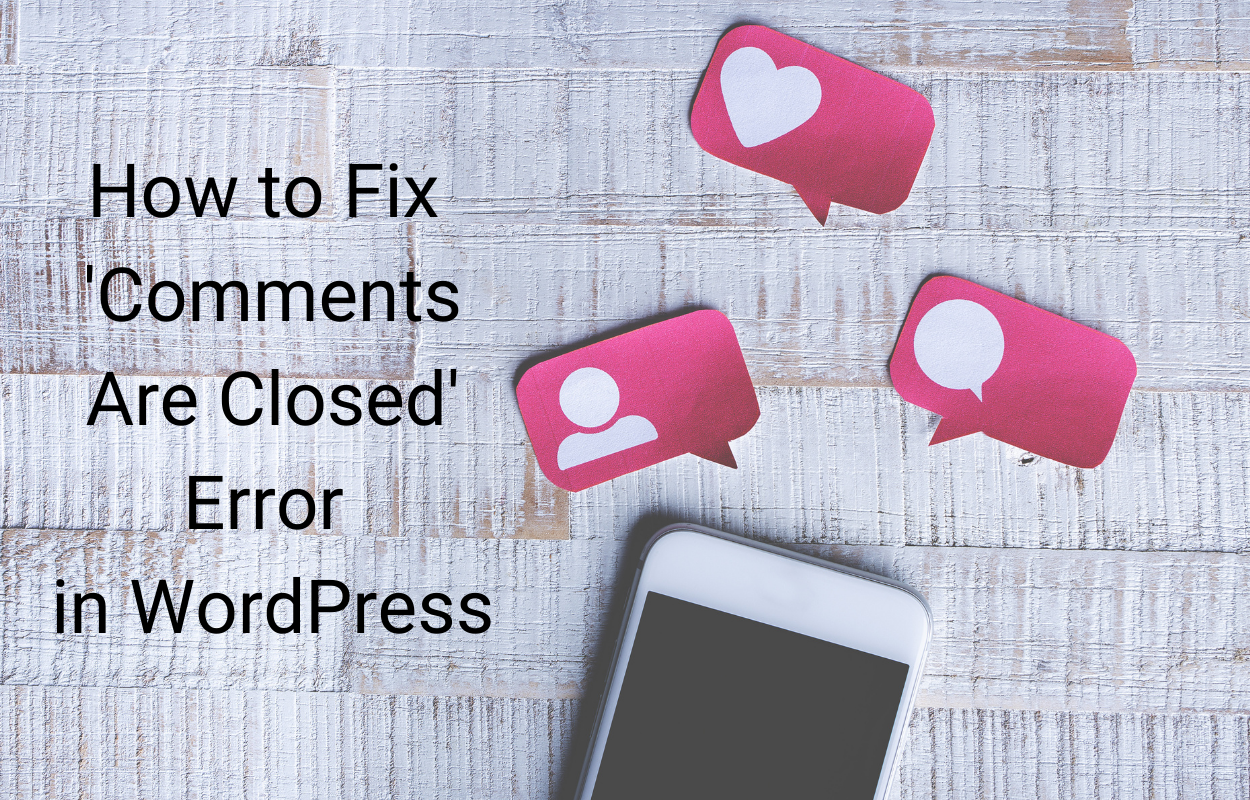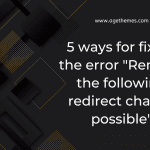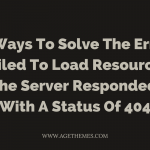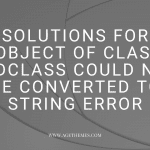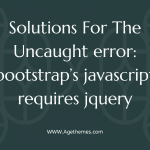Are you having trouble with your website? Are you getting an error message that “This request has been blocked; the content must be served over HTTPS”? If so, don’t worry – we can help. In this blog post, we’ll show you how to solve this issue quickly and easily. Let’s get started now!
Understanding the Problem: Mixed Content
Mixed content is a common problem that occurs when a web page is loaded over a secure (HTTPS) connection, but some of the resources being requested are still using an insecure (HTTP) connection. This is often an issue when web pages contain images or video clips that have been requested using HTTP rather than HTTPS. When this happens, browsers will display a warning message such as “This request has been blocked; the content must be served over HTTPS”. To ensure that your website is secure, it’s important to understand and address the issue of mixed content.
How to solve This request has been blocked; the content must be served over HTTPS
Check Your Security Settings
In order to avoid mixed content blocking, it is important to check your security settings. These settings can be found in your browser, such as Chrome and Firefox, or in the Apache web server. It is important to ensure that any API calls are using HTTPS instead of HTTP.
Additionally, if you are using your own domain, make sure that all content is served over HTTPS. This step can help you avoid any potential mixed content blocking issues.
Switch API Calls to Use HTTPS
Switching API calls from HTTP to HTTPS is an important step in resolving “This request has been blocked; the content must be served over HTTPS” errors. It can also help improve the security of your website or application. It is important to ensure that all API calls are sent to and received from secure locations (HTTPS). In addition, it is beneficial to use HTTP Strict Transport Security (HSTS) to ensure that all requests are encrypted and not vulnerable to man-in-the-middle attacks.
Furthermore, when deploying apps on Netlify, one should add the two lines of code mentioned earlier in order to avoid mixed content blocking. Finally, developers should strive to make their APIs secure by default and only serve content over HTTPS.
Enabling HTTPS on Your Domain
Enabling HTTPS on your domain is quite critical to avoid mixed content warnings. To do this, you’ll need to create a 2048-bit RSA public/private key pair, generate a certificate signing request (CSR) that embeds the key pair, and install the certificate on your server. Once that is complete, you can enable HTTPS in Chrome, Firefox, and Apache.
Additionally, you can use tools like SSL Labs to check for any mixed content warnings. By following these steps, you can ensure that all content on your domain is served over a secure connection.
Enabling HTTPS in Chrome
Enabling HTTPS in Chrome is a critical step in addressing mixed content warnings. Chrome has a built-in security feature that blocks insecure content (HTTP) when it is loaded from a secure page (HTTPS). To enable HTTPS in Chrome, users need to go to the Settings page and select the “Privacy and Security” section. Once there, they can select “Site Settings” and then toggle “Allow sites to run Flash” to on. This will allow secure sites to use Flash while still blocking insecure content.
Moreover, users should ensure that they have the latest version of Chrome installed, as older versions may not support HTTPS properly. By following these steps and switching API calls to use HTTPS instead of HTTP, users can avoid mixed content blocking and ensure the safety of their webpages.
Enabling HTTPS in Firefox
Enabling HTTPS in Firefox is a straightforward process and can be done in a few steps. After understanding the problem of mixed content, checking your security settings, switching API calls to use HTTPS, and enabling HTTPS on your domain, it’s time to enable HTTPS in Firefox.
To do this, open the Firefox browser and click on the Open Menu button located at the top right corner of the browser window. Then select Options from the drop-down menu. Next, select the General tab from the left side of the window. Scroll down to Network Settings and click to open the Settings window. Under Connection Settings, checkmark Use TLS 1.3 and Use TLS 1.2 boxes and click OK. Finally, restart Firefox for these changes to take effect.
Now, you are ready to deal with any mixed content warnings that may appear when loading your website in Firefox.
Enabling HTTPS in Apache
Enabling HTTPS in Apache is simple an easy to implement. All you have to do is add the following line to your Apache configuration file: “Redirect permanent / https://yourdomain.com/”. This will redirect all HTTP requests to the secure HTTPS version of your website.
Besides, you can use the Content-Security-Policy-Report-Only Header to help prevent mixed content warnings from appearing when accessing your website. This will help ensure that all content is served over HTTPS and that your site remains secure.
Dealing with Mixed Content Warnings
One way to deal with mixed content warnings is to use the Content-Security-Policy-Report-Only header. This header allows you to confirm if your website is being affected by mixed content errors by checking the Inspect Element console. If you see yellow warnings, this indicates that some content on your website is still being served from non-HTTPS URLs.
To resolve this issue, you can switch your API calls from HTTP to HTTPS, enable HTTPS on your domain, enable HTTPS in Chrome, Firefox, or Apache, and add a rule to redirect all HTTP requests to a secure version of your site. Once you have taken these steps, you can then test for any further mixed content warnings and ensure that your site is secure.
Testing for Mixed Content Warnings
Testing for Mixed Content Warnings is an important task in confirming the origin of your content and avoiding possible security risks. To verify if your site is affected by mixed content errors, you can use Google Chrome’s Inspect Element console to search for any yellow warnings or errors.
Moreover, you can use the Content-Security-Policy-Report-Only Header to detect any mixed content issues, as well as use the HTTPS version of your API calls and enable HTTPS on your domain. By following these steps and testing for mixed content warnings, you can ensure that visitors are not blocked from accessing secure (HTTPS) content when loading HTTP resources onto an HTTPS page.
Final words about “This request has been blocked; the content must be served over HTTPS”
In short, it is clear that the issue of “This request has been blocked; the content must be served over HTTPS” can be solved with some simple steps we showed you above. We hope that after trying the steps, your website will be secure and visitors will have a safe browsing experience.
Finally, don’t forget that we are offering a lot of eye-catching and easy-to-use free WordPress themes as well as Joomla 4 templates. Let’s visit our site, explore the collection then select the best one for your site.