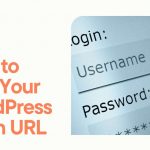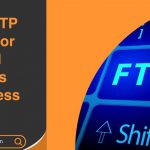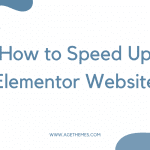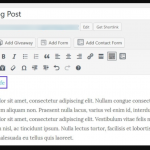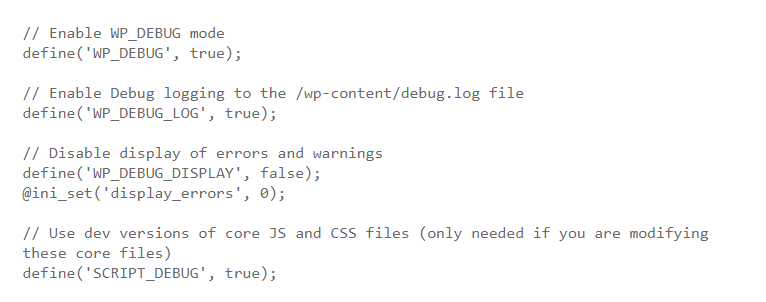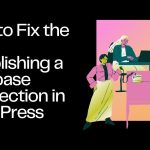Losing your password is a normal problem that everyone usually meets. The easiest way that people often do is resetting it through the “Lost your password” link. However, it does not always work due to some problems. In this situation, using phpMyAdmin to resting your password is a necessary task. Therefore, in this article today, we give you an introduction of how to reset your password from phpMyAdmin with the hope that you can follow it easily. Let’s start now!
What is the reason to reset your WordPress password from phpMyAdmin?
As you know, accessing the login screen and taking a click on the “Lost your password” link is an easy way to reset your account.
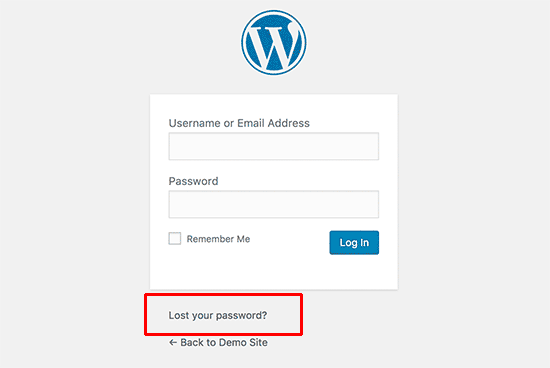
When you click on this link, it will get you to the password reset page. On this page, you can type your username and your email address to recover your password. After a few seconds, there will be a password resetting link sending directly to your email dress linked with that user account.
However, you will not able to reset your password if your WordPress site fails to send you an email or you also forget your email address. Therefore, an effective solution is resetting your password directly in your database by using phpMyAdmin.
Now, we will show you the way to reset your password step by step.
How to recover your WordPress Password From PhpMyAdmin?
Step 1: Log in to the cPanel dashboard of your WP hosting account and then click on the phpMyAdmin icon below the database section.
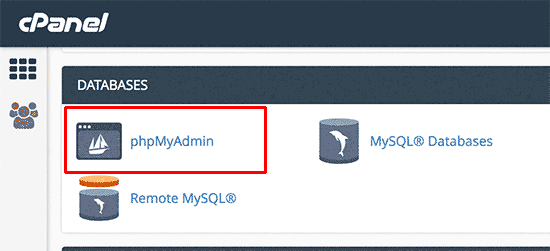
After that, the phpMyAdmin app will appear.
Step 2: In this place, you have to choose your WordPress database.
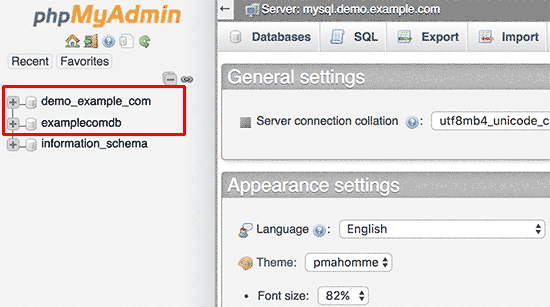
Step 3: Navigate to the ‘{table-prefix}_users’ table and click on the ‘Browse’ link close to it.
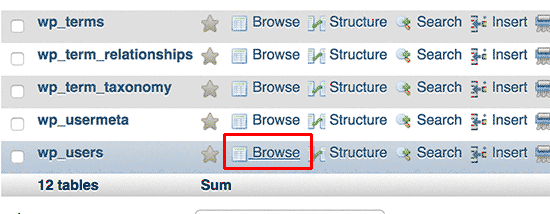
Note: Remember that the table names in the WP database may have another table prefix, not always the one you see in our screenshot.
Step 4: It will have many rows in your WordPress users table. Let click on the edit button close to the username which you want to recover your password.
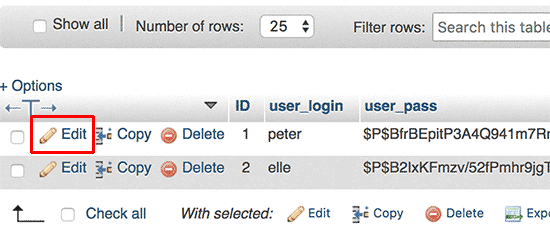
A form including all user information fields will be displayed in phpMyAdmin.
Step 5: Remove the value in the user_pass field and then type your new password. Alter the function to MD5 from the drop-down menu below the function column and click on the Go button.
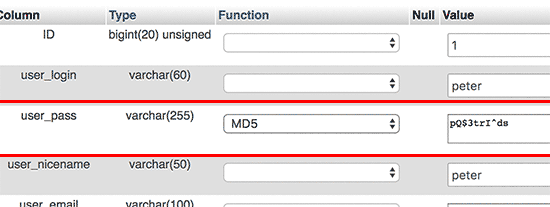
If you followed 5 steps above, you have altered your WP password successfully. Your new password has encrypted with the MD5 had and it stored in your WordPress database.
Why should you choose the MD5 hash to encrypt the password?
It is the fact that there are some of you who are wondering the reason why we choose MD5 hash to encrypt the password.
As you know, in the later WordPress version, MD5 hash is used to encrypt passwords. However, from WordPress version 2.5, it stared using other stronger encryption technologies. But WordPress still confirm MD5 to offer backward compatibility.
Therefore, if you log in with a password string that is stored as an MD5 hash, WordPress swill realize and alter it by using the newer encryption algorithms.
Wrapping up:
This is the end of our article today. We hope that it can help you to reset your WordPress password from phpMyAdmin easily. While resetting your password, if you have any problems, do not hesitate to leave a comment below. We will try to respond as soon as possible.