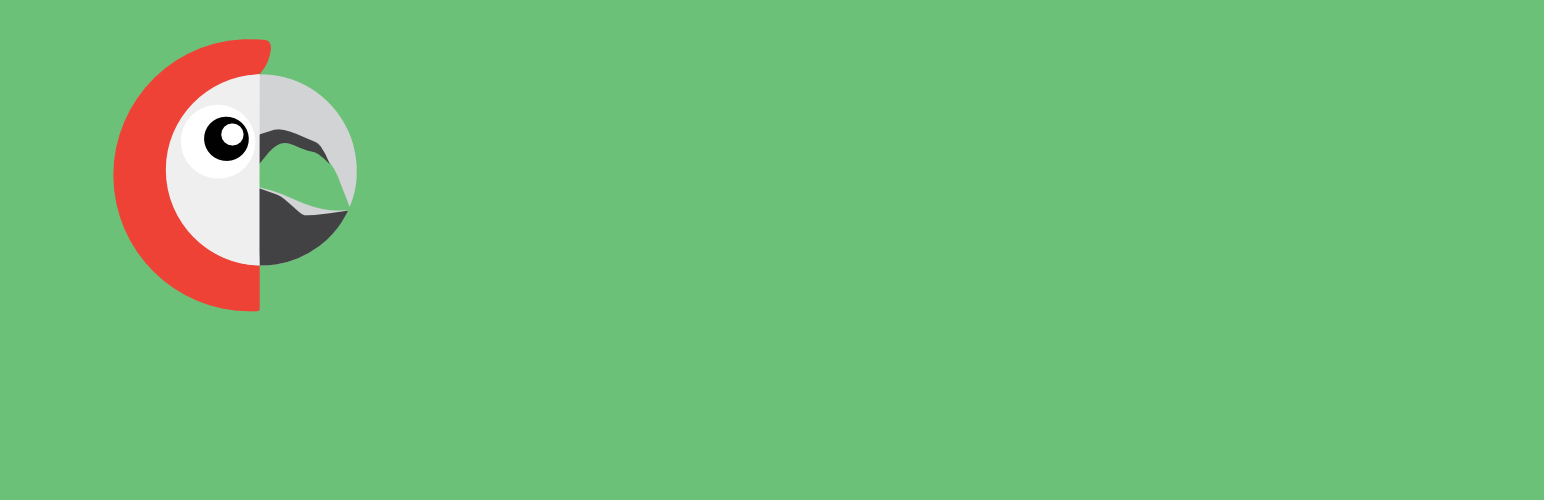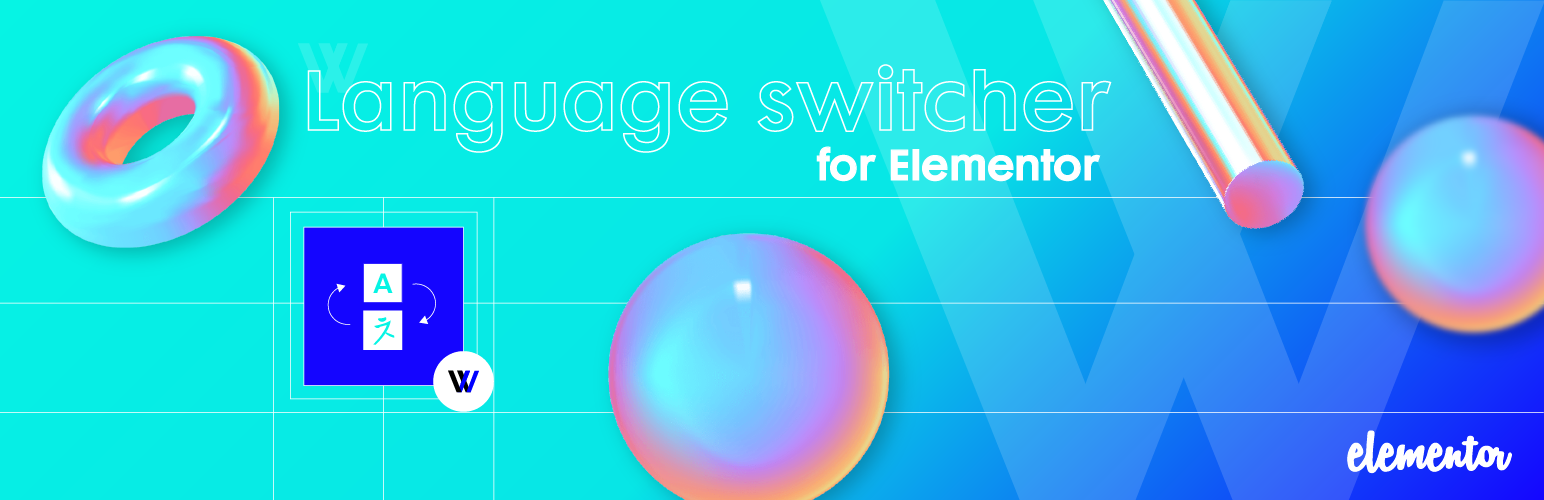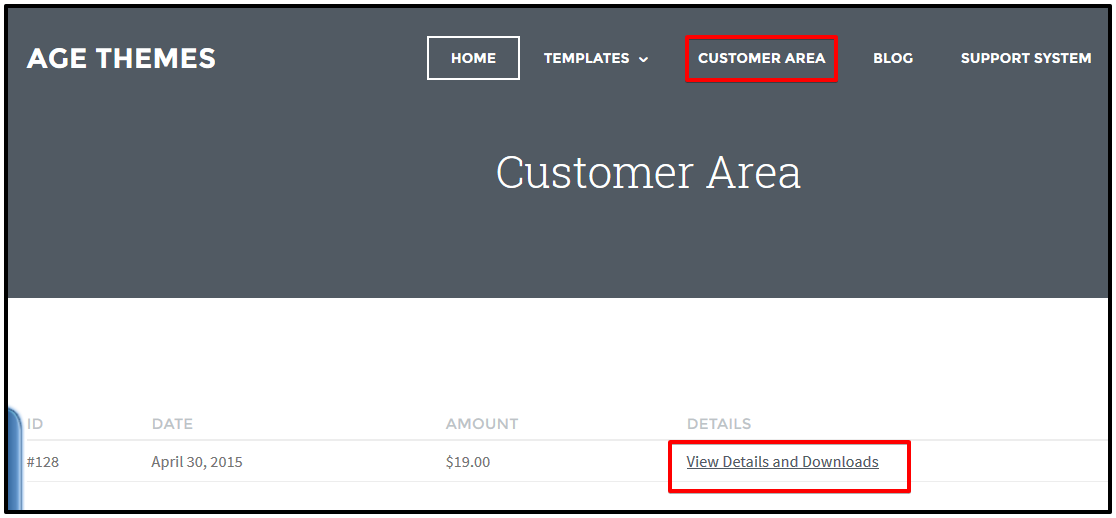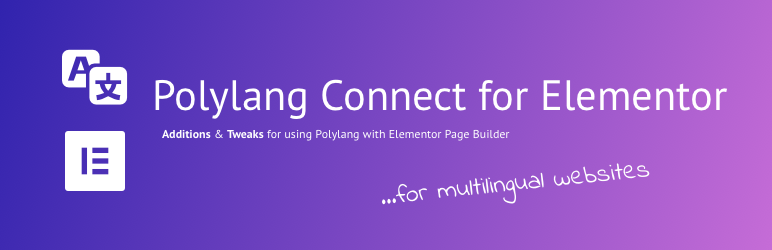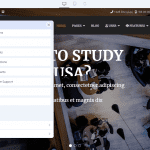Why do we build multilingual website?
Multilingual Website is a site which is reconstructed and released in multiple languages. Most of the content on that site will be the same but are localized to reflect the language and culture of customers in different regions.
Do you know? Joomla! is a platform which is very easy to create multilingual websites. And with Joomla!, you can configure a website with more than 60 available languages. Today we will guide you how to create Joomla multilingual website.
Step by step how to set up multilingual website with Joomla! core and Helix Ultimate
Step 1: Install additional languages
After installing Joomla or QuickStart, there’s one language available. But in Joomla 3+ you can simply install new language(s) using Language Manager. Or you can also install new languages manually using a Translation packs from here.
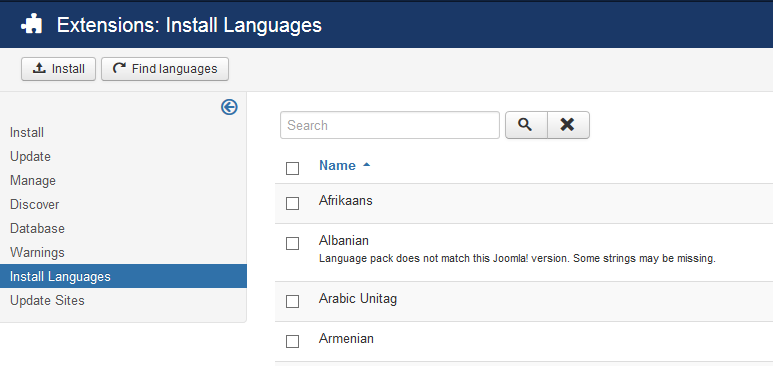
The next thing you need to do is to add Content Language including the details needed for Joomla to be able to use the 2nd languages. For example, for German:
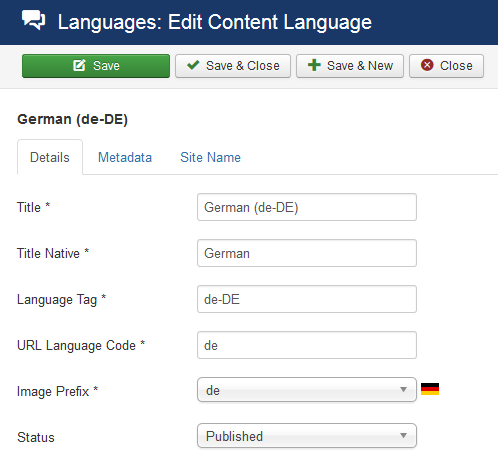
And this is the result:
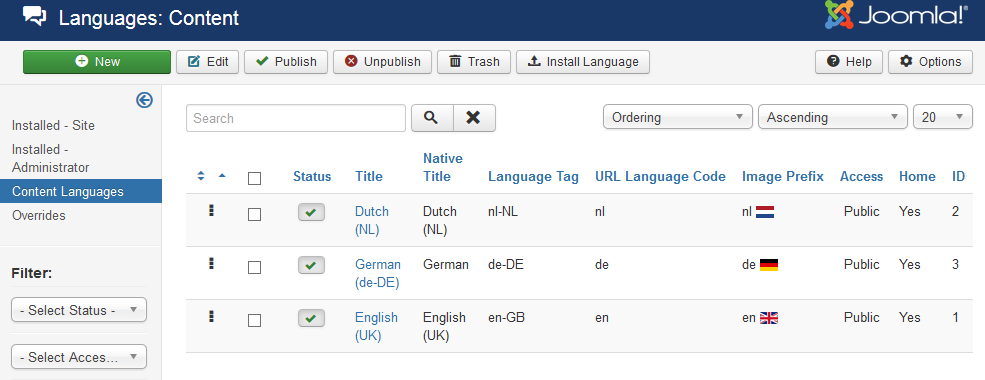
Now, in tab named “Installed – Site”, choose your site’s default language. The default language is the language for which your site will be slightly better optimized for search engines.
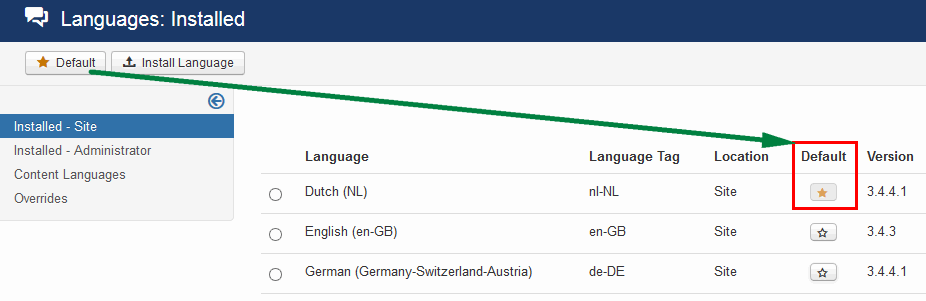
Step 2: Enable Language Filter plugin
Just go to Extensions -> Plugins -> System – Language Filter then enable Language Filter plugin. This plugin will detect the language settings of the site visitor’s browser and display the site in this language.
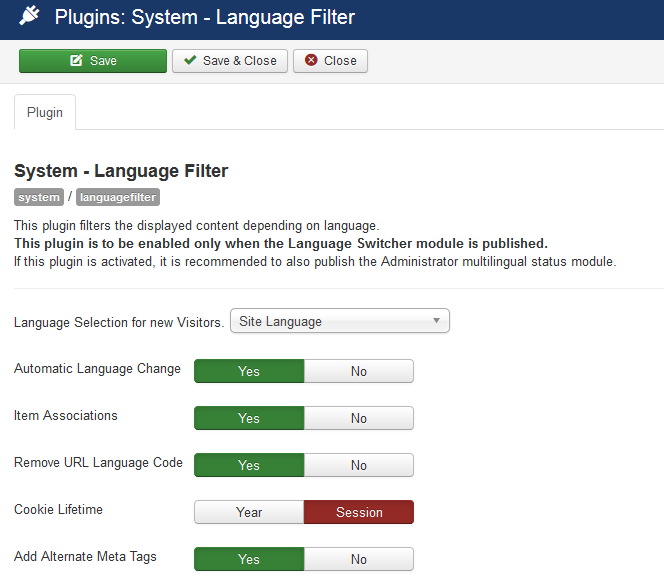
Step 3: Create a new content language with unique parameters
To create a new content language with unique parameters, you need to create top-level categories holding (in this example) English, German and Dutch content, and assign the appropriate Language setting to both the categories and the articles they contain.
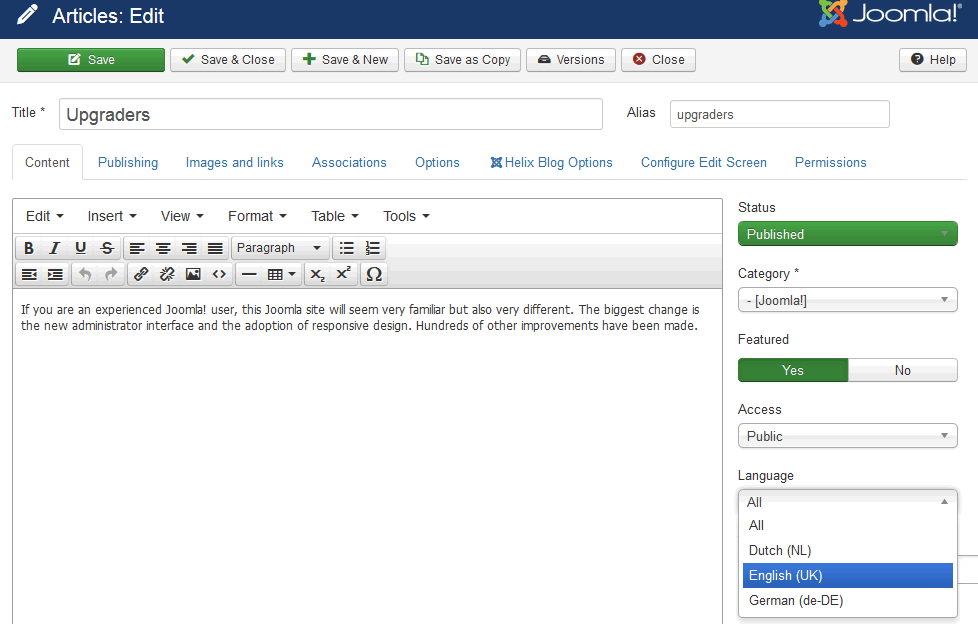
You have to create separate page for each language if your website is based on pages created via SP Page Builder.
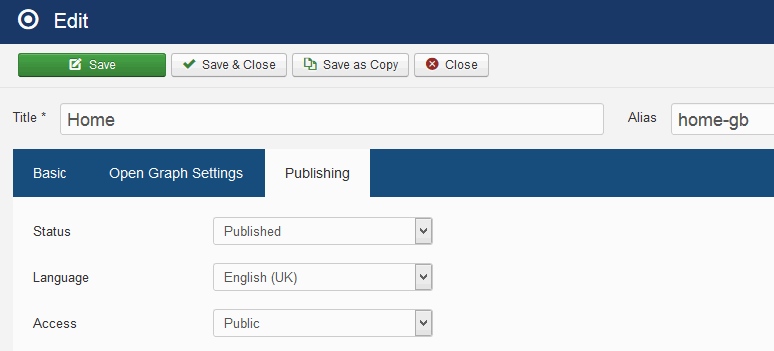
The Modules can be assigned to one or all languages. It depends on what kind of module you used on your website.
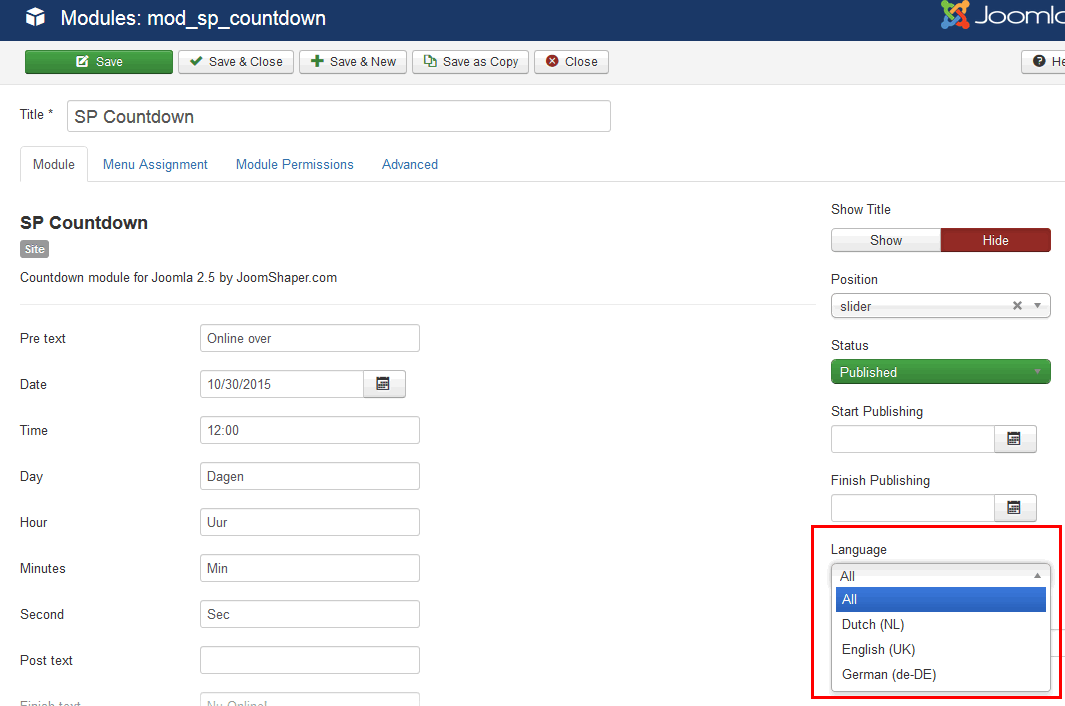
Step 4: Create and publish a language switcher module
Go to Module Manager and click on the “New” button. Then you select Language Switcher and enable, publish it on of available module positions. If you add a new position in new location, you can change that position.
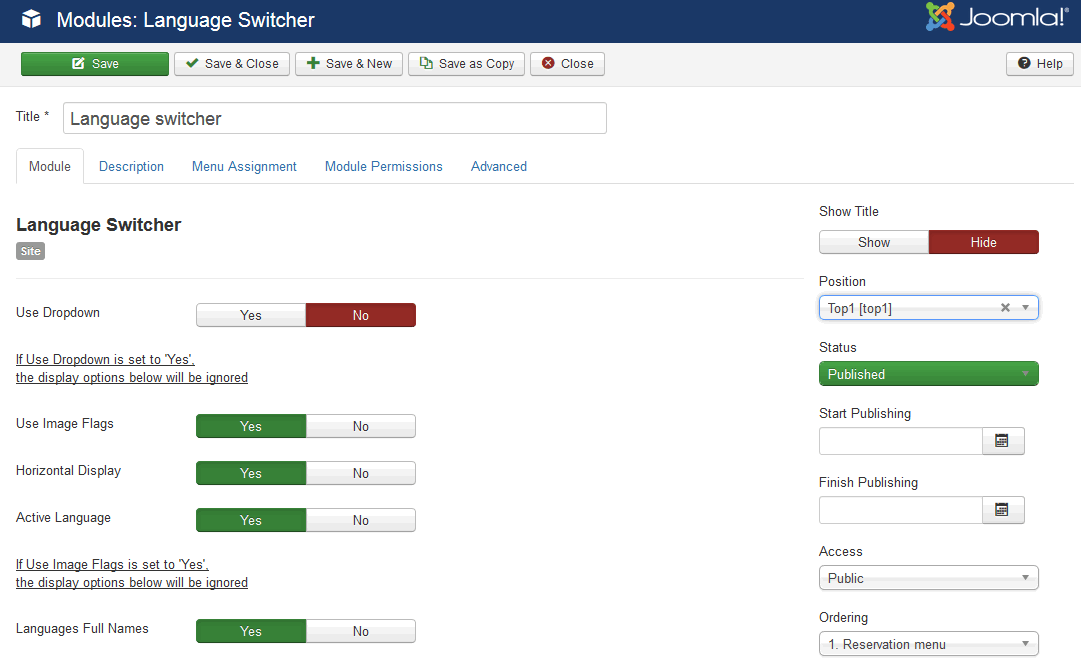
Step 5: Create a menu for every installed language and leave one additional for both languages
You have to create at least one menu for each of installed languages.
- If you have default menu already, just only assign all menu items to default, chosen language.
- Create a new menu, you can call “Default”. This needs one menu position – “Home” and this menu position must be assigned for all languages. Let’s change the star to yellow.
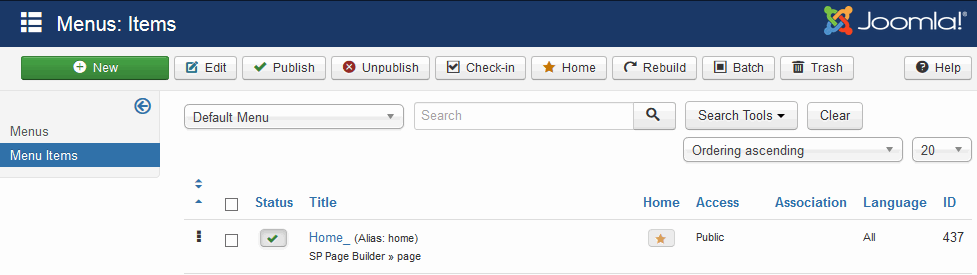 3. Now, let’s come back to default menu and set your Home as a default. It will appear language flag.
3. Now, let’s come back to default menu and set your Home as a default. It will appear language flag.
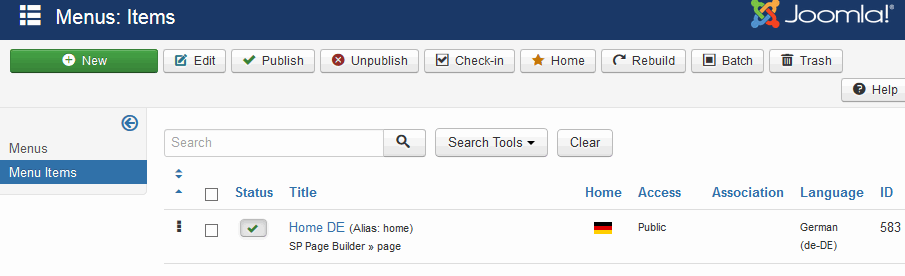
4. And the last thing you need to do in this step is to create a menu pointing to the 2nd language articles, pages and a separate menu pointing to the 3rd language.
Now, when you add menu link, you need to choose a language that the menu link belongs to. Then you select one menu link to be the default link — the home page to be displayed for either the Dutch site or the German site.
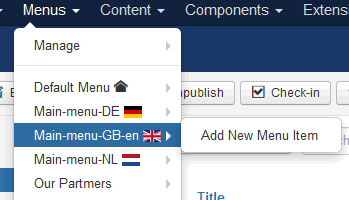
Step 6: Create a mobile menu module for the new language
If you need separate mobile menus for each language then create as many menu modules as you have installed languages.
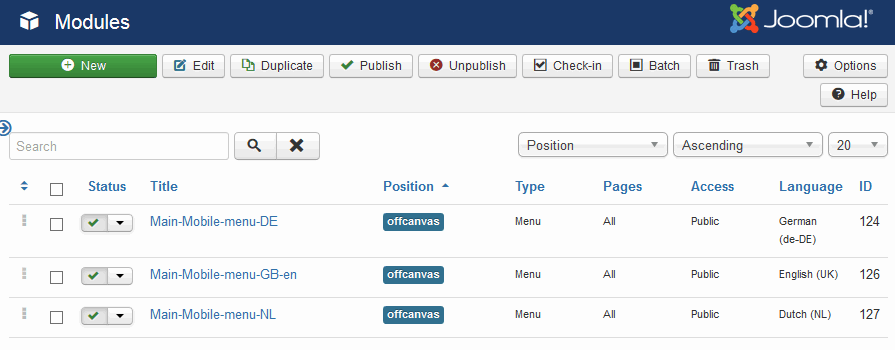
Each menu must be assigned to “offcanvas” module position and set to separate language.
Step 7: Create a template copy/clone for each language
Use the “Copy” button in Template Manager to clone template, one for each language. You can:
- Set a different Main Menu for each language
- Assign template for selected Menu Items related with your languages
- Use different Layout and Font Settings according to chosen menu/language items.
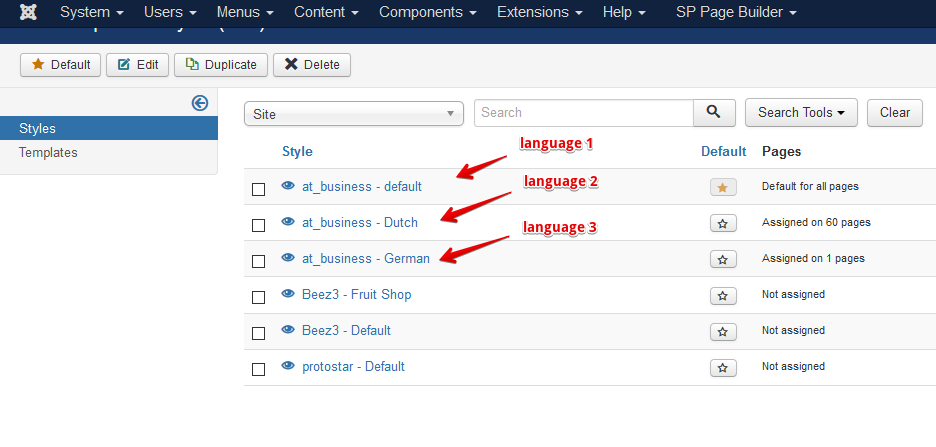
Conclusion, set up Joomla! multilingual is quite simple!
Just follow above steps, you can create a multilingual site in no time. Content in the main site language may be ver well but very often translations are poor and sometimes, still worse because they use Google translation tool.
You also like Multilingual Associations feature, It allows you to edit all your translations in a single interface. This will save you a lot of time and energy if you build multilingual Joomla websites.
Thanks for reading, and if you have any questions about this blog, please don’t hesitate to let me know by leaving a comment below!