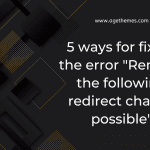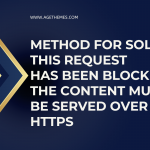Are you experiencing the dreaded “Error updating com_installer_type_type” error message? Are you unsure of how to fix it? If so, then this blog post is for you! We’ll walk you through the steps needed to solve this issue and get your system running smoothly again.
The reasons that cause Error updating com_installer_type_type_
The “Error updating com_installer_type_type_” message in Joomla can be caused by a variety of factors, including:
- System space: it is missing or redundant.
- Outdated Joomla cache: Joomla may be trying to use an outdated version of the installer type, which can cause conflicts and errors.
- Incompatibility issues: You may be trying to install or update an extension that is not compatible with your version of Joomla.
- Conflicts with Joomla plugins: Some plugins can conflict with the installer type and cause errors.
- Corrupted or missing installer type information in the Joomla database: The installer type information may be corrupted or missing from your database, which can cause errors.
Fixing Error updating com_installer_type_type_
Here are some steps that you can follow to resolve this error:
Check System Space
In order to fix the error message “Error updating COM_INSTALLER_TYPE_TYPE_,” it is important to check whether the system has enough free space or not. If there is not enough space, delete some of the files in the folder to make room for the update. Alternatively, you can also increase the memory limits if the hosting provider allows it. This should help resolve the issue and allow the extension update to go through.
Clear Your Joomla Cache
The first step in resolving the “Error updating com_installer_type_type_” message is to clear your Joomla cache. This is because Joomla may be trying to use an outdated version of the installer type, which can cause conflicts and errors.
To clear your Joomla cache, go to the “System” menu in the Joomla backend and select “Clear Cache”. This will remove any cached files and data that may be causing conflicts or errors.
Check Your Joomla Version
Another possible cause of the “Error updating com_installer_type_type_” message is that you are trying to install or update an extension that is not compatible with your version of Joomla. To avoid this problem, make sure that you are using the latest version of Joomla and that the extension you are trying to install or update is compatible with your version.
You can check your Joomla version by going to the “System Information” page in the Joomla backend. This will display information about your Joomla installation, including the version number.
Disable Your Joomla Plugins
If clearing your Joomla cache and checking your Joomla version does not resolve the “Error updating com_installer_type_type_” message, you may need to disable your Joomla plugins. This is because some plugins can conflict with the installer type and cause errors.
To disable your Joomla plugins, go to the “Extensions” menu in the Joomla backend and select “Plugins”. From here, you can disable any plugins that may be causing conflicts or errors.
Check Your Joomla Database
If none of the above steps resolves the “Error updating com_installer_type_type_” message, you may need to check your Joomla database. This is because the installer type information may be corrupted or missing from your database.
To check your Joomla database, you can use a tool such as phpMyAdmin. This will allow you to access your Joomla database and check for any errors or missing information.
If you find any errors or missing information in your Joomla database, you can try repairing or restoring your database using a backup.
Ending
In summary, the “Error updating com_installer_type_type_” message can be frustrating, but it is usually not a serious problem and can be resolved relatively easily. By following the steps outlined above, you can troubleshoot and fix this error message and continue installing and updating extensions in Joomla.
Last but not least, don’t forget to discover the list of outstanding and trending Joomla 4 Templates here.