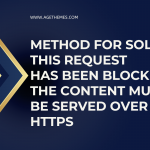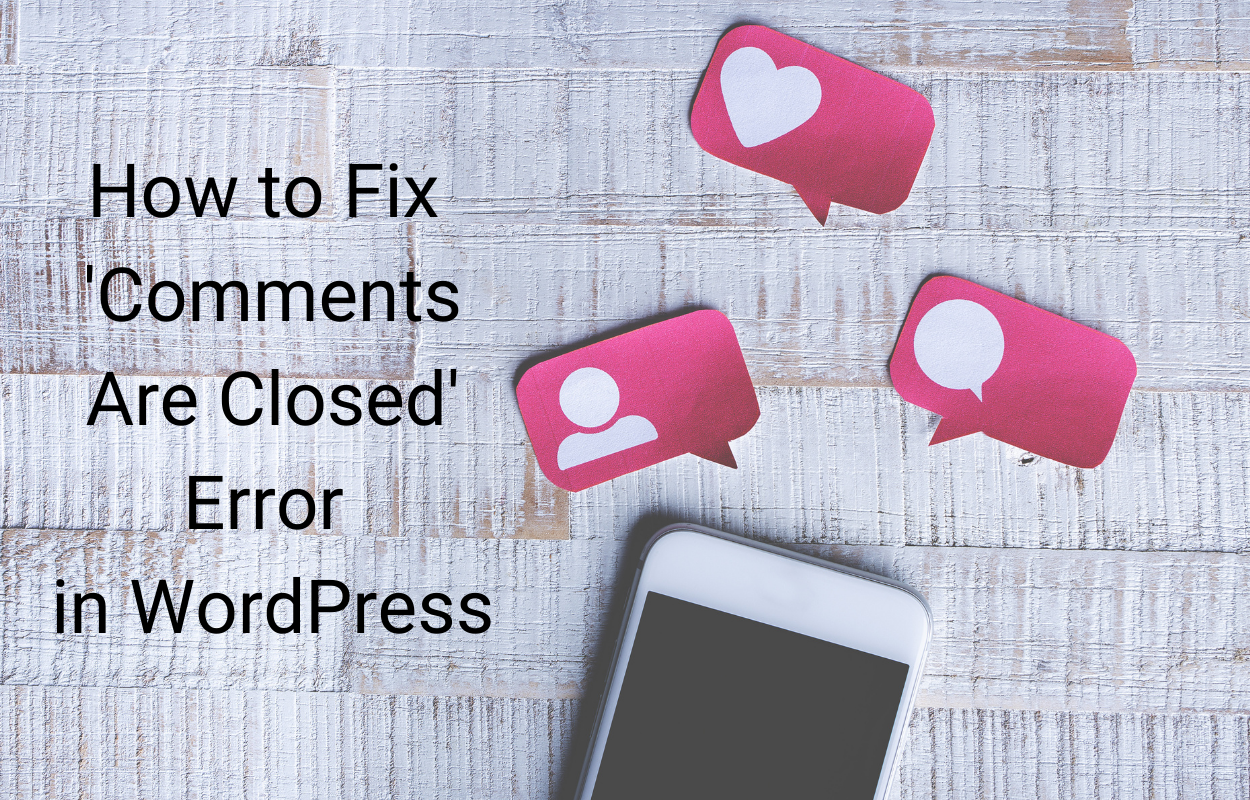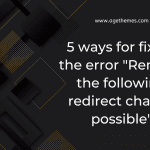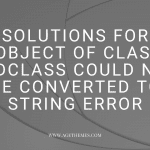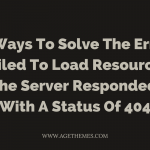Are you a website owner struggling with an “invalid key type” error? Don’t worry – you’re not alone. In this blog, we will talk about the Error for Site Owner: Invalid Key Type ReCaptcha error and how to resolve it.
What is ReCaptcha
Google ReCaptcha is a security protocol designed to protect websites from spam and abuse. It works by asking users to complete a task that is easy for humans, but difficult for bots. The tasks can be as simple as checking a box or as complex as solving a visual puzzle. Once the user completes the task, they are allowed to access the website or complete their desired action. ReCaptcha helps website owners protect their sites from malicious traffic and automated attacks.
When does the Error for site owner: invalid key type appear?
An Invalid Key Type Error is an error that occurs when the wrong key type is used on a ReCaptcha V3. This error can prevent the site from loading, and it is important to take the steps to identify and correct the issue. Another reason is that there is a problem with the domain name. In other words, there is a difference between the domain name you verify and the domain name when you register with Google ReCaptcha.
How to solve the Error for site owner: invalid key type
Downgrade to ReCaptcha V2 Key
If the error remains after verifying the ReCAPTCHA key versions, users can downgrade to a ReCaptcha V2 key. The most popular web frameworks are not compatible with V3 keys, so users can try this solution first. To do this, let’s follow the step below:
- Go to WordPress admin dashboard -> Contact Form 7 -> Integrations (or WPForms -> Settings -> Captcha -> reCaptcha).
- Delete the API keys you set before.
- Open Plugins -> Add New -> Search, install & activate Invisible ReCaptcha for WordPress.
- Access to ReCaptcha Admin account -> Choose ReCaptcha V2 (Invisible) -> Generate new key.
- Enter the full form -> Receive the site key & secret key -> Copy both of them.
- Go to WordPress admin dashboard -> Settings -> Invisible ReCaptcha.
- In the Site Key section, paste the site key you copied.
- In the Secret Key section, paste the secret key you copied -> Save it.
- Continue to open the Contact Form tab -> Checkmark Enable Protection For Contact Form 7 -> Save.
Verify Google ReCaptcha key versions
Another way to fix the Error for site owner: invalid key type is to check the Google ReCaptcha key versions. This solution will help you ensure that the Google ReCaptcha key version you are utilizing on the Google ReCaptcha admin and on the CDN admin panel is similar.
Verify Domain Name
Verifying the domain name associated with your reCAPTCHA v3 key is a good idea if you are experiencing the Error for site owner: invalid key type. This is especially true if you have recently changed the domain name or transferred it to a new server.
To verify that the domain name is associated with your key, you can either contact Google support or follow the instructions in Google’s reCAPTCHA admin console. In either case, you will need to provide evidence that you own the domain, such as providing proof of purchase or access to a server configuration file. After verifying the domain name, you should ensure that the domain is correctly configured and that the reCAPTCHA v3 key is correctly entered into your website’s code.
Edit the Database
In order to resolve the Error for Site owner: Invalid Key Type ReCaptcha, you must edit the database. Be sure to keep a backup of your database in case something goes wrong. And then, it’s time for you to run the following command in the database:
UPDATE tblconfiguration SET value = '' where setting = 'CaptchaSetting';
With a few simple steps, you can quickly fix this issue and get back to work.
Register New ReCaptcha Key
If you suspect that the ReCaptcha key you are using is invalid, it’s time for you to register a new one. In order to do that, simply:
- Open here.
- Click on the Plus (+) icon -> Fill out the information (Label, ReCaptcha type, Domain & Owner).
- Choose the Accept the reCaptcha Terms Of Services -> Submit.
- A new site key and a new secret key are created -> Put them into the plugin settings.
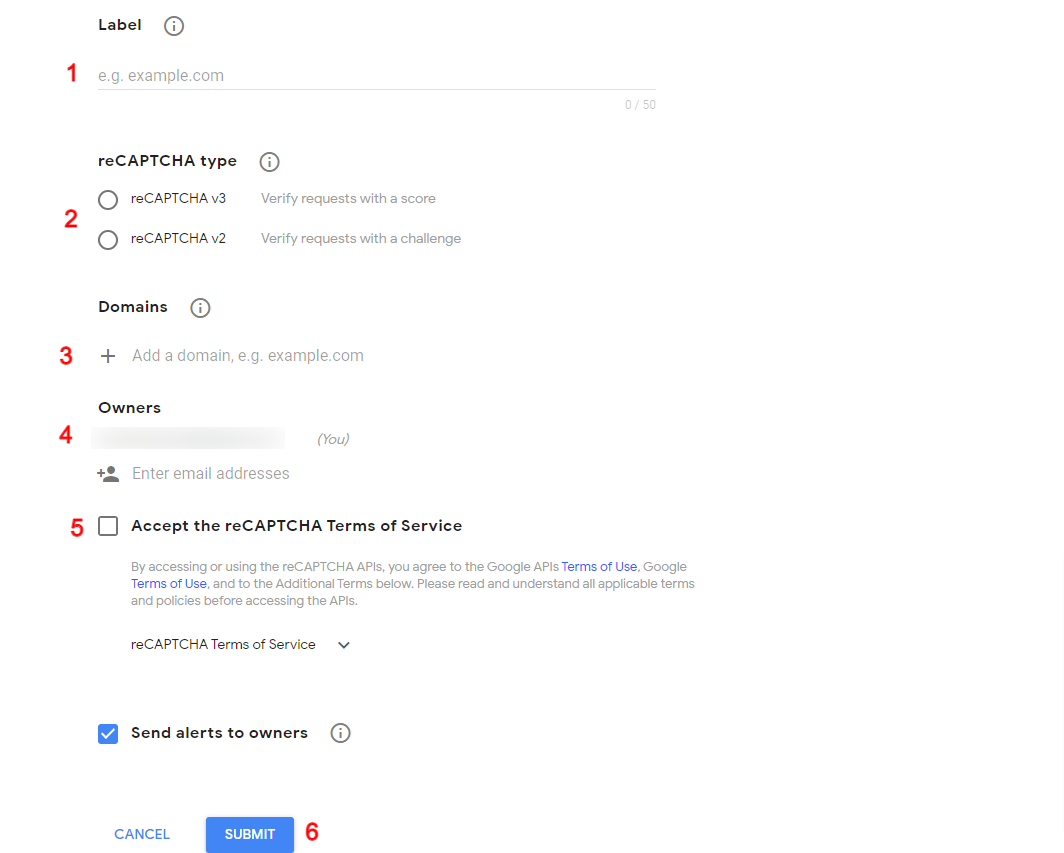
Contact Support
If none of the above solutions have worked, the best option is to contact support. The WPForms team is available to help with any issues you might be having. They can provide support on getting the correct version of reCAPTCHA set up as well as troubleshooting any other issues that may be occurring with your site. Contacting support is free, and they can provide guidance on how to best resolve your issue.
Tips and Tricks for Avoiding Error for site owner: invalid key type
Avoiding this Error for site owner: invalid key type can be achieved by regularly checking and updating your Google Chrome browser, as well as ensuring that a valid Gmail account is linked in the reCAPTCHA v3’s admin console.
Additionally, make sure to enter the right sub-domain name in the WHMCS plugin, and create a new registration key if necessary. If all else fails, contact support for help. Overall, taking these steps can help you avoid any issues with invalid key type errors.
Wrap up
In conclusion, it is important to be aware of the potential errors that can occur when using ReCaptcha. The Error for Site Owner: Invalid Key Type ReCaptcha error can be very frustrating but with the right steps and methods, it can be resolved quickly and easily.
Finally, don’t forget to visit our site and explore the list of various responsive free WordPress themes here.