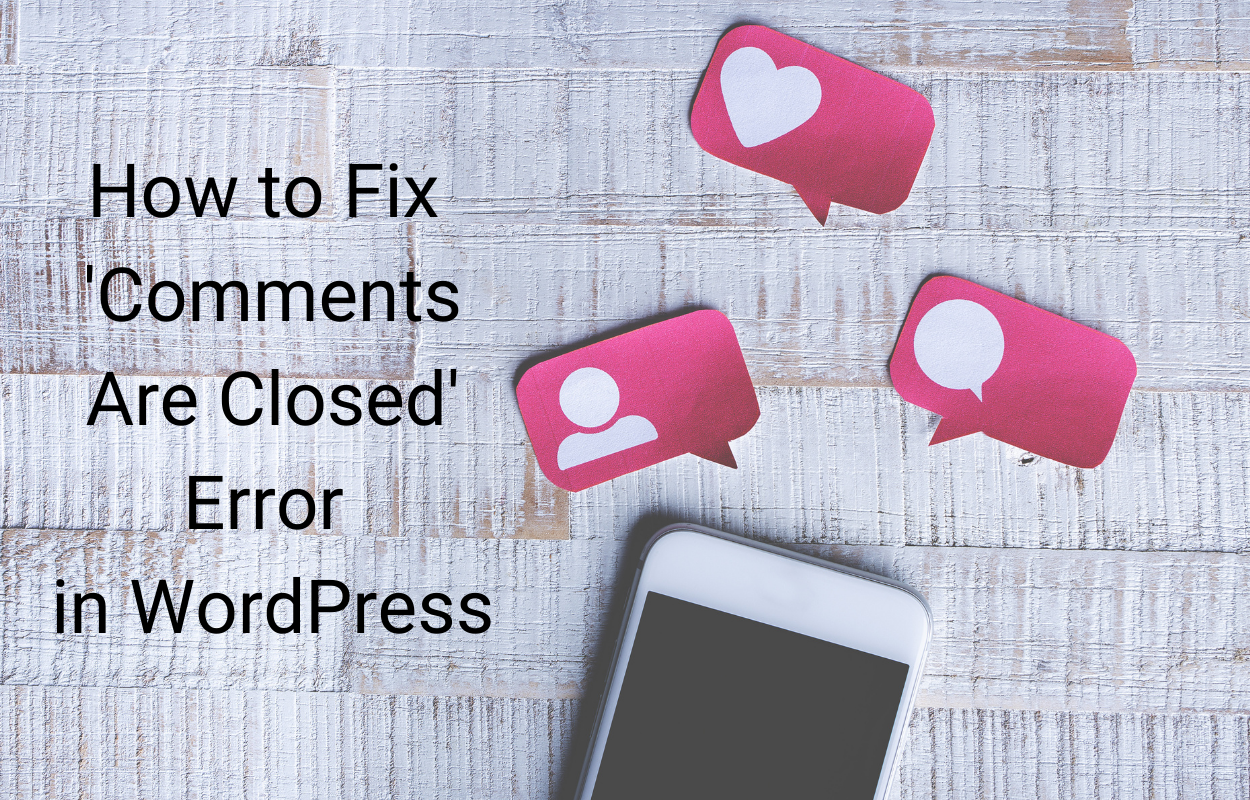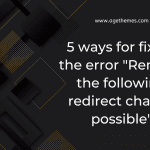If you are experiencing an error message that says “Default Layout file is not exists! Please go to the template manager and create a new layout first” on your website, don’t worry – this is a common issue that can be easily resolved with a few steps. In this blog post, we will guide you through the process of fixing this error and getting your website up and running again.
Solution for the error Default Layout file is not exists! Please goto to template manager and create a new layout first
- Step 1: Log in to your website’s backend
To begin, log in to your website’s backend. This can usually be done by adding “/administrator” to the end of your website’s URL (e.g. “www.yourwebsite.com/administrator”). You will then be prompted to enter your username and password.
- Step 2: Access the Template Manager
Once you have logged in to your website’s backend, navigate to the Template Manager. This can usually be found in the “Extensions” menu on the top menu bar. Click on “Template Manager” to access it.
- Step 3: Generate a new layout
In the Template Manager, you should see a list of all the templates that are currently installed on your website. Look for the template that is currently being used on your website and click on its name to edit it.
Once you are in the template editor, look for the option to create a new layout. This may be located in a different place depending on the template you are using, but it is usually found under the “Layout” or “Template Options” tab.
Click on the “Create New Layout” button and give your new layout a name. You can also choose to copy an existing layout if you want to use the same settings as an existing layout.
- Step 4: Set the new layout as default
After creating the new layout, go back to the Template Manager and select the template that you are using for your website. In the template editor, look for the option to set the default layout. This may be located under the “Layout” or “Template Options” tab.
Select the new layout that you just created and save your changes. This should set the new layout as the default for your website.
- Step 5: Clear your website’s cache
Finally, clear your website’s cache to ensure that the changes you made are properly applied. This can usually be done by going to the “System” menu and clicking on “Clear Cache”. Once you have cleared the cache, check your website to make sure that the error message has been resolved.
Wrap Up
If you are experiencing the error message “Default Layout file is not exists! Please go to the template manager and create a new layout first” on your website, don’t panic – this is a common issue that can be easily fixed. By following the steps outlined in this blog post, you should be able to create a new layout and set it as the default for your website, resolving the error and getting your website up and running again.
Last but not least, if you need to get a new theme for your Joomla website, it’s a good idea for you to explore a lot of responsive Joomla 4 Templates here.