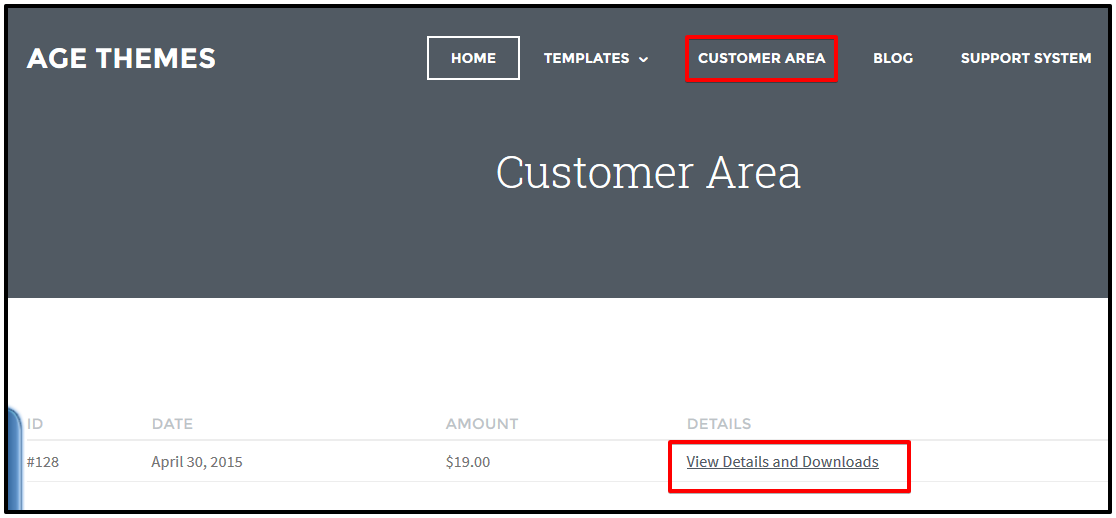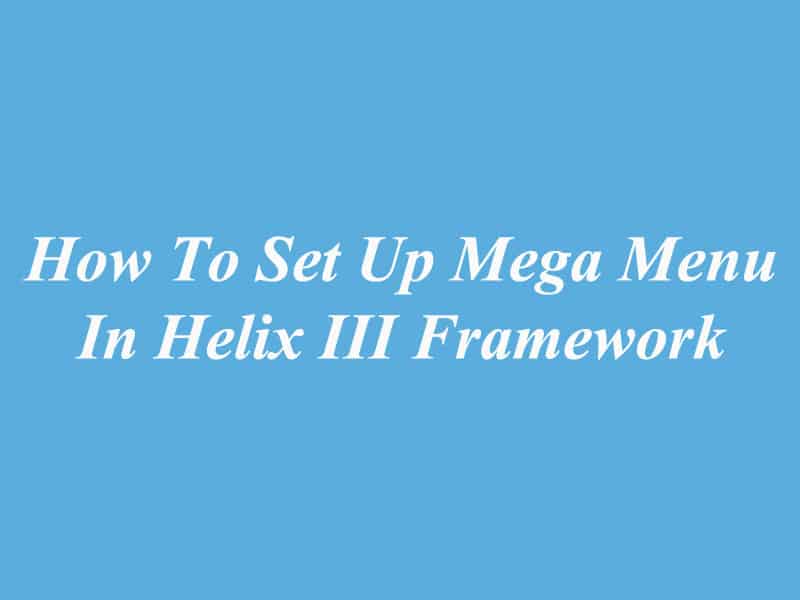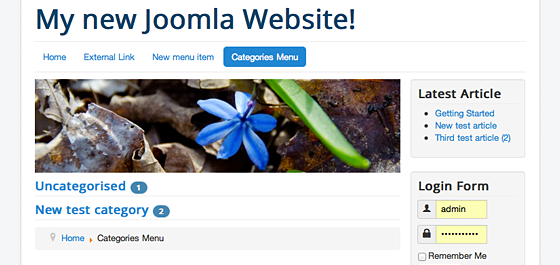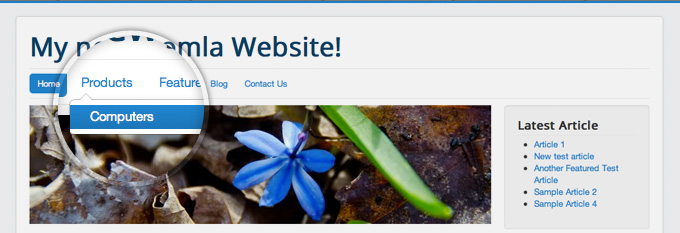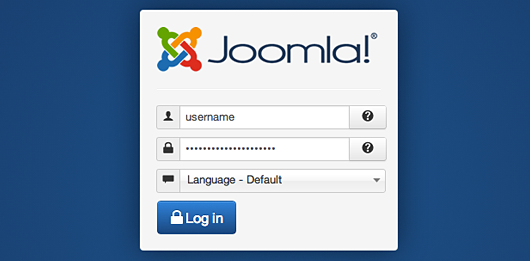Install Joomla Extensions To Your Site
After installing Joomla you already have a website with basic features. However, if you want to customize or add functionality to your website, you can install additional extensions. This article will guide you through the most detailed way, help you install Joomla extensions fastest.
The first thing you need to do is to login to the administrative area of your website. Then you go to Extensions and access the Joomla Extension Manager.

Now, there are three options for you to choose from install your extension: Upload Package File, Install from Directory and Install from URL.
Option 1: Upload Package File
In this option, all you need to do is to hit the “Browse” button, browse to the location of your extension’s archive on your computer, and press the “Upload & Install” button.

Option 2: Install from Directory
When extensions exceed in size the server PHP Upload Filesize limitation and cannot be uploaded by through uploading Package File. Such components, modules or plugins must be uploaded via FTP to a folder in your hosting account since FTP can transfer much bigger files.
After uploading the extension directory to your hosting account, go to the Extensions Manager and specify the path to that folder. And press the “Install” button.

Option 3: Install from URL
The finally option is installing from URL. Just enter the direct address of the zip archive with the extension you want to install then press the “Install” button. Joomla 3 will do the rest.

Thanks for your reading, and if you have any questions with this blog, please don’t hesitate to let us know by leaving a comment. And if you find it useful, let’s share with your friends! 😀