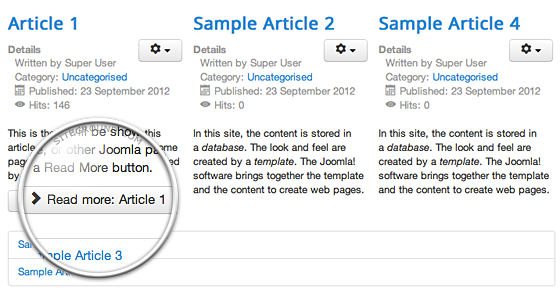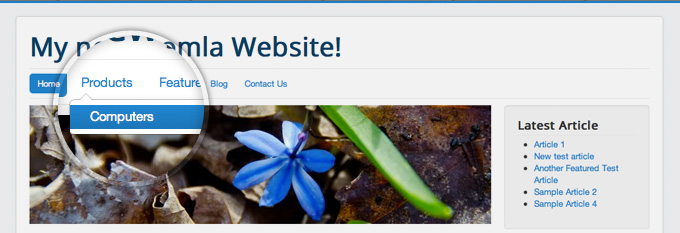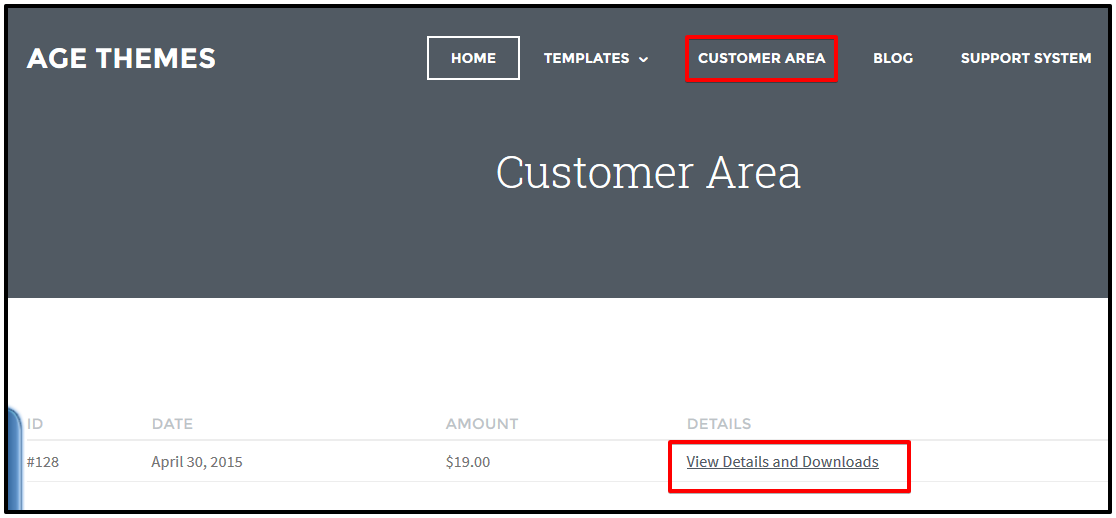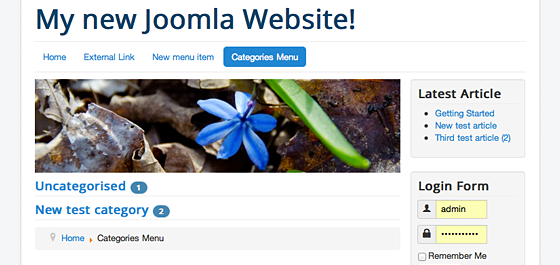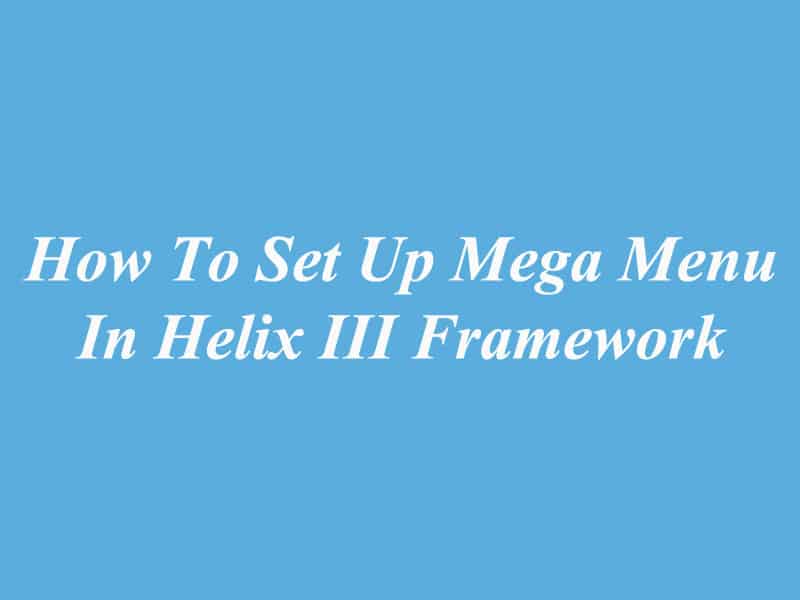Joomla has menu functionality that allows you to create pages to group articles that have similar content. We will share with you How To Use The Featured Articles Functionality In Joomla 3 in this post.
1. Mark Joomla 3 articles Featured
In order to mark some articles in your website as featured, you just need to go to Content -> Choose Articles Manager. Here, it’ll show you a list of your articles in your site. Now, you press the star next to the article you want to mark as featured. When the star turn yellow, it’s OK.
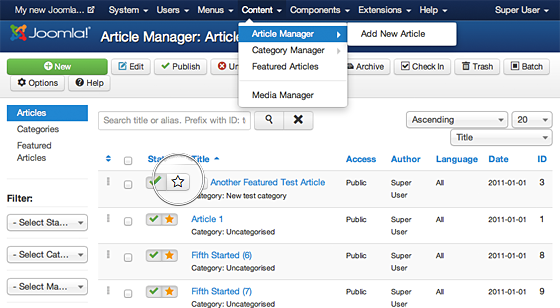
2. Show Featured articles on a page linked in the Joomla menu
The first thing you need to do is to create a new menu item.
Step 1: Go to Menus -> choose Main Menu -> Add new Menu Item.
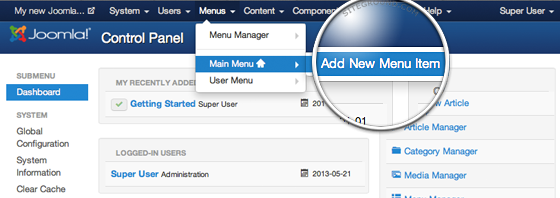
Step 2: Select the menu type by pressing the “Select” button next to the Menu Item Type label.
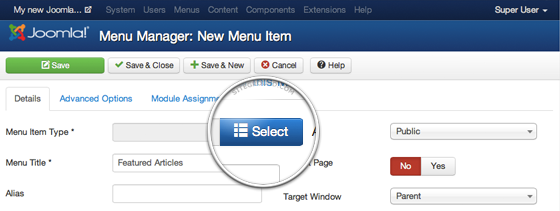
Step 3: Now, it’ll show a popup with the available menu types. Expand the Articles section and select the Featured Articles option.
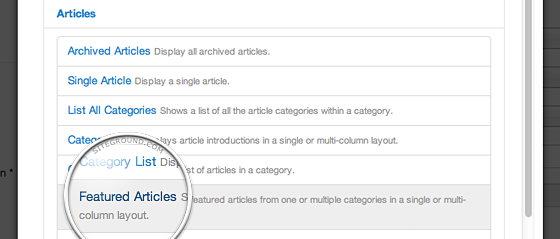
Step 4: Click the “Save” button to Save.
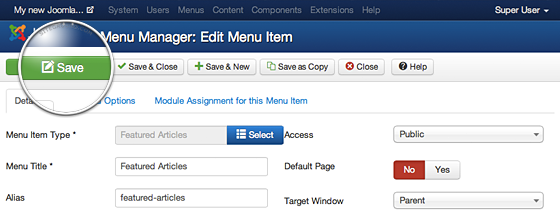
3. Customize the way articles are arranged on this page
By default Joomla 3 will show the full text of the latest featured article expanded on the top of the page, and show the full text of the next 4 articles in two columns. If you have more than 5 featured articles, the rest articles will be listed as links on the bottom of the page, and pagination will be automatically created that leads to next pages featuring the full texts of the rest of the articles.
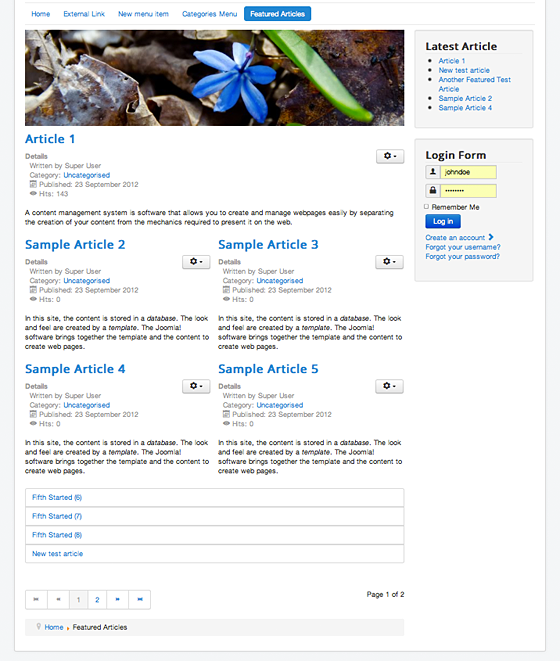
You can assign any number of articles you want them to appear in full width. And choose how many intro articles will be shown after the leading ones on this page, and choose how many of the remaining featured articles to be listed as Links at the bottom (we chose 3).
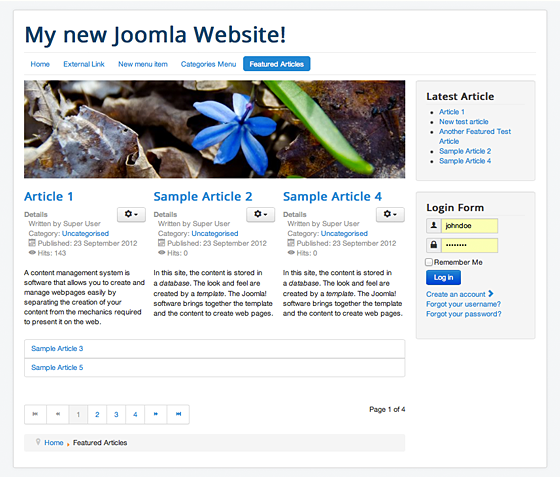
4. Manage how much of each article to be shown
By default Joomla 3 will show the entire text of each featured article on the Featured Articles page. However, it’s not very convenient if your articles don’t have the same length. So, you need to choose how much of each featured article to be shown on this page using the Read More feature.
The first thing you need to to is to open the article in the Article editor, click where you want to split the article, then click the “Read More” button.
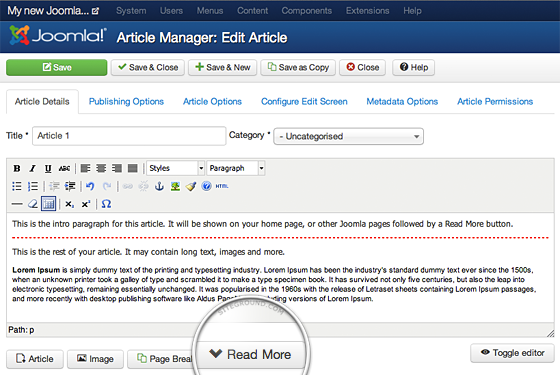
Finally, Joomla has generated a Read More button right.