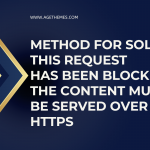One of the features of Joomla is its built-in search functionality, which helps users find content quickly. However, you might want to customize the search results to improve user experience or maintain a certain aesthetic on your site. One common customization is hiding the author and type information from search results. In this comprehensive guide, we will walk you through the steps to achieve this in Joomla.
Understanding Joomla Search Results
Before diving into the specifics of hiding author and type information, it’s essential to understand how Joomla’s search feature works. When users perform a search, Joomla retrieves relevant articles and displays them along with various metadata, including:
- Article Title
- Author Name
- Item Type (e.g., article, category)
- Date Published
While this metadata can be useful, it may not always align with your website’s design or user expectations. For example, in certain contexts, showing the author and type may clutter the search results or distract users from the main content.
Why Hide Author and Type in Search Results?
- Improved Aesthetics: Removing unnecessary information can create a cleaner, more streamlined look for your search results.
- Enhanced User Experience: Users may focus better on the content itself rather than being distracted by metadata.
- Branding Consistency: Hiding this information can help maintain a consistent visual identity across your site.
Steps to Hide Author and Type in Joomla Search Results

Step 1: Access Joomla Administration
First, you need to log into your Joomla administrator panel. This is where you will make the necessary changes to your site’s configuration.
- Open your web browser and navigate to your Joomla site’s administrator URL (usually something like
http://yourdomain.com/administrator). - Enter your administrator username and password to log in.
Step 2: Navigate to the Search Component
Once you are logged in, you will need to find the search component settings.
- From the Joomla dashboard, go to Components > Smart Search (or Search depending on your version).
- If you are using the Smart Search feature, you will find options specifically for managing your search settings.
Step 3: Modify the Search Results Layout
To hide the author and type information, you will need to edit the template files associated with the search results.
- Locate the Template: Go to Extensions > Templates > Styles. Here, you will see a list of installed templates.
- Identify the active template you are using and click on its name to open the template settings.
Step 4: Edit the Search Results Layout
Now that you have accessed your template, follow these steps:
- Locate the Search Results Layout:
- Go to Templates > Templates. Find your active template and click on it.
- Click on the Files tab to access the template files.
- Look for a folder named
htmland then navigate tocom_search, which contains the layout files for the search component.
- Edit the Default Layout:
- Inside the
com_searchfolder, you may find a file nameddefault.php(or similar). This file controls how search results are displayed. - Click on the file to edit it.
- Inside the
Step 5: Remove Author and Type Information
In the default.php file, locate the lines of code that display the author and item type information. They typically look something like this:
<?php echo JText::_('By') . ' ' . $this->item->author; ?>
<?php echo JText::_('Type') . ': ' . $this->item->type; ?>
- Comment Out or Remove the Code: You can either comment out these lines or remove them entirely. To comment out, wrap the lines in PHP comment tags like this:
<?php
// echo JText::_('By') . ' ' . $this->item->author;
// echo JText::_('Type') . ': ' . $this->item->type;
?>
- Save Your Changes: After making the necessary modifications, make sure to save the
default.phpfile.
Step 6: Clear Cache
After editing the template files, it’s essential to clear your Joomla cache to ensure that the changes take effect.
- Go to System > Clear Cache.
- Select all cache items and click the Delete button.
Step 7: Test the Search Functionality
To ensure that the author and type information has been successfully removed from the search results, perform a search on your site.
- Navigate to the front end of your Joomla site.
- Use the search functionality to look for any content.
- Verify that the author and type information no longer appear in the search results.
Additional Customizations (Optional)
If you want to take the customization further, consider the following options:
- Styling Adjustments: After hiding the author and type, you may want to adjust the CSS for the remaining elements. Go to Extensions > Templates > Styles, find your active template, and add custom CSS to make further adjustments.
- Custom Search Modules: If you find that the default search does not meet your needs, consider using third-party search extensions that allow for more granular control over the output.
- SEO Considerations: Hiding author and type may have implications for SEO. If these elements are relevant for search engine ranking, consider how their removal may affect your site’s visibility.
Troubleshooting Common Issues

Changes Not Appearing
If you have followed all the steps but the changes are not visible:
- Clear Browser Cache: Your browser might be showing a cached version of the page. Clear your browser cache or try accessing your site in incognito mode.
- Check Template Overrides: Ensure that there are no other template overrides in place that might be affecting the search results layout.
Error Messages
If you encounter error messages after editing the template files:
- Revert Changes: Restore the original
default.phpfile from your backup or by using the version control system if applicable. - Error Reporting: Enable error reporting in Joomla to identify the specific cause of the error.
So, there are many ways to hide author and type in joomla search results
Hiding the author and type information from Joomla search results can significantly enhance the user experience and improve the overall aesthetics of your site. By following the steps outlined in this guide, you can easily customize your Joomla search results to meet your specific needs.
Always remember to back up your files before making any changes, and test your search functionality thoroughly to ensure a seamless user experience. With a little effort, you can create a more streamlined and visually appealing search experience for your website visitors. Happy customizing!