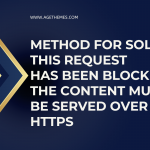Joomla 4 brings a plethora of enhancements and features over its predecessor, providing a more user-friendly experience for site administrators and developers alike. One critical aspect of maintaining a healthy Joomla site is ensuring that all extensions, especially plugins, are up-to-date. Outdated plugins can lead to security vulnerabilities, compatibility issues, and performance degradation. This article will guide you through the process of finding and updating plugins in Joomla 4, ensuring your site remains secure and efficient.
Understanding Joomla Extensions

Before diving into the update process, it’s essential to understand what plugins are in Joomla. Joomla extensions come in several types:
- Components: Larger applications that can manage complex tasks.
- Modules: Small blocks of content that can be displayed in various positions.
- Plugins: Extensions that execute specific tasks and are triggered by events within the Joomla system.
- Templates: The visual layout and design of your site.
Plugins often add functionality to your site, such as SEO tools, social media integrations, or custom user authentication. Keeping these updated is crucial for site security and functionality.
Why Update Plugins?
Updating plugins is vital for several reasons:
- Security: Developers frequently release updates to patch vulnerabilities that could be exploited by attackers.
- Compatibility: New versions of Joomla may introduce changes that require plugin updates for optimal performance.
- New Features: Updates often include new features or enhancements that improve functionality.
- Bug Fixes: Updates may resolve bugs that could affect the performance or stability of the site.
How to Check for Plugin Updates in Joomla 4
Step 1: Log into Your Joomla Administrator Panel
- Open your web browser and navigate to your Joomla site’s administrator panel (usually at
yourdomain.com/administrator). - Enter your username and password to log in.
Step 2: Access the Extensions Manager
- In the top menu, hover over “Extensions.”
- Click on “Manage” in the dropdown menu.
Step 3: Filter by Plugin Type
- In the “Manage” section, you’ll see several tabs. Click on the “Plugins” tab to filter the list of extensions to only show plugins.
- Here, you will see all the installed plugins along with their current version numbers.
Step 4: Check for Updates
- On the top right corner of the screen, you will see a “Check for Updates” button. Click this to initiate an update check.
- Joomla will connect to the update server and check if there are newer versions available for your installed plugins.
Step 5: Identify Plugins That Need Updating
- Once the check is complete, you will see a notification at the top of the plugins list if any plugins need updating.
- You can also see the current version and the version available for update in the list. Look for plugins marked with a version number that is lower than what is available.
Step 6: Detailed Plugin Information
- For more details about any specific plugin, click on its name in the list. This will take you to the plugin’s configuration page, where you can find additional information about the plugin, including its description, author, and changelog.
- Reviewing the changelog can help you understand what changes have been made in the new version and if those changes are relevant to your site.
Bulk Updating Plugins
If you have multiple plugins that need updating, Joomla 4 allows you to update them in bulk.
- In the “Manage” section, after checking for updates, you will see checkboxes next to each plugin that requires an update.
- Check the boxes for all the plugins you want to update, or check the box at the top to select all.
- Click on the “Update” button at the top of the list.
- Joomla will process the updates and provide feedback on whether the updates were successful.
Updating Plugins Individually
If you prefer to update plugins one at a time:
- Find the plugin that needs updating in the list.
- Click on the checkbox next to the plugin.
- Click the “Update” button at the top of the list.
- Joomla will handle the update and notify you once it’s complete.
Managing Plugin Updates
Enabling Automatic Updates
To streamline your update process, consider enabling automatic updates for plugins. While Joomla does not automatically update plugins by default, you can use third-party extensions to manage this feature.
- Search the Joomla Extensions Directory for extensions that enable automatic updates.
- Install and configure the extension according to your needs.
Regular Maintenance
Regularly checking for updates is crucial for maintaining your Joomla site. Consider setting a schedule to check for updates, such as weekly or bi-weekly. This ensures that you don’t miss critical updates and keeps your site secure and running smoothly.
Resolving Update Issues
Occasionally, you may encounter issues while updating plugins. Here are some common problems and their solutions:
1. Update Fails
If an update fails, try the following:
- Clear Cache: Clear your Joomla cache by navigating to “System” > “Clear Cache.”
- Check Permissions: Ensure that your web server has the correct permissions to write files in the Joomla directory.
- Manual Update: If the automatic update fails, consider downloading the latest version of the plugin from the developer’s website and installing it manually.
2. Compatibility Issues
After updating a plugin, you may notice issues with site functionality. If this occurs:
- Rollback: Restore the previous version of the plugin if you have a backup.
- Contact Support: Reach out to the plugin developer for support regarding compatibility issues.
So, joomla 4 how to find plugins that need updating?
Keeping your Joomla 4 plugins updated is essential for maintaining a secure and efficient website. By regularly checking for updates and understanding how to manage them effectively, you can prevent potential security vulnerabilities and ensure that your site runs smoothly. Whether you choose to update plugins individually or in bulk, following the steps outlined in this article will help you stay on top of your site’s maintenance.
As the Joomla ecosystem continues to evolve, staying informed about plugin updates and best practices will contribute to your overall success as a Joomla site administrator or developer. Regular updates not only enhance functionality but also foster a secure and reliable environment for your users.