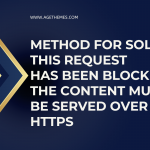In the realm of web hosting and online services, encountering errors can be a common yet frustrating experience. One such error that often perplexes users and administrators alike is the “Web Server is Down” error, specifically represented by error code 521. This error typically arises when a web server is unable to respond to requests, leading to a breakdown in communication between the server and the client. In this article, we’ll delve into what error code 521 means, its common causes, troubleshooting steps, and preventive measures to avoid it in the future.
What is Error Code 521?
Error code 521 is an HTTP status code that indicates that a web server is down or unreachable. This error is commonly associated with Cloudflare, a content delivery network (CDN) and DDoS mitigation service. When a user tries to access a website that utilizes Cloudflare and the origin server (the server hosting the website) is down, Cloudflare throws a 521 error.
How the Error Works
- User Request: When a user tries to access a website, their request is routed through Cloudflare’s network.
- Origin Server Check: Cloudflare checks the status of the origin server.
- Error Response: If the origin server is down or unresponsive, Cloudflare returns the 521 error to the user, indicating that the web server is down.
The user will typically see a message stating “Web Server Is Down” or “Error 521: Web Server Is Down” when this occurs.
Common Causes of Error Code 521
Understanding the underlying causes of error code 521 can help in resolving the issue effectively. Here are some common reasons why this error might occur:
1. Origin Server Issues
The most direct cause of a 521 error is an issue with the origin server itself. This could be due to:
- Server Overload: High traffic or resource usage can cause the server to become unresponsive.
- Server Maintenance: Scheduled or unscheduled maintenance can temporarily take the server offline.
- Crashes: Software crashes or hardware failures can lead to server downtime.
2. Firewall or Security Settings
Firewalls or security settings on the origin server may block Cloudflare’s IP addresses. If Cloudflare cannot reach the server, it will return a 521 error. This is often a result of:
- Misconfigured Firewall Rules: Certain firewall rules may inadvertently block legitimate requests from Cloudflare.
- Security Plugins: WordPress security plugins and other server security measures can also block Cloudflare IPs.
3. DNS Issues
Misconfigured DNS settings can lead to the origin server being unreachable. Common DNS-related issues include:
- Incorrect A Record: The A record in DNS settings may not point to the correct IP address of the server.
- Propagation Delays: Changes to DNS settings can take time to propagate, leading to temporary inaccessibility.
4. Cloudflare Configuration
Sometimes, the issue may stem from misconfigurations within Cloudflare itself:
- SSL Settings: Incompatible SSL settings between Cloudflare and the origin server can lead to connectivity problems.
- Development Mode: If Cloudflare’s development mode is enabled, it might cache errors that lead to a 521 response.
Troubleshooting Error Code 521
If you encounter a 521 error, here are steps you can take to troubleshoot and resolve the issue:
Step 1: Check the Origin Server Status
- Access the Server: If you have access to the server, check its status. You can do this through SSH or your hosting provider’s control panel.
- Check Server Load: Use server monitoring tools to assess CPU and memory usage.
- Look for Crashes: Review server logs for any error messages or indications of crashes.
Step 2: Review Firewall Settings
- Whitelist Cloudflare IPs: Ensure that your firewall settings allow incoming requests from Cloudflare’s IP addresses. You can find the list of Cloudflare IPs on their official website.
- Adjust Security Plugins: If you’re using security plugins on your website, temporarily disable them to see if they are causing the issue.
Step 3: Verify DNS Settings
- Check A Record: Ensure that the A record in your DNS settings correctly points to your server’s IP address.
- Check for Propagation: Use online tools like DNS Checker to verify that your DNS changes have propagated.
Step 4: Inspect Cloudflare Settings
- SSL Mode: Check the SSL/TLS settings in your Cloudflare dashboard. Ensure that the mode (Flexible, Full, Full (strict)) matches your server’s SSL configuration.
- Development Mode: If enabled, turn off development mode and clear the cache to see if that resolves the issue.
Step 5: Contact Your Hosting Provider
If you are still experiencing issues after following the above steps, it may be time to contact your hosting provider. They can provide insights into server status, logs, and any potential issues on their end.
Preventing Future Occurrences
To minimize the chances of encountering a 521 error in the future, consider implementing the following best practices:
1. Monitor Server Health
Regularly monitor your server’s performance and resource usage. Use monitoring tools to set up alerts for high load or downtime.
2. Optimize Server Configuration
Ensure your server is optimized for performance. This may include:
- Caching: Implement caching solutions to reduce server load.
- Load Balancing: Consider load balancing solutions to distribute traffic evenly.
3. Review Security Settings
Regularly review and update your firewall and security settings to ensure they are not overly restrictive.
4. Maintain DNS Records
Keep your DNS records up to date and regularly verify their accuracy. Use reliable DNS services that offer high availability.
5. Stay Informed
Keep abreast of updates from Cloudflare and your hosting provider. Changes in their infrastructure can impact your server’s connectivity.
Conclusion
The “Web Server is Down” error, represented by code 521, can be a significant hurdle for website owners and users alike. Understanding its causes and knowing how to troubleshoot the issue can save time and frustration. By following the steps outlined in this article and implementing preventive measures, you can minimize the risk of encountering this error in the future.
Whether you’re managing a personal blog or a large eCommerce site, maintaining a seamless user experience is crucial. By ensuring that your server is healthy and configurations are optimized, you can keep your site running smoothly and effectively address any issues that arise.