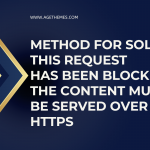In the realm of web development, especially when dealing with content management systems (CMS) like Joomla, users may sometimes encounter restrictions that prevent them from accessing certain features or content. One common issue is the “JCSS restriction code,” which typically arises due to improper configuration or restrictions set within the system. This article will explore the nature of JCSS restrictions, reasons for their occurrence, and a step-by-step guide on how to unblock and resolve these issues effectively.
Understanding JCSS Restrictions

JCSS, or Joomla CSS, is often associated with restrictions on stylesheets and scripts that affect how content is rendered on a Joomla website. When you encounter a JCSS restriction code, it generally indicates that certain CSS or JavaScript files are being blocked or not loading correctly, resulting in layout and functionality issues on your site.
Common Causes of JCSS Restrictions
- Improper Permissions: File permissions can prevent CSS or JavaScript files from being accessed by the web server, leading to restriction errors.
- Missing Files: If required CSS or JS files are missing or have been deleted, this can trigger a restriction code.
- Caching Issues: Sometimes, caching mechanisms can cause issues where old versions of files are served, leading to conflicts.
- Security Extensions: Extensions that enhance security may inadvertently block access to essential files.
- Configuration Errors: Incorrect settings in Joomla or its extensions can lead to restrictions.
Step-by-Step Guide to Fix JCSS Restriction Code

Step 1: Check File Permissions
Your first step should be to verify that the file permissions for your CSS and JavaScript files are correctly set. Here’s how to do it:
- Access Your Server: Use an FTP client (like FileZilla) or your hosting provider’s file manager to access your Joomla installation directory.
- Navigate to the CSS and JS Directories: Locate the
templates/your_template/css/andtemplates/your_template/js/directories. - Check Permissions: Ensure that the permissions are set to
644for files and755for folders. This allows the web server to read the files while preventing unauthorized write access.
Step 2: Verify File Availability
Missing files can lead to JCSS restrictions. To verify:
- Check for Missing Files: Look in the directories mentioned above for the required CSS and JS files. If any are missing, you may need to restore them from a backup or reinstall the template.
- Browser Console: Open your browser’s developer tools (usually F12) and check the console for any 404 errors, indicating that files cannot be found.
Step 3: Clear Caches
Caching can often cause issues with loading updated files. To clear caches in Joomla:
- Log Into Your Joomla Backend: Navigate to your Joomla administrator panel at
https://yourdomain.com/administrator. - Go to System: Click on System in the top menu.
- Clear Cache: Under the Clear Cache option, select all caches and click on the Delete button. This will remove cached files and force the system to load the latest versions.
Step 4: Disable Security Extensions Temporarily
If you have installed security extensions that manage access to files, they might be blocking your CSS or JS files.
- Identify Security Extensions: In your Joomla admin panel, navigate to Extensions > Manage > Manage and check for any security extensions.
- Disable Temporarily: Disable these extensions one by one and check if the issue persists. If disabling an extension resolves the problem, consider adjusting its settings or finding an alternative.
Step 5: Review Joomla Configuration
Misconfigurations in Joomla can lead to access issues.
- Access Global Configuration: Navigate to System > Global Configuration in your Joomla admin panel.
- Check SEO Settings: If you have enabled SEO-friendly URLs, ensure that your
.htaccessfile is correctly configured. You may need to renamehtaccess.txtto.htaccessif it hasn’t been done yet. - Review File Paths: Ensure that paths to CSS and JS files are correct in your template’s configuration.
Step 6: Check for Template Issues
Sometimes, the problem may lie within your Joomla template itself.
- Switch to Default Template: Temporarily switch to a default Joomla template (like Protostar) to see if the issue persists. If it resolves, the problem may lie with your custom template.
- Inspect Template Files: Review the template’s index.php file and any other relevant files to ensure that CSS and JS files are being loaded correctly.
Step 7: Enable Debug Mode
Enabling debug mode can help identify issues more clearly.
- Enable Debugging: Go to System > Global Configuration and set Debug System to “Yes.”
- Check for Errors: After enabling debugging, revisit your site and check for any additional error messages that provide insight into the restriction issue.
Step 8: Consult Joomla Community
If you’ve tried all the above steps and still face the issue, consider reaching out for help.
- Joomla Forums: Post your issue on the Joomla forums, providing detailed information about your setup and the steps you’ve already taken.
- Documentation: Review the official Joomla documentation for any specific instructions related to JCSS restrictions.
Step 9: Professional Help
If all else fails, it might be time to consult a professional. Joomla developers or web maintenance services can provide in-depth analysis and resolution of complex issues.
Best Practices to Avoid Future Restrictions
- Regular Backups: Always maintain regular backups of your site, including files and databases, to restore from if needed.
- Monitoring and Maintenance: Set a schedule for routine checks on file permissions, updates, and monitoring for errors.
- Educate Users: If you have multiple administrators, ensure they are educated about best practices to prevent accidental changes that could lead to restrictions.
Conclusion
Encountering a JCSS restriction code in Joomla can be a frustrating experience, but by following the steps outlined in this guide, you can effectively troubleshoot and resolve the issue. Regular maintenance, careful management of extensions, and an understanding of file permissions will help you maintain a smooth and functional Joomla site. With these practices in place, you can minimize disruptions and ensure a seamless user experience on your website.