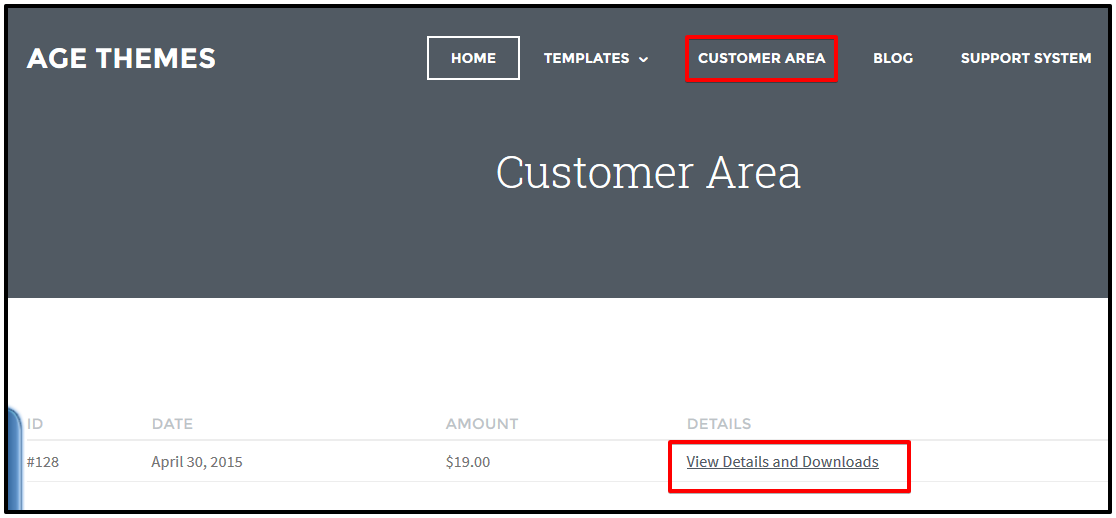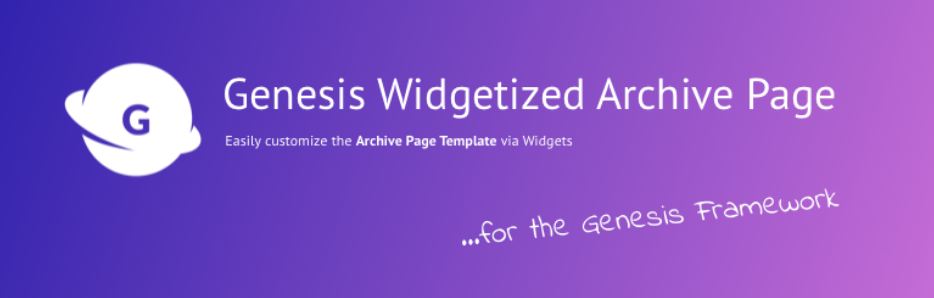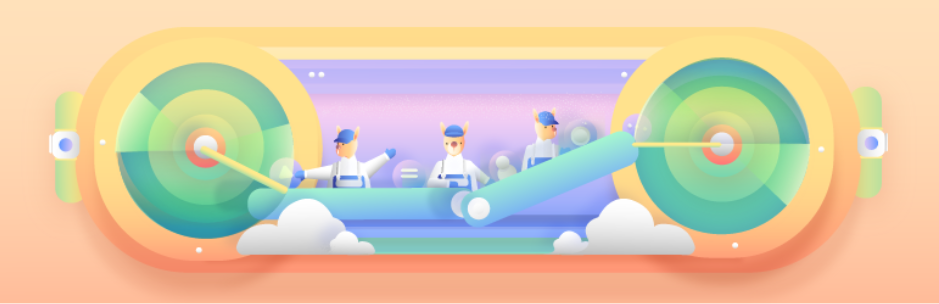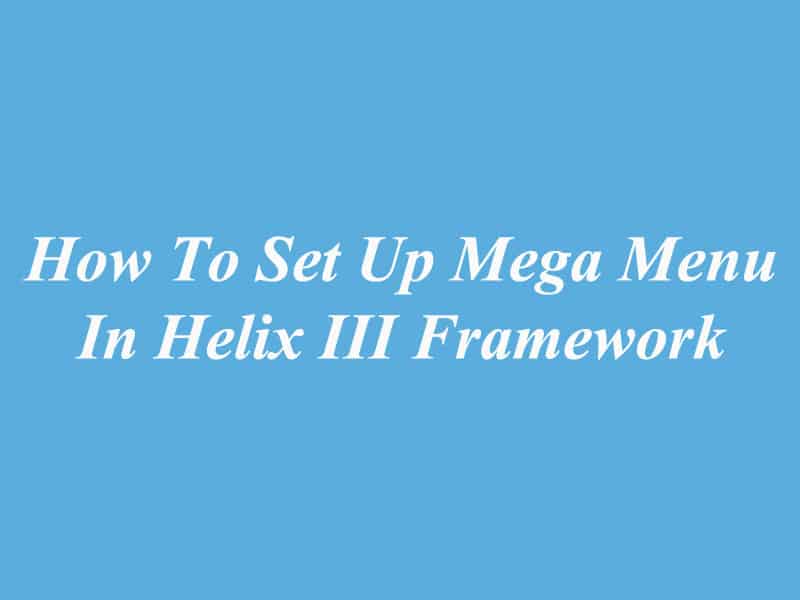Learn How To Create Joomla 3 Backup
In this post, we show you how to create Joomla 3 Backup manually, because there are many bad thing that could happen yo your website, such as, an extension can malfunction, some of your code can break or even your website get hacked. So creating a Joomla backup is essential.
To create Joomla 3 backup, you need to archive all Joomla files and its database.
Step 1: Backup your Joomla files
The most efficient way to transfer all your Joomla files is to compress them first into a single ZIP file using the File Manager tool in cPanel. You go to the main folder of Joomla 3 installation,select all files you want to transfer, then press the “Compress” button.

Next, press the “Compress File(s)” button. Now, the File Manager will create the archive of all the files and folders you’ve selected. See this image:

After creating the archive of your files you can download it.
Step 2. Backup your Joomla database
You can backup Joomla database in 2 ways, that are via the SSH console and the one is to use the phpMyAdmin tool in your cPanel.
Either way, you need to know your Joomla MySQL database name, username and the password. To get your Joomla MySQL database name, username and the password, you open the configuration.php file in the Joomla root directory, locate the following lines that contain the database credentials.
public $user = 'user_joomlat'; public $password = 'password'; public $db = 'user_joomlatut';
Backup your Joomla database using SSH
To create a backup of your Joomla database using SSH, the first thing you need to do is to access your account, then you navigate to your Joomla site folder and use the mysqldump command and the information you’ve obtained from the configuration.php file to create a backup of your database:
mysqldump -uuser_joomlat -ppassword user_joomlatut > db-backup.sql
Now, you navigate your browser to yourjoomlasite.com/db-backup.sql and download the backup of your Joomla database locally.
Backup your Joomla database using phpMyAdmin
To create your Joomla database using phpMyAdmin, The first thing you need to do is to login to your cPanel account and open the phpMyAdmin tool.

Now, you have to select the database you want to backup.

Once you select the database you want to backup and press the “Export” button in phpMyadmin.

At Export Method, you can choose the first optionm and press “Go” button.

phpMyAdmin will generate a backup of your Joomla database which you can download and store on your local computer.
It’s simple, right? Now, visit your website and view results offline. Good luck!
Thanks for your reading, and if you have any questions with this blog, please don’t hesitate to let us know by leaving a comment.